Manage custom pages
You can edit and update custom pages in Westlaw Edge Canada if your search needs change to add or remove content areas and tools.
- Open theCustom Pagestab and select the name of the page you want to edit.
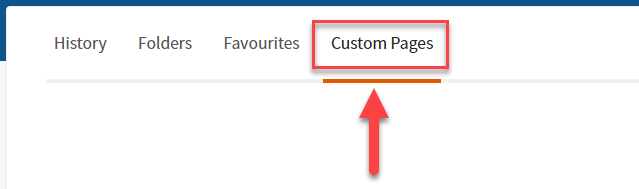
- SelectManage Page, then chooseEdit Page.
- To add content to your page:
- SelectManage Pageand chooseAdd Content Section.
- Enter aNamefor the section, then selectSave.
- SelectAdd Contentin the new section you created.
- Use the checkboxes to choose content to add to your page, then selectSave.
- To add tools or shortcuts to your custom page:
- SelectManage Pageand chooseTools Section.
- Choose which tools to add, then selectSave.
- SelectSave.
- Use theDeletebuttons to remove sections, content areas, or tools.
- SelectEditto add and remove content from a section.
- SelectRenameto change a content section's label, orRename Pageto change the page title.
- SelectSave Changeswhen you finish.

 Article,
Article,