Add users for Secure File Transfer
Typically, new internal users are created for inclusion in a site. However, some users only require access to the secure file transfer features. Instead of adding those users to a site, there is another way to create accounts for those users.
Active Directory Integration
Internal users can be added via HighQ's
Active Directory integration
. Contact an Account Manager for more information.Adding Users from the System Admin Console
It is also possible for a System Administrator to add users from the System Admin console, and then to send invitations to those users. This is a two-step process.
Step 1: Add New Internal Users
Navigate to the
System Admin
> User Admin
page: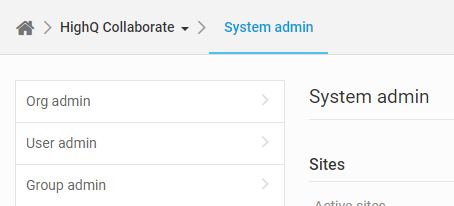
Once there, select the
Add user
tab on the left:
This page allows users to be added to Collaborate, in almost the identical fashion that users can be
added to a site
. First, enter the email address(es) of the users to be added:
Then select
Next
and confirm the information about those users: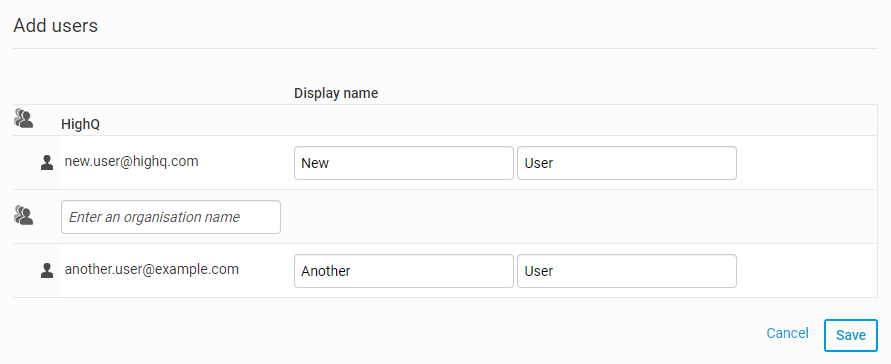
Select
Save
.note
This process will NOT send out invitations to those users.
Step 2: Invite the Newly Added Users
From the
System Admin
> User admin
page, search for new users.note
You may need to search for one person at a time.
Check the box next to each new user, select the
Invite
button and confirm at the prompt:
This sends an invitation to the selected users. These users can initialise their accounts, log in and use secure file transfer features, even if they have not been added to a site.
