View file or folder metadata
The columns created for a file or folder metadata iSheet can be viewed in a few ways in the Files module:
- Beside the file when viewed with the online viewer,
- By clicking the More actions button for a file or folder, and selecting Edit details>Metadata, or
- If configured, in the files module column view itself.
note
The first two view options also allow a user to edit the metadata, if they have sufficient permissions.
note
Metadata includes some system-generated File status columns, such as approval template status (approved, rejected or awaiting approval), Contract Express status (ready or incomplete), or DocuSign signature status (sent for signature or signed).
When viewing a file in the files module, the
Details
pane displays the file metadata.
If the metadata needs to be displayed against all documents within the
Files
module, this can be set as the Default metadata view
. Go to Admin
> Module settings
> Files
and scroll down to the Default
folder and file settings and select the required Default metadata view
in the Files
section.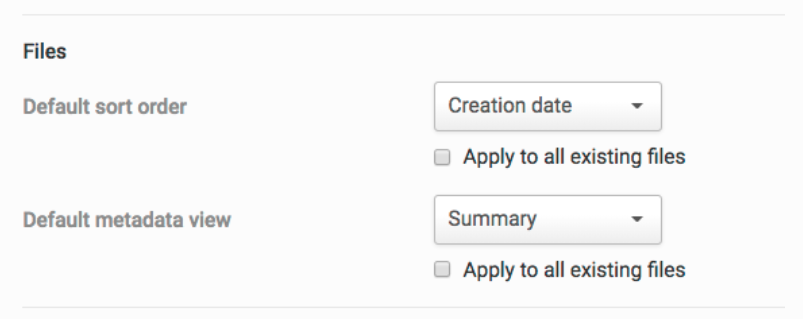
You can then choose to apply this view to all existing files. Default folder metadata views can be applied in the same way. Once set, any
Folders
or Files
added to the site will have the same metadata view applied.note
Default metadata views will only be available if a metadata iSheet exists within the site.
Once applied, you can view the metadata in, for example, the Files module with Column view.
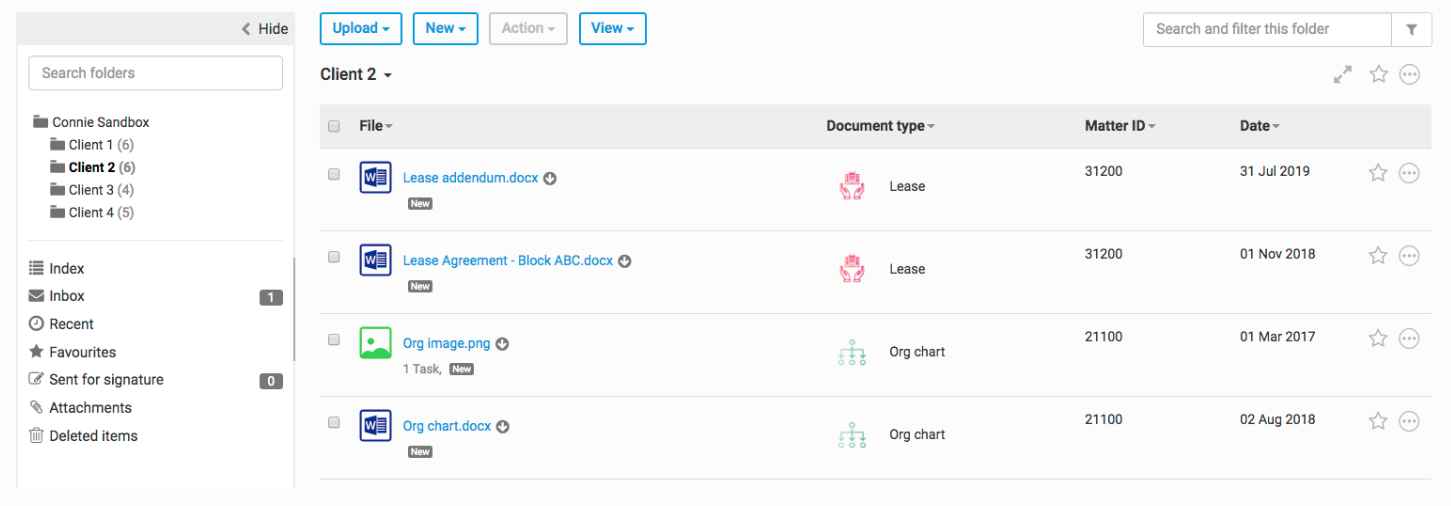
It is possible to display different sets of metadata on different folders. Whilst you can only have one
File
or Folder
metadata iSheet active in a site at a time, you can create multiple views which can then be applied on a folder-by-folder basis.To apply a File or Folder metadata view to a Folder, first select
More actions
, then Edit details
.
In the
Edit folder
window, you can now use the Folder view
or File view
dropdown lists. Select the desired view and select Save
.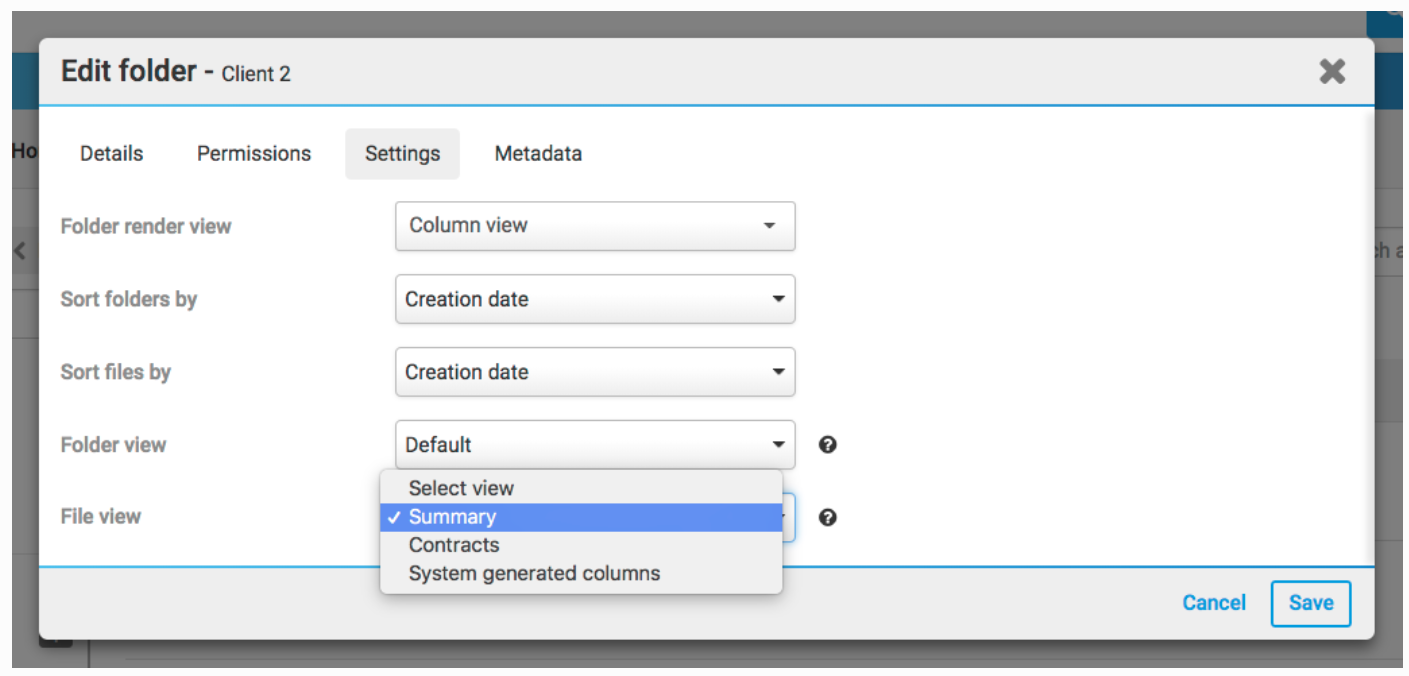
File and folder metadata views with filters
You can apply a file or folder metadata view that has filters configured, but such filters will restrict the folder and file list when viewed in the files module column view. For example, if the file metadata view has a filter to only show items where 'Document type' is equal to 'Contract', then the list of files in the main panel will contain only files that match this criteria, even though the folder file count on the folder panel indicates there are more files.

A user could select another view from the
View
, either the List view
or Thumbnail view
to access and view the other files.Conditional columns in file and folder metadata iSheets
File and folder metadata iSheets are a useful place to use
conditional columns
, to allow you to vary which input fields are displayed when a certain type of file or folder is added.For example, you could create a site to manage real estate leases with folders for commercial leases and retail leases. The two types of leases need different sets of data fields to be tracked so you could set up a choice column called 'Type of Lease' with the choices for 'Commercial' or 'Retail'.
Depending upon which lease type a user selects, column conditions display appropriate columns, ready to be filled in.
note
These two sets of questions can also be organised into sections. Two views can be created to show only the appropriate columns for the two lease types, and those views can be applied to each folder, as appropriate.
