Configure notifications
The HighQ platform automatically keeps users informed about updates made to sites that the users are members of, through email alerts and online notifications. Each user controls whether they wish to and when to receive these alerts and notifications.
note
A System admin can
pre-define the default selection
of notifications
used when a new user is created.Where to configure notifications
In the Top Navigation Bar there is a profile menu that provides access to various features. To access the notifications configuration page, click your user profile picture and navigate to
Settings
to display the following screen:
Settings page
The Settings page has four sections:
- General
- Site email alerts
- System notifications
- Two-factor recovery codes
note
For configuration notifications, we can ignore the
General
and Two-factor recovery codes
sections.Site email alerts
The
Site Email Alerts
section is used to configure site email alerts:Site email alerts are optional emails that inform the user about an activity which has taken place on their sites and list every active or read-only site that the user is a member of. The user can choose which sites to receive alerts for, and for each site - how often to receive these alerts.
Site email alerts are optional emails that inform the user about an activity which has taken place on their sites and lists very active or read-only sites that the user is a member of. The user can choose which sites to receive alerts for, and for each site - how often to receive these alerts.
To configure site email alerts, go to the
Site email alerts
section and choose whether, and how frequently, to receive alerts for a specific site, from all of the sites available. For each site, there are three alert options:- Immediate- Receive an alert immediately when a triggering action occurs, which means each email will cover just a single action.
- It is suggested that immediate alerts be selected only in limited circumstances, such as: for time-sensitive matters; when a user is serving as the administrator of a site that has recently been created - to ensure that everyone is using the site correctly; where there is a need to track everything that happens on a site; or for similar situations.
- Daily- Receive an email once per day listing all of that day's actions.
- Weekly- Receive an email once per week listing all of that week's actions.
The settings selected for one site are independent of the settings for another site. Any or all of the frequency settings can be selected for a single site. For example, a user could choose to receive an immediate alert for each action in Sites A and B, but also receive the daily digest for Site A.
Daily and weekly digest emails covering multiple sites are aggregated into a single email. In the example above, the daily alerts for two of the sites will be sent in a single email, which greatly reduces the number of emails a user will receive.
Daily and weekly email digests will be delivered at the same time of day to all users, with that time based on the time zone established for a firm's instance of Collaborate. Therefore, every user with an account on the same instance of Collaborate will receive digest email alerts at the same moment, irrespective of their local time zone. For example, if emails are delivered at midnight to users in London, they will be received at 7 pm by users in New York.
System notifications
On the lower half of the page is the
System notifications
settings section. These settings determine whether a user will receive a notification whenever someone takes an action related to content that the user is associated with, regardless of which site (if any) is involved
. The user can choose the format of those notifications, either:- an immediate email alert
- an online notification on the HighQ page
- a push notification sent to a device

For example, a user can choose to receive an immediate email alert whenever another user comments on content they have created. The various categories of actions that can trigger notifications are straightforward and they can be broken down into these categories of actions:
- Comments. Another user comments on content that the first user authored, commented upon or favourited or comments on a task assigned to the first user.
- Edits. Another user edits content that the first user authored, edited, commented upon or favourited or edits a task assigned to the first user.
- Tasks. A task is assigned to the user or such a task is commented upon or edited.
- Likes. Another user likes content the first user authored or that the first user also liked.
- Mentions, Follows and Private Messages. Each of these involves actions specifically targeting the first user. For example, the first user is @mentioned by another user (such as in a group message or comment), is followed by another user or receives a private message from another user.
By default, when a user account is created, email alerts and online notifications will be enabled for most categories of activities. These notifications are in addition to the site email alerts configured at the top of the page. For example, if immediate alerts have not been enabled on Site A, but someone comments on a file a user uploaded to that site, the user will still receive an immediate notification about the comment.
System notification settings can be changed at any time and the changes will take effect immediately.
note
A System Administrator can
proxy log in
as any user and configure a user's email alerts if required, for any site. Alao, a Site Administrator can configure the email alert settings
related to that site for any site users.Notification formats
System notifications come in two flavours: email and online.
An example email alert

The screenshot above shows an example of an invitation to a site email.
Clicking on the name of the person who sent the invitation will display that person's profile page. Clicking on the name of a document, page or another type of content will open up the relevant page. To manage alerts from the email, select
Manage your email preferences
at the bottom of the email and the browser will open the Notifications and alerts
page.note
Click links to files in an email alert to open the folder location with the file preview modal window, if the user has a valid session running.
Online notifications
As described in more detail here, online notifications can be accessed from the notifications section of the Top
Navigation
Bar. Click the Notifications
icon to reveal any pending notifications:
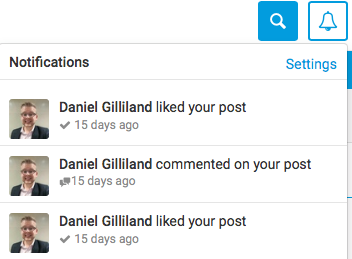
What is included in a site email alert
Site email alerts are triggered by most but not all actions that take place on a site. A site email alert is triggered by the following actions:
- Adding new content
- Updating existing content, including adding a new document version
- Commenting on (or replying to comments on) existing content
Alerts are created for the following content categories:
- Documents
- Wiki pages
- Blog posts
- Events
- Tasks
If multiple changes are made to the same content by the same person, then all of those changes are treated as a single item in a daily or weekly digest email. For example, if a user repeatedly edits and saves the same wiki page.
What is excluded from a site email alert
However, site email alerts do not cover the following actions or content:
- Deletions
- Certain metadata changes (for example, when permissions are changed or a document name is changed etc.)
- Moving content
- Changes to the Home module or changes to terms and conditions
- Actions made on sites that are not active (i.e., Ope"), even if the user is a member of that site. Sites inPreparationmode or that are read-only (Closed) or archived do not generate alerts
- Any changes involving users being added or removed from a site, groups being added or removed or the composition of groups etc.
- Any administrative changes made to a site's configuration
- When users manually share content
Furthermore, a user will never receive an email alert for the following actions:
- Actions that the user has taken, on the assumption that the user is already aware of those actions (although this can be changed through an instance-wide configuration setting)
- Content the user does not have access to on sites that they are a member of
- Actions on sites that the user is not a member of
Also, alerts are only triggered by actions that occur after a user is added to a site (assuming the user's email alerts are enabled). If a user is added to a site today, the user will not receive alerts for actions that took place last week, although daily and weekly digest emails may show activity from before the user was added to the site.
Option to override alert settings
There is one final setting that can impact whether a user receives an email alert about an action. When content is first added to a site or a change is made to that content, the person performing the action has one of three notification options:

- Respect user preference- Only send out an alert to a user who has view access, if it is consistent with that user's email alert settings. This is the default selection.
- Send now to all users with access- Send out an immediate alert to every user who has view access to the content,regardlessof their email alert settings. In other words, this will override the settings a user may have configured. Only choose to override when the circumstances warrant, such as a pressing need to let other users know immediately when a document has been added.
note
By default, forced notifications will not be sent to the user who added or edited the content about which the force notification is sent, however, there is a system setting available to have force notifications sent to the user who took the action. Please contact HighQ Support to have this setting enabled.
- Suppress email alert- Do not include this action in any immediate email alerts, regardless of a user's email alert settings (although the action will show up in the Activity stream on the website). This even applies to notifications, when a user would typically receive immediate notification that content they had created had been edited or commented upon. This setting is commonly used when a minor change is made to content and the user does not wish to bother others about it.
note
The option to respect, force or suppress an alert is always available for wiki pages, blog posts and events, but it must be specifically enabled for documents.
Relation to the activity stream
The information listed in email alerts and system notifications is the same information shown in the Recent Activity pane on the Dashboard and on the Activity module on any site.
note
The Activity module also shows a user's own actions and actions where the email notifications were suppressed.
Manually triggered emails
The notification settings in the
Notification and alerts page
will not have any effect on emails that are manually triggered by a user, such as when one user notifies another user about a new document that was added via Share:
BCC all email notifications
It is possible to send a BCC copy of all emails for audit purposes.
Select
System admin
in your profile drop-down menu, then select System settings
. Scroll down to find Email communications
, and add an email address that will be an invisible recipient of all notifications. Select Save
to apply your changes.
