Use tags to categorise content
Tags allow a user with edit rights regarding content, to categorise that content any way they see fit and then use those tags to find content within that category later; through either search or navigation techniques.
Adding tags to content
Tags can be added to content in the following modules:
- Files
- Wiki
- Blog
- Events
note
The same tags apply to every version of a file or wiki page. The input field for adding tags is the same for every module.
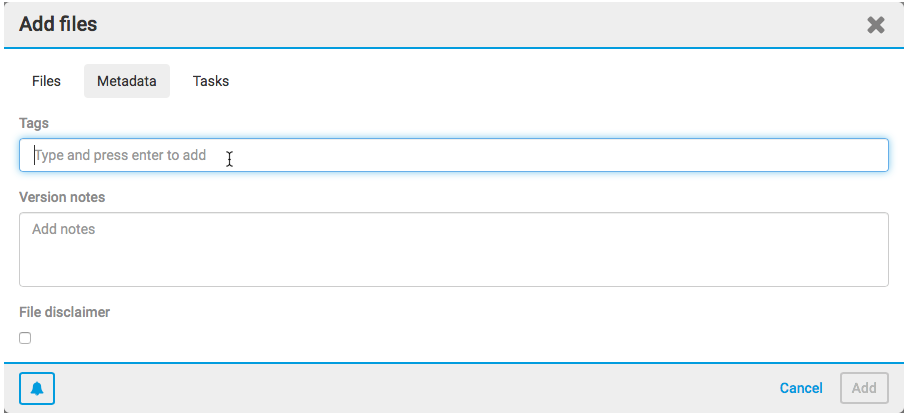
A user with edit rights regarding content can add new tags or delete existing tags from content - but tags are not personal to you - they can be viewed by any other user with access to the content.
Matching existing tags
To match with existing tags within Collaborate, type the name of the existing tag into the
Tags
field and any matching tags that exist in any site within that instance of Collaborate will be displayed.Matches are only made using the start of the word, for example - if the existing tag is
Test
typing est
will not match it, but typing Tes
will.Select the tag you want to use and that tag will be added to the
Tags
field: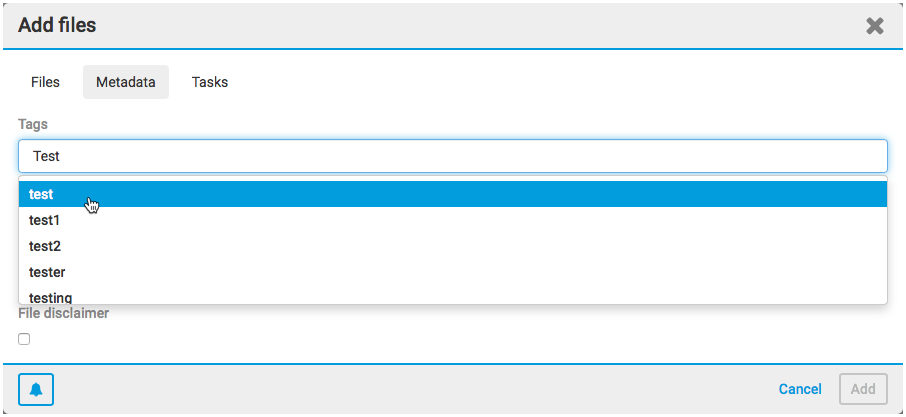
Tags added to any site are added to a central database that is matched against when new tags are added in the future. Therefore, you should keep the tags generic and not include any confidential or personal information.
New tags
If the tag does not already exist in the database, type the entire word or phrase and press
Enter
. The new tag will now be displayed:
Once a new tag is added it is available immediately for any other user adding a tag elsewhere.
Multiple tags allowed
Multiple tags can be associated with the same content in the same
Tags
field:
There is no limit to the number of tags that can be added and the newly added tags will be saved in the order in which they were added.
Miscellaneous
The same tag can only be entered once per content item.
Deleting tags
To delete a tag, click the red
x
next to the newly added tag during the add tag process:
To delete a tag that exists on a file, within that file navigate to
More actions
> Edit details
: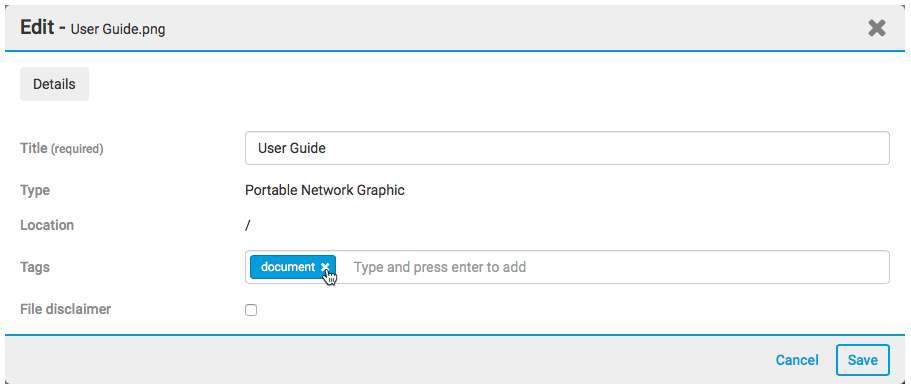
Click the red
x
to delete the tag. Select Save
to save the changes.note
If the tag you have deleted was the only instance of that tag being used in any site, once the tag is deleted it will no longer appear in the list of matching tags if another user enters matching text as that tag will have been deleted from the tag database.
Similarly, if the only instance of a tag is associated with a single piece of content and that piece of content is deleted, the tag will no longer appear in the list.
Advanced search
Tags are very powerful as they permit a user to search for content across multiple modules that relate to the same subject, or even across all sites. For example, use the tag
argentina
in a file, wiki page, blog post or event on a site that involves Argentina. Then you can run an advanced search across all modules, filtering the tag as argentina, therefore results in all of these content areas will be returned.Tag links
In addition, in the view screen of any content that includes a tag, click on the tag to run a search against all of the content in the same module on that site that uses the same tag. For example, using the tag
release note
in a blog post. When release note
is clicked, it runs a search for that tag in any blog post on the same site.To expand that search to include all modules, select
All
. To expand the search to include all sites, select All
from the drop-down menu.Tag clouds
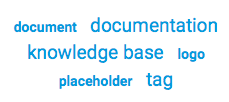
Both the
Blog home page
and the Wiki module
may optionally include a tag cloud, if configured by the Site administrator.The basic idea of a tag cloud is that it lists in alphabetical order all of the tags used in a certain module, then indicates the relative popularity of each tag by adjusting its font size, e.g. larger tags are used more often. Clicking on a tag in the tag cloud will return the search results of all of the content in that module with the selected tag.
