Navigate to a site
Navigating from the dashboard
note
Dashboard site navigation options are only available from a desktop computer or a tablet in landscape mode. For all other devices, site navigation can be accomplished from the Top Navigation Bar.
List of Sites

The lefthand side of the Dashboard contains a list of all sites a user can access, with their most recently accessed sites listed first. Sites that have been archived or that are in preparation mode will not be shown.
To access a site, click the site you wish to view and favourite a site, click on the star next to it. (Sites that have already been favourited, will have a gold star.)
If the list of sites is very long, there are two ways to filter the list of sites.
Autosuggest sites
One method used to filter the list of sites is the autosuggest field. Click the search icon to display the Search text box, then type part of a site name; a list of matching sites available to the user is displayed. As more characters are entered, the list of matching sites is reduced:

Site purposes
note
As of October 2023, Site categories are now
Site purposes
with expanded management options.note
Site purposes are restricted to the site purpose list.
Click
Site purpose
and select a purpose to view only sites with that purpose:
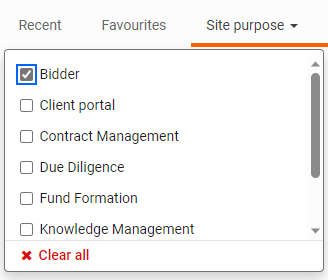
Full site list
Click
Manage sites
(or click the same option from the Top Navigation Bar):
The list of sites and templates they have access to is displayed in table format:

For a typical user, fewer columns are displayed, such as Name and Status (other users, such as admins, may see additional columns on this page). The table can be sorted from any column and a site can be favourited from here.
Sites can be filtered with the
Quick search
textbox. In addition, sites can be filtered by status or purpose with the checkboxes:
Additionally, you can share a link to a site (either via email or by copying the link). Click the
More actions
icon and then Share
:
note
Only users who already have access to a site can be recipients of the email.
Navigating from the top navigation bar
Users can access any site they have access to from the Top Navigation Bar. The Top Navigation Bar appears on every page of Collaborate, regardless of which device is being used.
On any desktop computer or tablet (whether in portrait or landscape mode), the Top Navigation Bar looks like this:

On the dashboard, the name of the instance of Collaborate will appear on the left (like
HighQ Collaborate
within the screenshot above). When a user is visiting a site, this section shows the site name:Click the site name in the top navigation bar to navigate to any site in Collaborate:

This menu includes the following navigation options:
- Search- An autosuggest field for accessing sites
- My Site- Access your site
- Manage sites- Access to the full site list
- Manage templates- Access to the list of templates
note
The user can access any site they have permission to access.
Navigating around a site
The site administrator can determine which content areas are enabled and which are not. These content areas are referred to as modules within Collaborate. A module can be enabled but limited to certain users ensuring that a specific user may only see the modules they can access.
On a computer or tablet device, the modules appear at the top of the site in the form of tabs:

The currently selected module is underlined. To access a module, click the appropriate tab.
note
Tabs can be added, removed or renamed.
On a mobile device or a smaller screen, there is not enough room to display the modules as tabs across the top of the screen. Therefore, the modules are displayed in a drop-down menu at the top of the site, with the currently selected module shown by default:

