Sort views
When an end-user accesses an iSheet in the
iSheets
module, the views for that iSheet are listed in a dropdown menu, with the Default
view selected:
To change the order in which the views appear in the dropdown menu, go to the
iSheet admin
page and select More actions
for the iSheet, then Manage views
.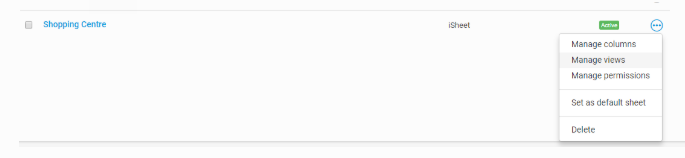
Select
Sort views
.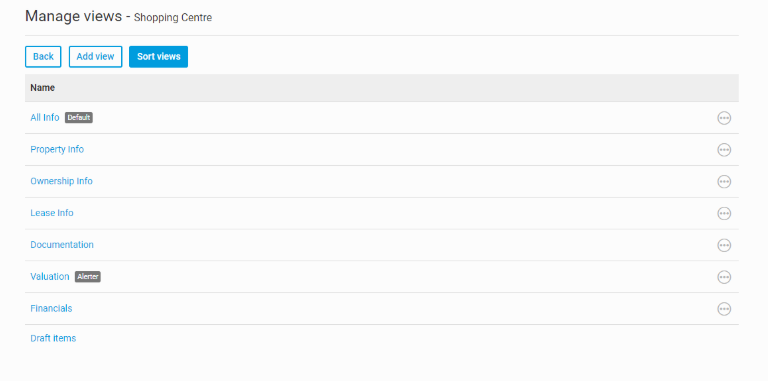
The sort views window appears listing all the views created for the iSheet. Drag and drop the views to rearrange them in the desired order. Select
Apply
to save the changes.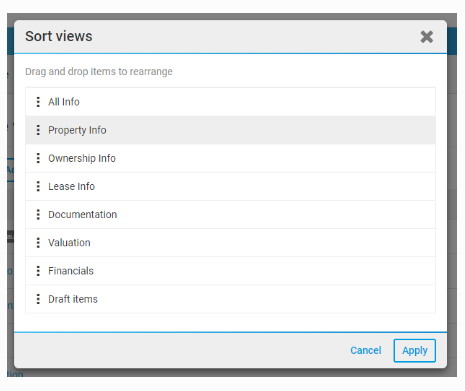
The
Draft items
view is automatically created by the system, and can also be rearranged in the view sort.note
The
Draft items
view only appears in an iSheet view list for users if they have any draft items, either auto-saved or manually saved. See Item drafts for more information.Default view
The default view is always shown first when an iSheet is selected from the iSheets module, regardless of where that default view appears in the
Sort views
order. To change the default view, from the iSheet Manage views
page, select More actions
next to the view that you want to designate as the default view and select Set as default view
.note
A
Default
label appears next to the selected view to indicate that it is the default.
note
Any user without access to the default view is shown the first view to which they have access, according to the list of views.
If only 1 view exists for an iSheet, or if a user only has access to 1 view in an iSheet, the name of the view is hidden:
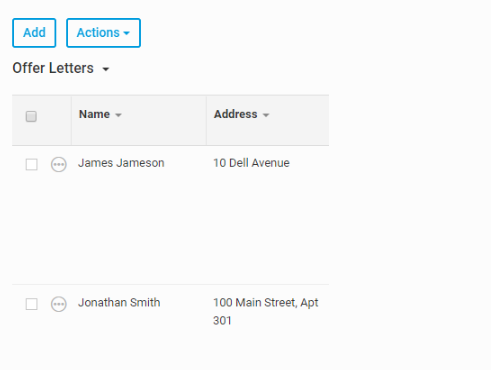
If more than 1 view is available to a user, the Views dropdown is shown for that iSheet. If only 1 view is visible to a user, once a draft item is created by a user (automatically or manually), the
Draft items
and Default
views appear in the View drop-down list: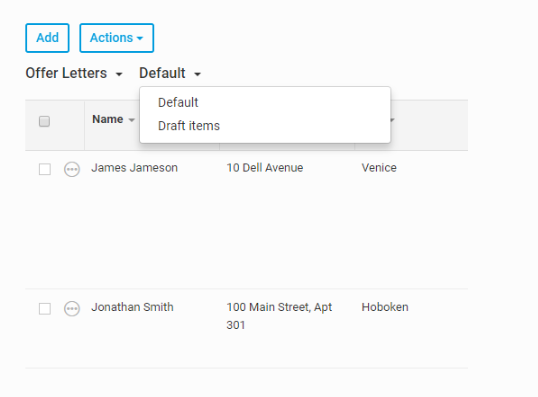
Automatically display Search when an iSheet is opened
If
Display 'Search' as the default view
is enabled, the Advanced search
window automatically opens when users open an iSheet:
Users may define a search using fields such as
All of these words
, Any of these words
, Exclude these words
, Created date
, Modified by
, and Modified date
. Alternatively, they can close the Advanced search
window to go to the target iSheet view. When a search is run, the results are shown in the target iSheet view, unless the user selected a different view from the Results view
list.
 Article,
Article,