Add a link to a page with the rich text editor
There are three options when it comes to embedding links in a page; add a link, remove a link and add an anchor (also known as a bookmark):
Adding an anchor

Add an anchor
To add an anchor, move the cursor to the desired anchor location and click the 'flag' icon.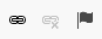

Enter a name for the anchor and click
OK
.The anchor name appears under the
Anchor
tab in the Insert link
window.note
You can only link to an anchor on the current page.
Adding a link
To add a link, highlight the text you want to make a link and click the link button. The  From within the
From within the
Insert
link
screen opens: 
Insert link
screen, you can link to a:- Recent document
- Site
- Module
- File/folder
- Blog post
- Blog category
- Task
- Task list
- Event category
- Event
- Person
- iSheet view
- iSheet item
- iSheet add item - you need to pick the site and the iSheet
- External link
Once you have created your link, it will look like this:

Editing a link
To edit a link, double click on the link when editing your blog/wiki etc. The
Insert link
screen will be displayed and new link information can be configured.Removing a link
To remove a link from text or an image, highlight the link and select
Unlink
:
