Attachment column
The attachment column allows users to add attachments to an iSheet record. Users may upload files from their computer to the iSheet column.
Uploaded files can be accessed from the Attachments section of the Files module, unless permissions are used to restrict access.
Store column attachments in a specific site and folder
folder.
Open
Admin
> iSheets
in Module settings
; select the iSheet then the attachment column.
Click
Custom
, then select a target site in the Choose a site
list. You may then choose a folder on that site.note
You must have permission to access both the site and folder to select them. Users must also have access to the site and folder to view the attachment in the Files module,
even if they can access the Attachment column in iSheets
.Finally, select
Select
then Save
to apply your changes.
Set permissions to access attachments in the Files module
Access to attachments in the Files module may be restricted using user or group permissions (group permissions are recommended).
important
If attachments are stored in a custom location, iSheet permissions
no longer apply
. Files module permissions now control who can see the attachment in both
the Files and
the iSheet modules.note
As of February 2024, a checkbox in column settings is available to make an Attachment column mandatory:

For example, if this is selected a user filling in an iSheet form cannot submit the form unless they attach the mandatory document.
Column width is the only other configurable option for an Attachment column.
Attaching files
In the iSheet add item window, select the type of upload (default or custom location or image) then select
Browse
to access your computer and select the desired file.
note
Alternatively, you can drag a file from your computer to the
Add item
or Edit item
window.Drop the file on the
Drop files to upload
area for the default location, custom location or image section of the window.Once you have selected the file and the virus check is complete, the application will indicate that it is ready to be attached to the record.

Select
Add
or Save
to commit the record. note
- Any file type can be uploaded.
- There is no size limitation.
- Multiple files can be uploaded in each attachment column.
- Click thexbutton next to an attachment to remove it from the column.
Click the attachment name to view the document in the browser. If multiple files are attached to the record, use the arrow navigation icons to cycle through previews of the attachments:

You may also click the down arrow icon to download an attached file.
note
Unlike documents in a file metadata iSheet, the content of an attachment is not searchable from an iSheet view.
Save generated documents from Contract Express
When you add a Contract Express template, link the template to the iSheet with the destination attachment column and create a mapping as described in Map iSheet columns to Contract Express templates:

Select the location to save generated documents in
Document automation settings
. Select Specified iSheet column
, then select an attachment column from the drop-down menu.Finally, click
Add
to save your Contract Express template to the list of templates available on the site.note
If you use an iSheet attachment column to store generated documents, the Files module must be active to view the documents in the iSheet module.
Download attached files
You can download some or all of the attached files in an iSheet attachment column.
note
File metadata iSheets provide a similar option to Download files.
Download all attachments
To download
all
files from an Attachment column, open the iSheet, click the More
icon and select Download attachments
.
note
Alternatively, click the selection box in the top header to select all rows, then proceed as described in Download selected attachments, below.
Download selected attachments
To download attachments from a selection of rows, select the checkbox for each row, then select
Actions
and select Download attachments
.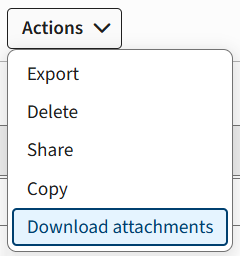
A
Preparing zip...
message is displayed.
The zip file is automatically saved to your computer's download location. The filename is built from the name of the site, iSheet and date/time of the download.
Viewing attachments
View attachments in the Files module
You can view and manage
attachments
in the Files
module. Open the Files
module, then select Attachments
.note
If you delete an item from the Files module, the file it will be removed from both the Files module
and
the attachment column in the iSheet.Audit attachment updates and downloads
You may view a history of users that have downloaded attachments, with the date of the actions, and the IP address used to access the iSheet.
Open the iSheet and select
More actions
> Audit history
.
The
Audit history
window opens for the selected iSheet:
Scroll down for older entries. Click the link in the
Action
column to see further details.
 Article,
Article,