Choice column
The Choice column allows an admin to define a list of values for the column; by default, only these values may be selected when a user adds a record.

note
As of December 2025, an admin can create a set of Dynamic Choice rules that filter the values available for each Choice column, based on the values already selected.
Users will only see relevant values when selecting values in an iSheet.
Choice columns allow you to filter choices to predefined values to either ensure consistent data entry or reliably trigger actions based on the value.
note
Actions could hide or display another column, or send an email, based on a specific value.
note
Values in a Choice column, including numbers, are stored as text strings.
To use
numerical
values in a choice column, define the column as a score column; this allows values to be used in calculation columns. You can either add a new Score column or 'upgrade' a Choice column. Click
Manage Columns
in the iSheet and then select the Choice column. Change the Column Type to Score
.Enter choices
The first step in creating a Choice column is to add the values your users can select.
Click the
Add
button to add a choice. Each choice is added as row in the table, as seen below. Enter text for choice values in the Enter choice
column. tip
At least one choice is required; you may add as many choices as needed. A cannot be entered twice in the list of choices.
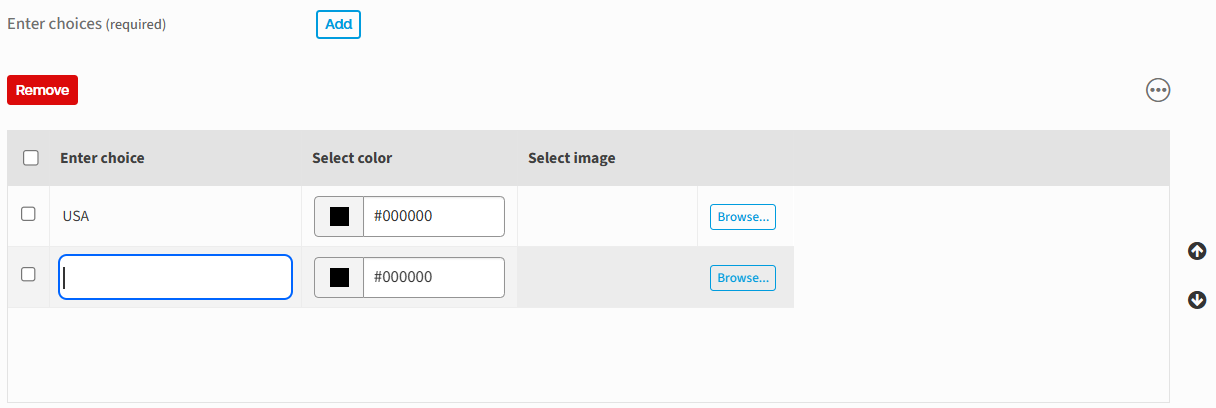
Remove choices
Select the checkbox next to the value and click
Remove
to remove one or more values from the list of choices. note
A value cannot be removed if any existing iSheet items include that value. Those items must be deleted, or the value in that column for those items must be changed first.
Values in the list of choices can be modified; for example, to correct a spelling error in the original list. Changes propagate to all items that used the original value.
note
Modifying a choice value can affect column conditions, view filters or triggers based on the changed value. Any such conditions must be modified to match the new value.
Formatting choices
Formatting can be applied to each choice to highlight or easily distinguish between certain values.
'Select color'
Each choice can be assigned a colour, which is applied to the text displayed in the iSheet module.
Select the square to access the colour picker; alternatively, click in the text field next to it to enter a hexadecimal colour value or an HTML colour name (without spaces).
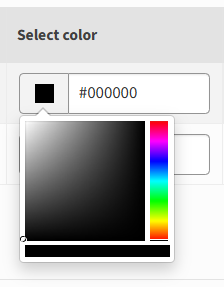
Select image
In addition to colours for choice text, you can also add images that are displayed next to text in the iSheets module. Images serve as a visual indicator when reviewing data in the iSheet.
note
Images are selected from the iSheets image library.
A system admin can add images to the library in
System admin
> iSheet admin
> Image library
. After a system admin has added the desired images to the iSheet image library, site admins can click
Browse
to the right of each choice, and then select the image to assign. Select Done
to confirm the action.
note
Images should generally be small, no larger than
44 x 44 pixels
to prevent any disruptions to the formatting of the iSheet table. If you assign images to choice values, you may need to increase the column width to accommodate both the image and the choice text.
note
Cached images in choice columns
Image choices are cached until the browser is refreshed manually, ensuring the rapid and accurate display of all multiple-choice column images.
note
To add numerical values to a choice column, you can define it as a score column. These values may be manipulated and displayed in calculation columns.
You can either add a new Choice column or 'upgrade' a current Choice column. Click on
Manage Columns
in the iSheet and then click on the Choice column. Change the Column Type to Score
.Sorting choices
Select the checkbox next to the item and use the up or down arrows to move the choices up or down in the list.
Display method
Once you have created the choices, you can choose one of three methods to display them to your users:
- Drop-Down Menu
- Radio Buttons
- Checkboxes (allow multiple selection)
note
Dynamic choices are not available if you select
Checkboxes
.Choice options are displayed in a drop-down list - users can make a single selection. This option should be used if you have many values to display, as this is an efficient use of space in the input form.

Radio buttons allow you to display each choice in a vertical list. As with the drop-down menu, users can select only a single value.
note
Once a selection has been made, a user can change the selection, but not deselect all values. If this is required, use a drop-down list.

Checkboxes:
Checkboxes allow a user to select multiple values from the choice list.

Include 'Other' option
Select the
Other
option to add a text field that allows the user to type a custom value. note
If you build conditions that relate to this column, then you may not wish to allow users to enter their own value. It may mean certain conditions are not triggered.

Default value
Default value
appears for most column types, but can be effective in a Choice column: tip
For example, if a Choice column stores a task status (i.e., Requested, In progress, Complete), you may want to make that column visible to users, but not editable, as an admin determines the status based on the current stage of the task.
Normally, if a user creates a new record, the status choice column would not have a value. With a default value, the value is set when the record is created, and can trigger column conditions or actions.

Search configuration
You can decide if a choice column is included in iSheet searches, and the options users have when they search choice column values. By default,
Allow search
and Multiple selection in search
are selected.
If
Multiple selection in search
is selected, users may run an advanced search from the iSheet module and select one or more choice values for their search results. In this example, the user would retrieve any items that had either
Administrative Assistant
or Executive Assistant
as the value selected for Position
.
If
Single selection in search
is selected, users may only search for one value at a time.
Dynamic choice columns
An admin can create a set of Choice columns and associate rules to link them as Dynamic Choice columns. A selection in one column restricts values in another column to pre-defined ('mapped') values.
For example, when a user adds a record, the selection in a 'Country' entry can filter the options available in a 'Team' entry.
The filter and default values apply if:
- A user adds a record (in the iSheets module or in a form).
- A user uses inline editing in the iSheets module.
- Values are imported to the iSheet from an Excel file.
note
The Primary Choice column must use Drop-down Menu or Radio Buttons, not a multiple-selection checkbox.
At least two Choice columns are required.
The Choice columns must already contain the choices required for that column.
note
Multiple related columns may be mapped with additional rules.
For example, a 'Country' column can filter the available options in a 'Team' column, and both these selections can filter options in a third 'Project' column. Two rules are required, one for the Country and Team pair, and another for the Team and Project pair.
Note that there is a limit of 50 rules for each iSheet.
Create a Rule
A
Rule
filters the values available for each column, based on the values already selected. Rules for columns with many choices may be managed as an Excel file and imported into a Rule.
Configure a Choice column for dynamic choices
From the
Manage iSheets
page, select Manage columns
for an iSheet with two or more related Choice columns
(or create a set of Choice columns in an iSheet).In the
Manage columns
window, click Rules
and select Create rule
.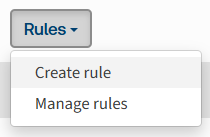
The
Add new rule
window opens: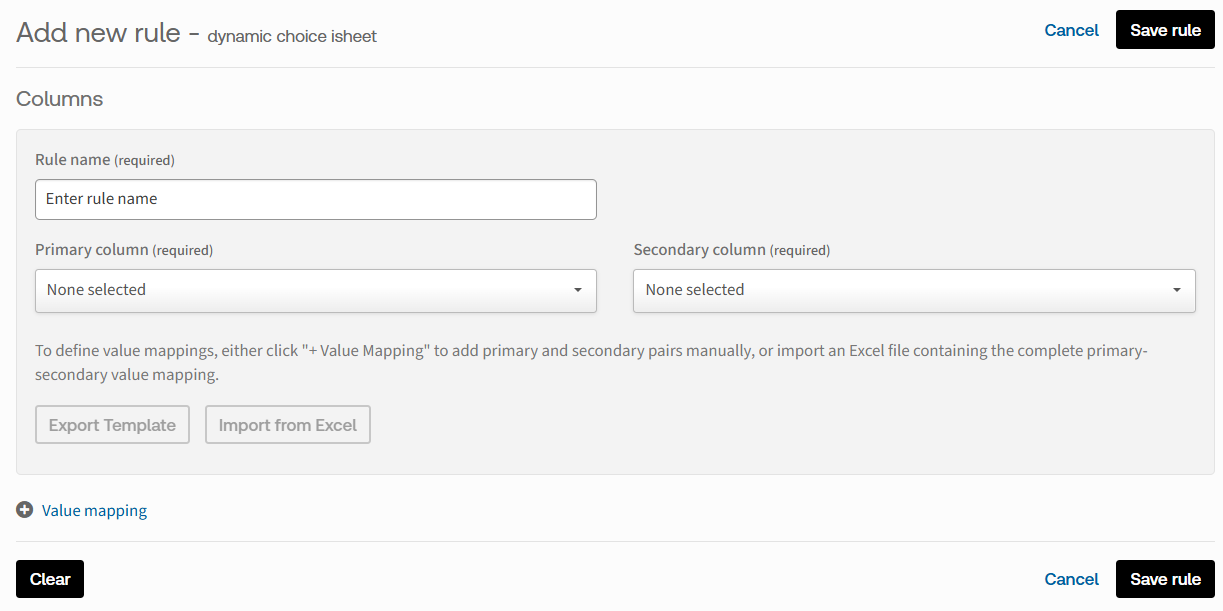
Enter a name for the rule, then select the
Primary column
and the related Secondary column
. note
Each rule creates a mapping for a pair of Choice columns; you must create a separate rule for each pair.
Tip: If you are unable to select a pair of Choice columns, look for a rule that already maps those columns.
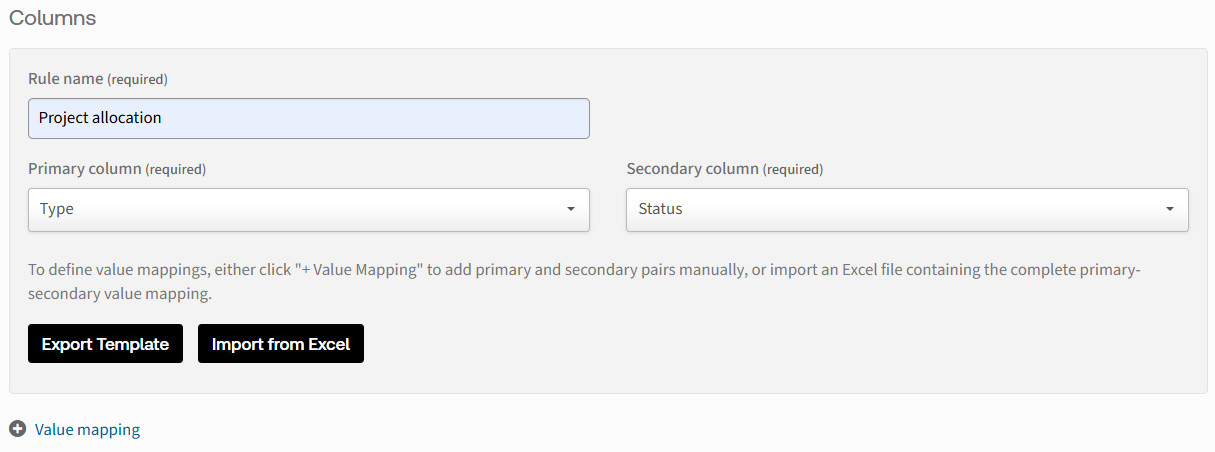
Value mapping
Value mapping defines which values are linked.
You may either import a set of mapped values in an Excel file, or map values in this window.
Select
Value mapping
to create a mapping: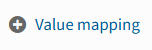
Enter one or more
Value selections
: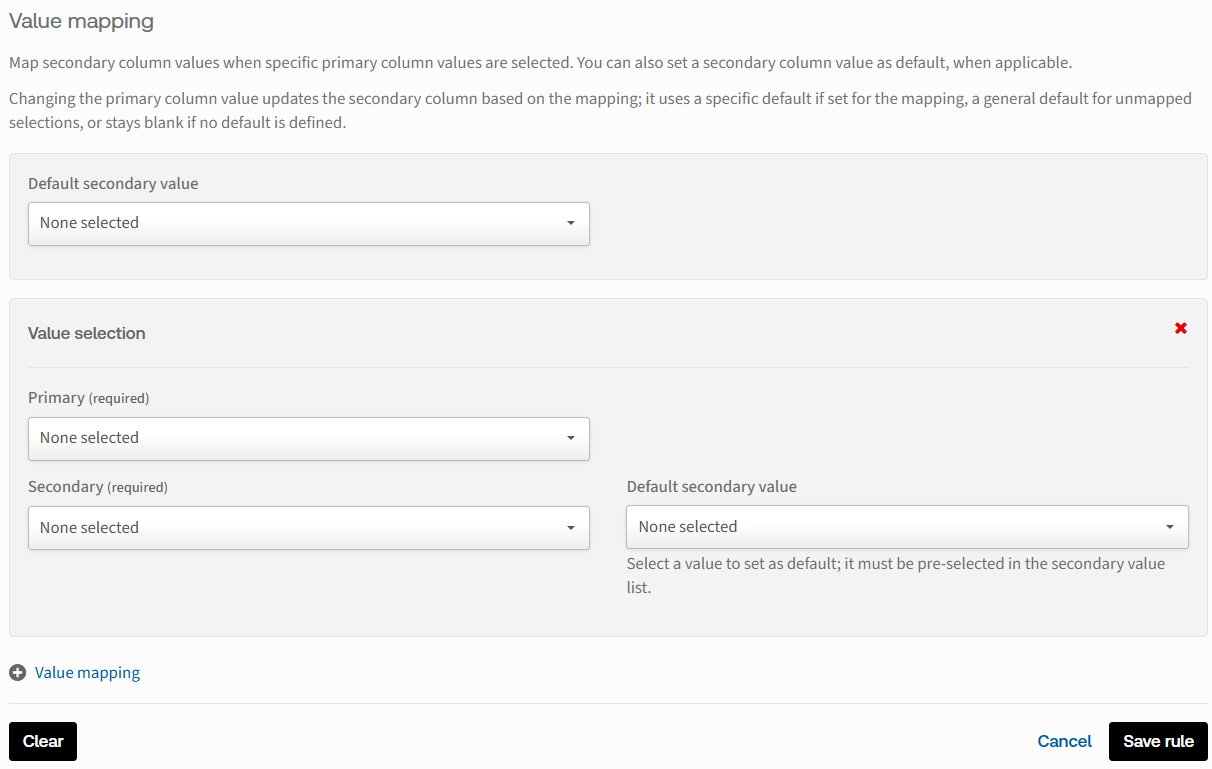
At the top of this section, define the
Default secondary value
used if no Primary value
or a Primary value without defined Secondary values
is selected. If no default is selected, the column remains blank.Under
Value selection
, select a value from the Primary
column to map, then select all related values in the Secondary
list. You may set a Default secondary value
that is used if the value in the Primary drop-down
is selected.note
The default secondary value must be one of the selected secondary values.
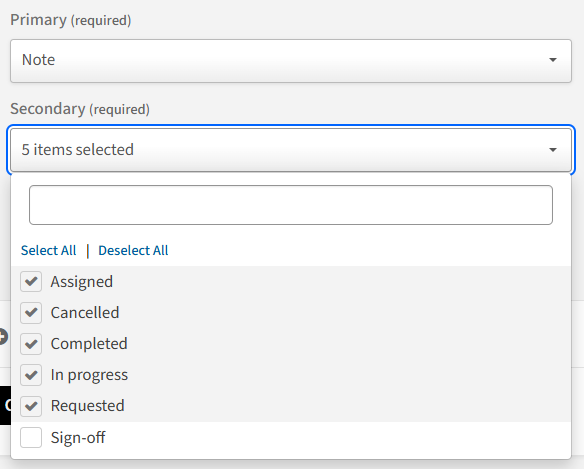
Selected values are shown under the Secondary drop-down:
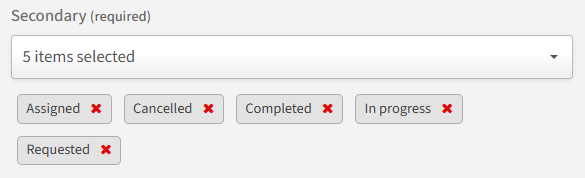
After you have selected mapped values for the Primary value, select
Value mapping
again and map values for the next Primary value. Continue until you have created all maps required for the selected pair of columns.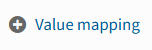
Select
Save rule
to finish the mapping.tip
If you create a rule with many value mapping definitions, we recommend that you periodically select
Save rule
.Importing mapped pairs with an Excel file
For longer maps, you can download an Excel template and add pairs of values before importing the Excel template.

After you have selected the Primary and Secondary columns, click
Export Template
to download an Excel template: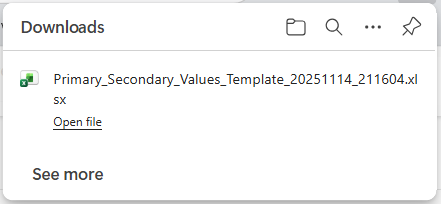
The downloaded template contains two columns:
Primary Value
and Secondary Values
.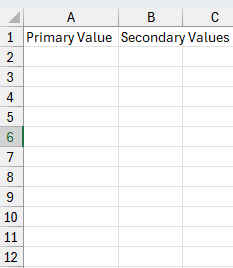
Enter a Primary value under the first heading, with all related Secondary values in the second heading. Repeat the Primary value for each secondary entry:

note
Each entry must match the choices defined in the Choice column.
Save the Excel file.
In the
Add new rule
window, select Import from Excel
and either browse or drag the file to the Import
window.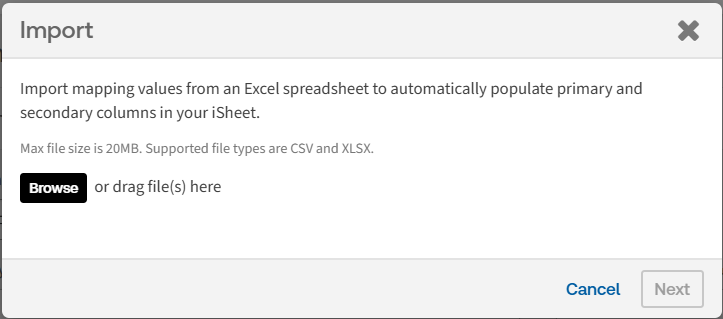

After the file is uploaded, click
Next
.The file is validated:
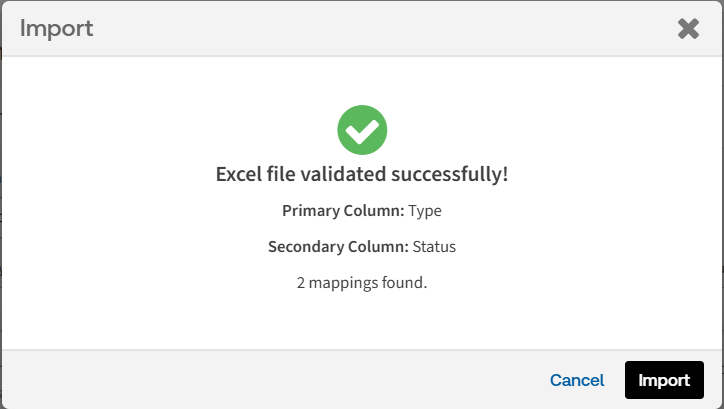
Click
Import
to continue, then Close
.note
If the file fails validation, please verify that the Excel file contains the correct values and layout, and then retry.
The imported Value mapping is added to the
Add new rule
page. Review the mapping and add default values if required. Click
Save rule
to keep the imported mapping.Managing rules
Saved rules are added to the
Manage rules
window: 
Select
More actions
to Edit
or Delete
a rule: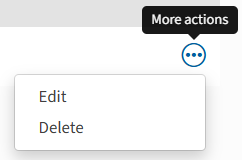
note
The rules are applied when records are added manually, with bulk import, or with the API.
Selecting values in an iSheet
If Dynamic Choice rules are applied, a user can only select values defined in the mapping when they select from mapped choice columns.
Add record
If a user selects Add record for an iSheet that provides dynamic choice options, the available options are filtered as the form is completed.
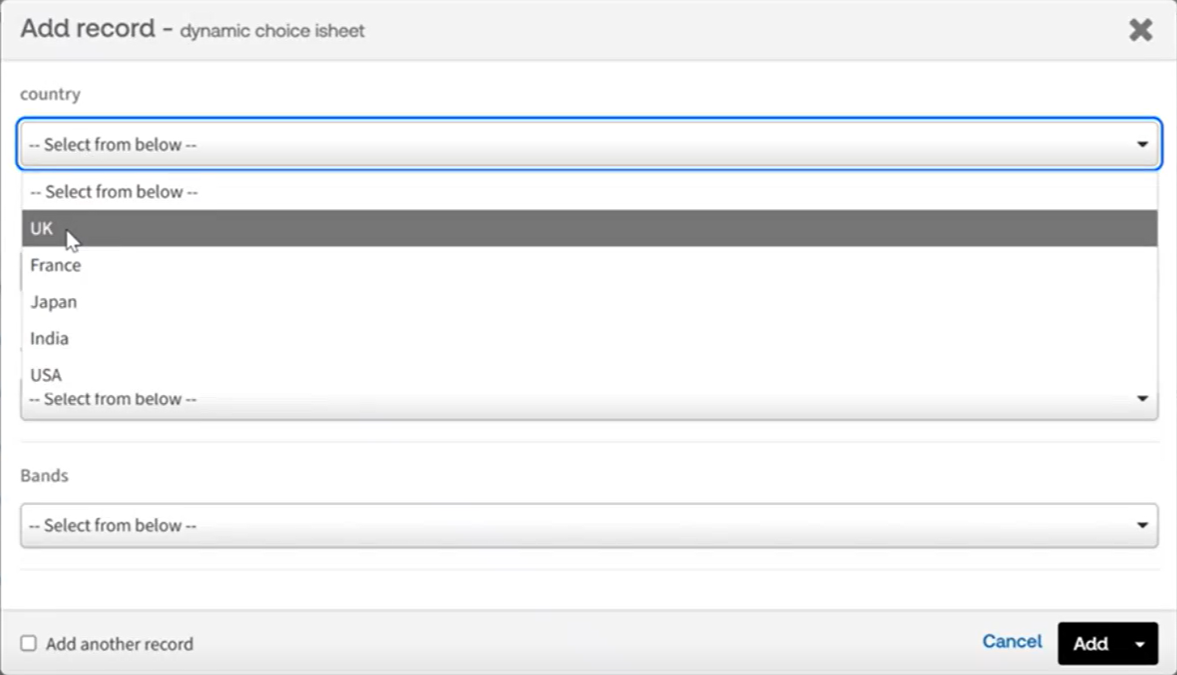
For example, if 'UK' is elected, then the default value mapped to 'UK' is added to the 'projects' selection:
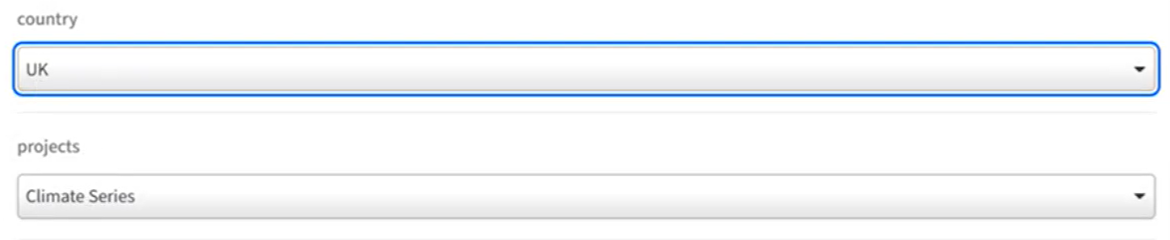
note
If no default is selected in the mapping, the 'projects' selection is empty.
The user may select the projects drop-down to see other values mapped to 'UK':

note
In this example, 'Climate Series' is the only mapped value.
If the user selects 'USA', the default USA project is selected, and project options are filtered to show valid USA projects:
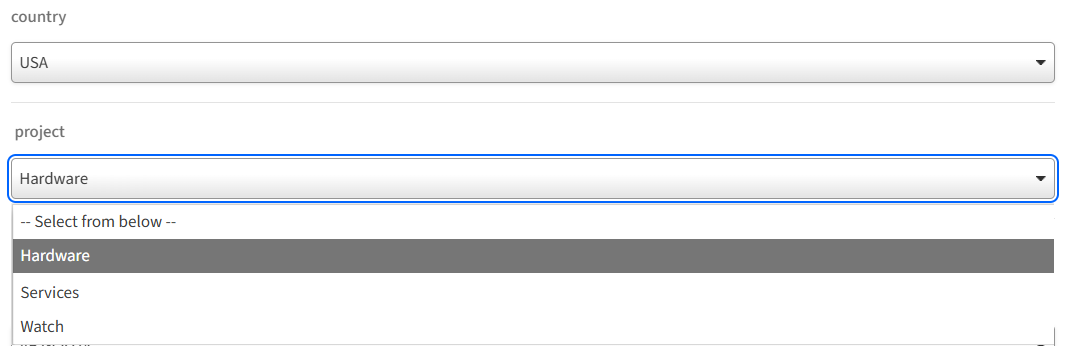
Inline edit
If Inline edit is enabled, a user can select a value in the iSheets module and click to open a list of available values.
In this example, the country and projects columns have a rule that maps projects to a country.
If the country is set to India, only projects that are mapped to India are available:
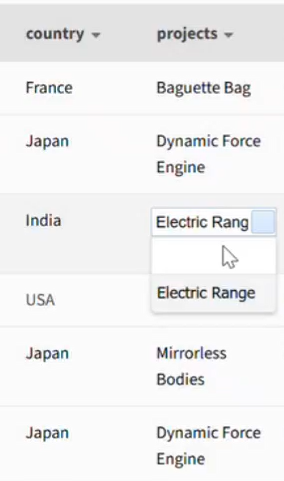
In this case, the user can select the 'Electric Range' project as 'Electric Range' was mapped to 'India' in the mapping rule. If a user selects 'Japan' in the country column, then different mapped values are seen (e.g. 'Dynamic Force Engine' or 'Mirrorless Bodies' are available in this example).
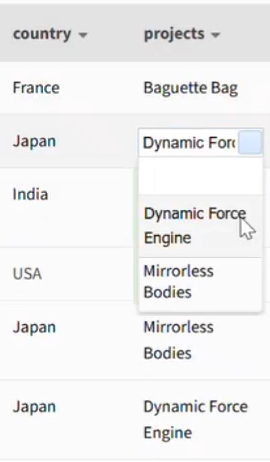
Bulk upload to iSheet
If a user adds records with the bulk upload from Excel feature, values for dynamic choice columns follow the mapping rules.
- If a primary value is added, but values for a secondary column are missing (or incorrect), then the default value is applied to the secondary column in the iSheet. If a default value is not defined, the column is left blank.

 Article,
Article,