Exporting Content
Exporting Content via RSS feeds
It is possible to export content from Publisher and this content can be pre-filtered on metadata. To syndicate the content you will need to create an RSS user (and if you want to filter the content, you would need to select the user's preferences to do this.) If you want to have several different feeds, you need several different RSS users.
Create a standard RSS feed
- Create a user in the organisation.noteA good example of this isRSSALL@clientdomain.com.
- Copy the email address of this user.
- SelectSystem administration,System Settings, thenRSS feeds.
- SelectAdd user

- Enter the following details:
- Pair name: This is the name of the RSS feed. For example: 'Feed for all available modules'
- Email address: This is the email address of the user. For example, RSSALL@clientdomain.com
- Choose 1 of the followingContent Auto Downloadoptions:
- RSS IP: To restrict feed access to an IP address.
- Restrict IP: To block specified IP addresses.

- After you've created the RSS user:
- SelectMore actions, thenModule permissions.
- Select the modules that you want the feed to be able to access.
- Select the ellipsis button on the RSS, then eitherCopy previous rss linkorCopy latest rss link.
 noteCopy previous rss linkis the older version of the RSS specification, andCopy latest rss link is thenewer version of the RSS specification.
noteCopy previous rss linkis the older version of the RSS specification, andCopy latest rss link is thenewer version of the RSS specification. - You will receive a link, similar to this: https://clientdomain.highq.com/clientdomain/RSSAuth.action?kydt=v%2FUQWqGWsO9YBaF%2B4cQlElEmiHWjy4Nnd4Q2Z4tUJDD5eOQpPoGT3%2FsxlUR9heIgRK9vpaWizzQ%3D&maxrecords=0&rqf=as.
Changing the variables of an RSS feed
Records in a feed
To specify a maximum number of items in an RSS feed, you need to change the 'maxrecords' parameter with the new value.
The values are as follows:
- '-1' means all records (i.e '&mxr=-1' or '&maxrecords =-1')
- '0' means first 100 records (i.e '&mxr=0' or '&maxrecords =0')
- Any other numeric value defines the specific number of items in the RSS feed (e.g. '&maxrecords =10' equals the first 10 items)
So for example, you could use:
https://clientdomain.highq.com/clientdomain/RSSAuth.action?kydt=v%2FUQWqGWsO9YBaF%2B4cQlElEmiHWjy4Nnd4Q2Z4tUJDD5eOQpPoGT3%2FsxlUR9heIgRK9vpaWizzQ%3D&maxrecords=
10
&rqf=asAdditional details
Additionally, you can also add a 'ful' parameter, which will add the complete set of available data to the RSS feed. By appending '&ful=1' to the RSS link, you can return a more complete set of details for the feed. This can be very useful if you need to import items from your Publisher instance.
So for example, you could use:
https://clientdomain.highq.com/clientdomain/RSSAuth.action?kydt=v%2FUQWqGWsO9YBaF%2B4cQlElEmiHWjy4Nnd4Q2Z4tUJDD5eOQpPoGT3%2FsxlUR9heIgRK9vpaWizzQ%3D&maxrecords=
10
&rqf=as &ful=1
Sorting content by modified date
To sort the content by modified date you need to append '&sortByModifiedDate=true' or '&smd=true' with '&ful=1' or '&fulldetails=1' to the RSS link, i.e append '&smd=true&ful=1'
So for example, you could use:
https://clientdomain.highq.com/clientdomain/RSSAuth.action?kydt=v%2FUQWqGWsO9YBaF%2B4cQlElEmiHWjy4Nnd4Q2Z4tUJDD5eOQpPoGT3%2FsxlUR9heIgRK9vpaWizzQ%3D&maxrecords=10&rqf=as&smd=tru&ful=1
Narrowing a feed by a particular metadata
On the
User system administration
page, for your RSS feed user, select More Actions
, then Set system preferences
.
Choose the metadata preferences for the RSS user, then select
Save
. These will now be pulled through to the RSS feed.Example feed
Below are some examples of feeds:
https://clientdomain/clientdomain/RSSAuth.action?kydt=v%2FUQWqGWsO8uW29998rwZlEmiHWjy4Nnd4Q2Z4tUJDD5eOQpPoGT31x1QHZfc6N6PVhNL%2B4NsnA%3D&maxrecords=0&rqf=as
view-source:https://clientdomain/clientdomain/RSSAuth.action?kydt=v%2FUQWqGWsO8uW29998rwZlEmiHWjy4Nnd4Q2Z4tUJDD5eOQpPoGT31x1QHZfc6N6PVhNL%2B4NsnA%3D&maxrecords=0&rqf=as
The following list of recent improvements to the RSS feed will be available to all users, ensuring the easier consumption of content:
Batches for the RSS feed
We have introduced the ability to access RSS Syndication in batches. If you have over 100,000 articles and try to access them all, it is now scaleable and results are returned as expected.
We have also introduced the ability to call batches of articles. This can be done by appending '&pgno=0' to the RSS link, and by setting up the 'maxrecords=10' parameter, you can return a batch of the content for the feed. This can be very powerful if you need to import many items from your Publisher instance.
For example, you could use:
https://clientdomain.highq.com/clientdomain/RSSAuth.action?kydt=v%2FUQWqGWsO9YBaF%2B4cQlElEmiHWjy4Nnd4Q2Z4tUJDD5eOQpPoGT3%2FsxlUR9heIgRK9vpaWizzQ%3D&maxrecords=
10
&rqf=as&ful=1 &pgno=2
note
Please note that the first page / batch will use '&pgno=0' then '&pgno=1' and so on. If you use 'maxrecords=10' this would mean that 10 articles would be shown within these pages (until they run out)
Permalink URL
We also have the option to show related materials into our RSS feed.
Currently, the permalink URL is a front-end vanity link. Whereas within the RSS feed, this is the back-end URL and this contains extra parameters to help identify where you click the link from (e.g. email/RSS which helps for log in/permission purposes) however, there is no difference in terms of what the content is. Examples of this are below:
Permalink e.g.
https://clientdomain.highq.com/clientdomain/insights/antitrust-vertical-merger-guidelines
RSS feed URL e.g.
https://clientdomain.highq.com/clientdomain/dispatchContent.action?key=BcJlhLtdCv6%2FJTDZxvL23UhmyE6WUXVgzGAckwosUSmlWlttVf7c5dw%2Fc9jGWruxmzF4%2Fk20N54nHczOItrck93OjGmtaEjr&nav=FRbANEucS95NMLRN47z%2BeeOgEFCt8EGQ%2FHLCIrtYuIY%3D&uid=kpypw3ykExQ%3D
We have introduced the option to have the permalink URL included, rather than the back-end URL, this is managed within the super admin setting named 'Enable RSS permalink URL'.
When the super admin setting
Enable RSS permalink URL
is set to true, the RSS will be the permalink URL.<link type="text/html" contentLength="1"> https://pubdemo1.hqdev.highq.com/pubdemol/news/ilford-stabbing-toddler-and-three-year-old-boy-killed </link> <description> <p class="removeMargin">A one-year-old girl and a three-year-old boy have been stabbed to death at a home. investigation continue</p> </description> <pubDate>Mon, 06 Jul 2020 17:47:15 +0530</pubDate> <guid> https://pubdemo1.hqdev.highq.com/pubdemo1/dispatchContent.action?key=BcJihLtdCv6%2FJTDZxvL23QLpHehWw6KGzGAckwosUSmlWlttVf7c5dw%2Fc9jGWruxmzF4%2Fk20N560z089CJggcA%3D%3D& nan=FRhANEucS95NMLRN47z%2BeeOgEFCt8EGQ%2FHLCItYulY%3D&uid=yHqo4zUu9A%3D </guid>
note
Please note that when the "Enable RSS permalink URL" super admin setting is enabled, this will invalidate the "onlineservices.loginrequired.rssfeed" super admin setting. When the"onlineservices.loginrequired.rssfeed" super admin setting is set to "false", this allows users from the RSS feed to view 'Restricted Modules' content without the requirement to log in. This requires the back-end URL parameters, therefore you can either have the ability to review restricted content without logging in OR you can have the permalink URL for the RSS feed.
When the super admin setting "Enable RSS permalink URL" is set to false the RSS is the back-end URL.
<title> <link type="text/html" contentLength="1"> https://pubdemol.hqdev.highq.com/pubdemo1/dispatchContent.action?key=BcJlhLtdCv6%2FJTDZxvL23QLpHehWw6KGzGAckwosUSmlWlttVf7c5dw%2Fc9jGWruxmzF4%2Fk20N560zO89CJggcA%3D%3D& nav=FRbANEucS95NMLRN47z%2BeeOgEFC:8EGQ%2FHLCIrtYulY%3D&uid=yHqo4zUtr9A%3D </link> <description> <p class="removeMargin">A one-year-old girl and a three-year-old boy have been stabbed to death at a home. investigation continue</p> </description> <pubDate>Mon, 06 Jul 2020 17:47:15 +0530</pubDate> <guid> https://pubdemol.hqdev.highq.com/pubdemo1/dispatchContent.action?key=BcJlhLtdCv6%2FJTDZxvL23QLpHehWw6KGzGAckwosUSmlWlttVf7e5dw%2Fc9jGWruxmzF4%2Fk20N560zO89CJggcA%3D%3D& nav=FRbANEucS95NMLRN47z%2BeeOgEFC:8EGQ%2FHLCIrtYulY%3D&uid=yHqo4zUt9A%3D </guid>
note
Please note that the GUID will always remain as the back-end URL link
note
Also, please note that the Related Materials URLs also change with the super admin settings
Inclusion of related materials and attachments in the Publication permalink URLs
These are shown in 2 sections: Related material and Attachments. For Related material, the
Type
and Title
are shown. For Attachments, the Attachment name
and File
name are shown.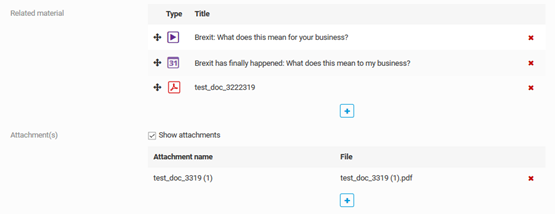
To be included in the RSS feed with their own:
-<category domain="related material"> https://pubdemo1.hqdev.highq.com/pubdemo1/insights/brexit-has-finally-happened-what-does-this-mean-to-my-business </category> -<category domain="related material"> https://pubdemo1.hqdev.highq.com/pubdemo1/insights/coronavirus-start-ups-use-zoom-app-to-lay-off-staff </category> </item> +<item></item>
Related materials
- Articles - These will respect the permissions of the article
- Uploaded Documents - This is the same as the Attachment content pieces - if you have the RSS Feed -> Edit RSS feed ->RSS IPcheck box is selected, then the user can automatically download, however, if theRSS IPcheck box is unselected, then it will redirect the user to the login page
- External URLs - Access to this is dependant on the external source (if it requires an external login).
Attachments
- Uploaded Documents - This is the same as the Attachment content pieces - if you have the RSS Feed -> Edit RSS feed ->RSS IPcheck box is selected, then that user can automatically download, however, if theRSS IPcheck box is unselected, then it will redirect the user to the login page
note
Please note that when attachments are included in the Related Materials section they will appear with the 'related material' category:
</category> -<category domain="related material"> https://pubdemo1.hqdev.highq.com/pubdemo1/documents/covid-19-business-checklist </category> -<category domain="related material"> https://pubdemo1.hqdev.highq.com/pubdemo1/documents/covid-19-letter-template </category> </item> <item> </item>
Content based on a specific date
Adding date function
To add a date function, (take the RSS link below for example):
- Add the parameters to fulfil your date range
- modified Since = All content since this date
- modified Before = All content before this date
- Both parameters need the following date format 'YYYYMMDDHHmm'. For example: 22 March 2012 15:00 would be 201203221500
- Once you have decided what the additional code should be, you must append it in this way. For example, the additional code could be &modifiedSince=201203221500
The example RSS would then be: https://publisher.highqsolutions.com/publisher/RSSAuth.action?kydt=V0%2BASO82k5JjGLHKAm%2BhbH26Pm6vJtg5rL21MOB7xjlEjnk3tUyvPH8IRqio7Qc5qua2MGD7nrPd%0D %0AzoxprWhI6w%3D%3D&maxrecords=0&rqf=as&modifiedSince=201203221500
Include the last modify date of the content in the RSS feed
To include the last modify date of the content in the RSS feed, you must append '&includeLastmdifiedDate=true' or '&lmd=true' with '&ful=1' or '&fulldetails=1' to the RSS link. For example: append '&lmd=true&ful=1' to the link of the RSS feed
Sort content by modified date
To sort the content by modify date, you must append '&sortByModifiedDate=true' or '&smd=true' with '&ful=1' or '&fulldetails=1' to the RSS link. For example, append '&smd=true&ful=1' to the link of the RSS feed
Include Status of the content
To include the status of the content, you must append '&includeStatus=true' or '&ins=true' in with '&ful=1' or '&fulldetails=1' to the RSS link, which will add one more tag in the RSS feed
For example, append 'includeStatus=true&ful=1' to the link of the RSS feed
Include Archive content in the RSS feed
To include archived content, you must append '&includeArchived=true' or '&ina=true' in with '&ful=1' or '&fulldetails=1' to the RSS link.
For example, append '&includeArchived=true&ful=1' to the link of the RSS feed
Changes to the latest version of the RSS:
Below is a list of the changes implemented with the latest version of the RSS. (June 2023)
1. Remove
< last.ModifiedDate>Thu, 25 Aug 2022 08:28:23 +0200< /LastModifiedDate>
because both are no longer needed — < lastBuildDate> will suffice.<rss xmlns:dc="http://purl.org/dc/elements/1.1/" version="2.0"> <channel> <title> <![CDATA[ HighQ Solutions Online Services publication feed - Slider ]]> </title> <link> <! [CDATA[ https://Address/]] </link> <description> <! [CDATA[ HighQ Solutions Online Services publication feed - Slider ]]> </description> <lastBuildDate>Wed, 19 Apr 2023 11:35:01 +0100</lastBuildDate> <lastModifiedDate>Wed, 19 Apr 2023 11:35:01 +010</lastModifiedDate><item> <title> <I[CDATA[ Test video ]]> </title>
note
We have added spaces in some of the code snippets, please do not use spaces when you are searching and removing these snippets.
2.
Type="text/html" contentLength="5"
is no longer needed within <link>
tags:<item> <title> <! [CDATA[ Test video ]]> </title><link type="text/html" contentLength="1">< ! [CDATA[ </link> <description> <! [CDATA[ <p class="removeMargin" >Test video</p> ]]> </description> <pubDate>Wed, 19 Apr 2023 11:35:01 +0100</pubDate>
3. In the
<author>
tab, the author name is now included within brackets after the email address:</guid> <category domain="onlineservices/channel">JP Video module</category> <category domain="onlineservices/JG Metadata">Test/Test1.1</category> <category domain="onlineservices/JG Metadata">Test2/Test 1.2</category> <dc:creator>Sanjay Goswami</dc:creator> <author>sanjay.goswami@highq-hs.com(Sanjay Goswami)</author> </item> -< item>
4. Replace & to a "&" within any URLs/links (as it gets converted to & in the RSS process):
<content:encoded> <I[CDATA[ <p class="removeMargin" >Public teaser testing</p> <p> < /p> <div align="center" class="videoContaier"> <div class="videolrapperOuter"> <div class="videoWrapper"><iframe allowfullscreen="" allowtransparency="true" frameborder="0" height="100%" scrolling="no" src."https://publisher4live.highq.com/p4live/embedVideo.action? cId=102&vId=1324&eId=FRbANEucS95ri9Qa9bvU6ziNPCvt1udp0ZGN2FwwOytHtkIfr24hQIAw\3DN30B&pre=no&nav=3c6Maa1o5OsX3DS&eType=FRbANEuc595ri9Qa9bvU6ziNPCvt1udp0ZGN2FwwOytHt70DE7pN186TD95xqv%2FpJRb58BMMe1G5DK2FQWtXGyRW7TsmvgvfcGGR&cntAttType=9" title="HighQ video player" width="100%"></iframe></div> </div> </div> <p>  ;< /p>
5. The
<enclosure>
tag is only needed for mp3 or video and therefore is removed for any other types. Additionally the medium="image"
OriginalImage="true"
are no longer required and have been removed.</content: encoded> <enclosure url="https://publisher4live.highq.com/p4live/contentImage.action?contentId=432&attId=3442&nav=FRbANEucS95NMLRN47z%2Bee0gEFCt8EGQ5azZ3NDdm28%3D" type="image/png"medium="image" OriginalImage="true"/> <enclosure url="https://publisher4live.highq.com/p4live/contentImage.action?contentId=432&attId=3442512&nav=FRbANEuc595NMLRN47z%2BeeOgEFCt8EGQ5azZ3NDdm28%3D" type="image/png"medium="image"/> <category domain="onlineservices/seoMetaRobots">
note
Please note that you will notice that the RSS feed URL now has "&ver=1" for option 1 (previous RSS link) and "&ver=2" for option 2 (latest RSS link). If you are an existing client with an existing RSS feed syndicated from your instance to another website, the "&ver=1" or "&ver=2" is not needed to ensure that existing feeds don't break on upgrade. However, if you want to make use of the newer version from the dashboard, please contact customer support as this will mean that when the "&ver=1" or "&ver=2" isn't included, it will automatically show the latest version, not the older version. So, if you want to move gradually to the new version, it is recommended to first update your RSS URL before contacting customer support to ensure that existing feeds don't break.
Exporting content via an API
As of the September 2023 release you can now retrieve content through APIs instead of relying solely on RSS feeds. This will empower developers with comprehensive access to the necessary content elements for effective integration. This is available via Swagger documentation by adding "/showSwaggerUI.action" to your instance URL: e.g. https://example.com /showSwaggerUI.action
note
Please note that this setting needs to be switched on via HighQ support.

 Article,
Article,