Customise task metadata
You can significantly increase the capabilities of the Tasks module by connecting it to an iSheet. Using the powerful functionalities of iSheets within the Tasks module, you can:
- add additional columns of data to your tasks to track key metrics and capture specific information.
- show, hide and re-order default and custom columns in the Tasks module to customise the view for different audiences and purposes
- set column conditionality to build in business logic in each task
- group task fields together for better user experience
- set permissions to restrict access to certain groups
- search and filter task metadata
- export and import tasks to Excel for bulk updating
These features enable you to categorise or organise your tasks and present insight to project team members. For example, you could add fields to display region and country to assign work to a specific user group, or fields for the estimated and actual hours taken to complete each task to model future legal spend. It is also possible to present data visualisations to show the status of tasks by jurisdiction, for example.
The additional task fields that are added via an iSheet are called
Tasks custom metadata
.iSheets that are used to add Task custom metadata are called
Task metadata iSheets
.Tasks custom metadata also works with
Workflow
and Data Visualisation
to give maximum flexibility when managing projects.Identifying metadata iSheets
As of May 2023, metadata iSheets are identified in lists of iSheets with a prefix:
- [DM]represents a file metadata iSheet ('DocumentMetadata').
- [FM]represents aFolderMetadata iSheet
- [TM]represents aTaskMetadata iSheet
For example:

Enable task custom metadata
A task metadata iSheet is needed to enable Tasks Custom metadata. To create this, select
Admin
.
In the
Admin
screen, navigate to iSheets
in Module settings
. The iSheets screen opens.
Create a new iSheet and turn on Task Custom Metadata. Select
Add
then iSheet
. The Add iSheet
screen opens.
In this screen, enter the details of the new iSheet and ensure that you select the
Task metadata template
checkbox and then select Save
.Once you have created your Task metadata iSheet and configured your views, you can set a view to display by default in the task list view. Navigate to
Site admin > tasks
and then click the "Default task metadata view" drop-down to select the iSheet view you want to display. This shows the custom columns from the selected default view in all tasks, unless another iSheet view has been applied to task lists, see below for more details.You can also apply task metadata iSheet views to your task lists. Navigate to
Site admin > tasks
, click the "More actions" menu adjacent to each task list, then select "Set metadata view". This shows the custom columns from the selected view in all tasks that belong to the selected task list.Configure the task metadata iSheet
By default, the Task metadata iSheet contains several system-generated columns that are already linked to the Tasks module, including Created by, Created date, Modified by, Modified date, Title, List, Status, Priority, Parent task id, Start date, Due date and Assignee.
You can configure Tasks custom metadata by adding additional columns to the Task metadata iSheet - for example, columns for Jurisdiction or Billing Code. These columns will surface as new data fields in each task so that you can capture and analyse specific information.
To configure the Task metadata iSheet, navigate to
Admin, Module settings, then iSheets.
In the iSheets screen, select More actions then Manage columns
for the Task metadata iSheet with fields you want to edit (Task metadata iSheets are labelled as such).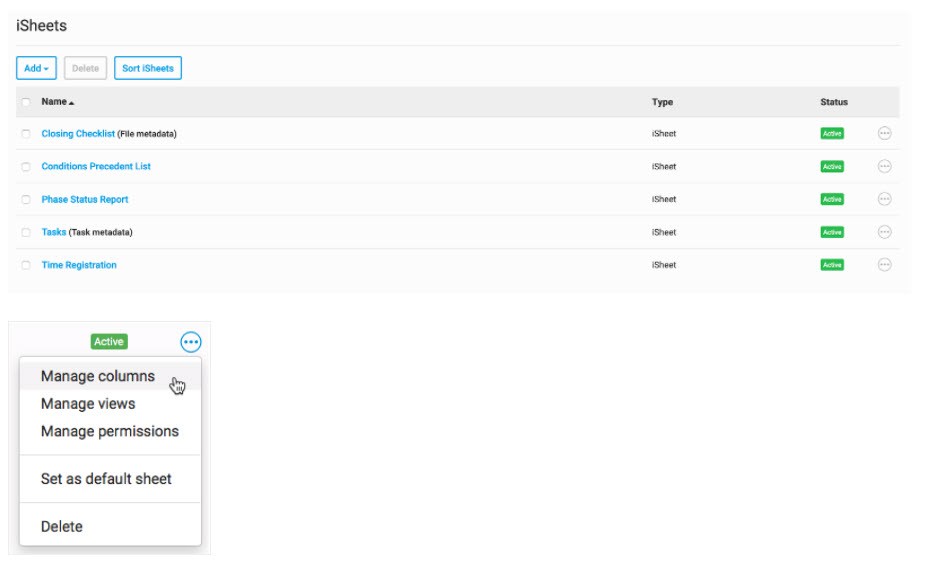
The 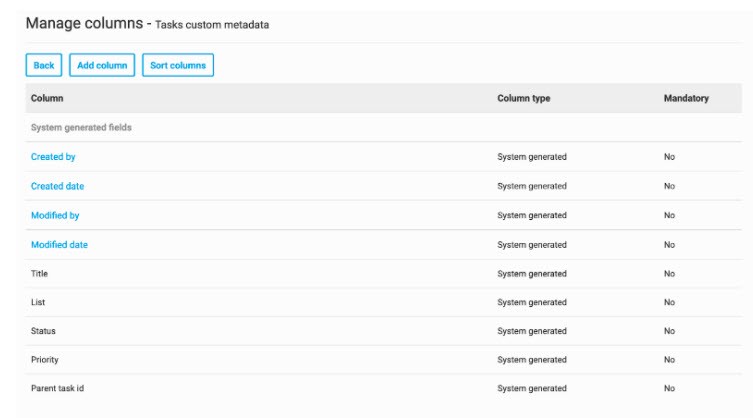
Manage Columns
screen opens, showing all the Tasks custom metadata fields in the iSheet.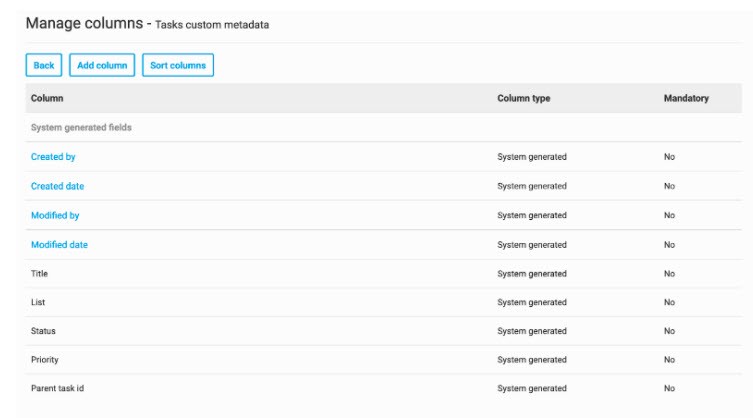
You can add, group or delete Tasks custom metadata fields.
Add Tasks custom metadata fields
To add Tasks custom metadata fields, select
Add column
. The Add column screen opens.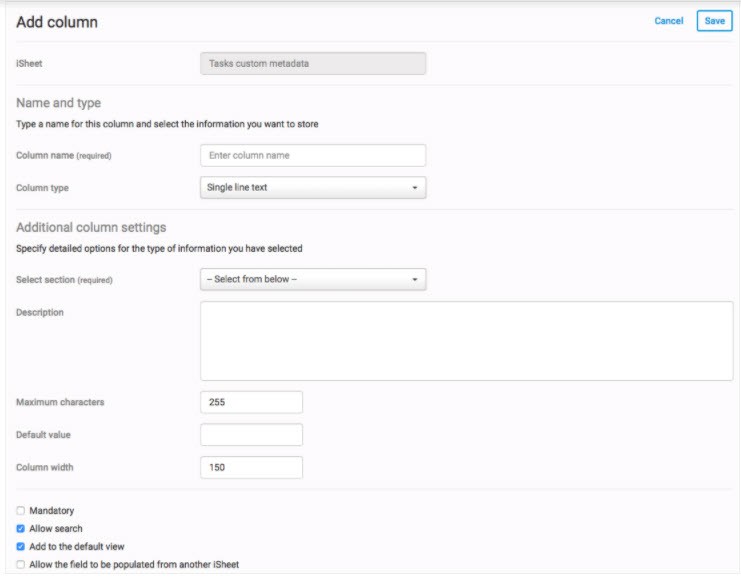
You can now specify the type of data you wish to collect in the Tasks module.
note
Please note that Task metadata iSheets can support the same column types as normal iSheets except the Join column type. Refer to the
iSheets overview
for more information on the core iSheets functionalities, particularly how to add columns in iSheets and the different column types in iSheets.Once a column is created in the Task metadata iSheet, it will show in the Tasks module as a field to capture information.
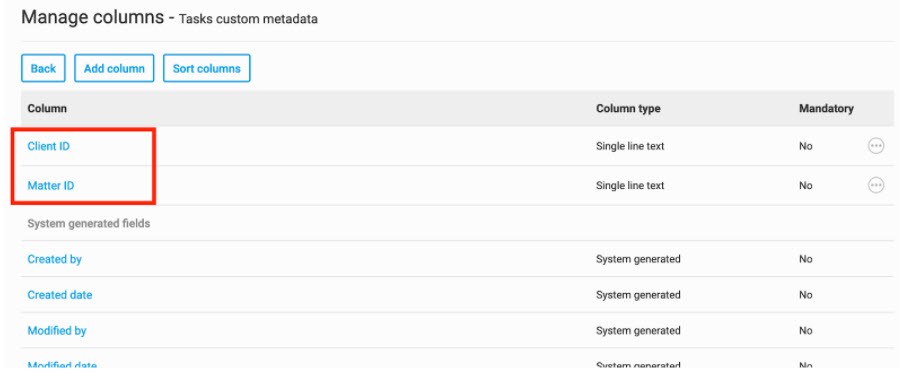
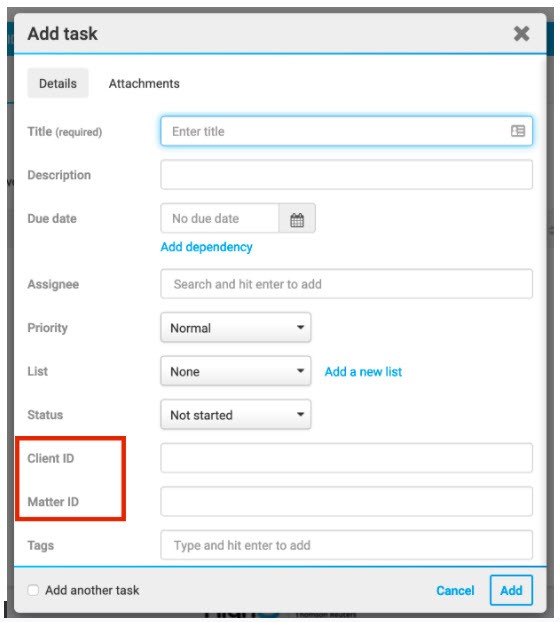
note
Please note that the following task fields; list, assignee, start date, due date, priority and status are now available in the Task Metadata iSheet, but the assignee can only be used in the KPI chart type. The other fields are available in other chart types.
Group Tasks custom metadata fields into sections
Tasks custom metadata fields can be grouped in the task window. In
Admin, Module settings, then iSheets
, select on the Task metadata iSheet and select Allow sections
. Select Save
.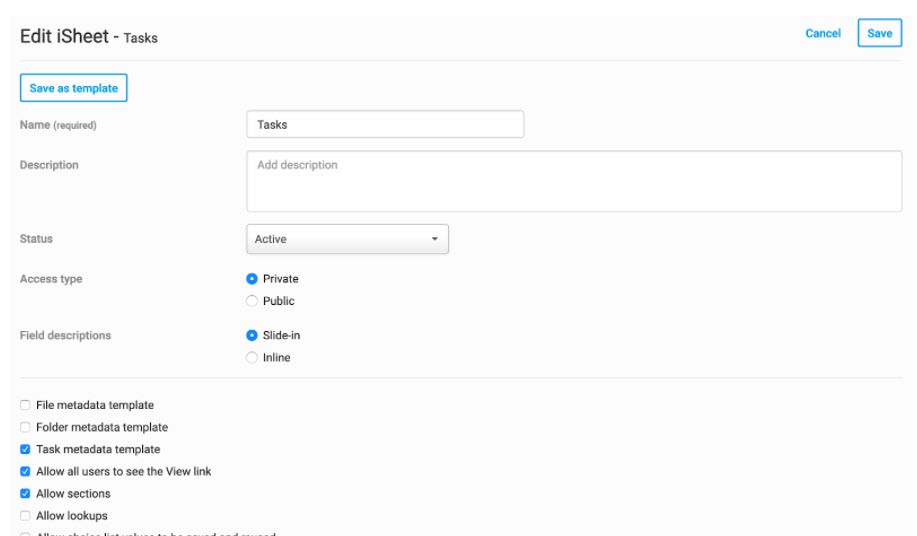
Then select
More actions then Manage columns
for the Task metadata iSheet. All existing Tasks custom metadata fields will be grouped under General and you will see an Add new section
option.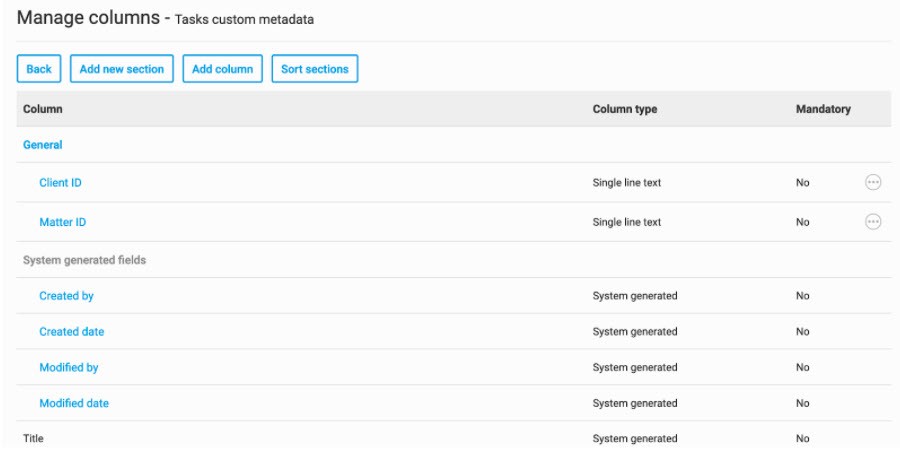
Select
Add new section
and name the section. This will then create a new section, which you can add new columns under in Manage columns
.


In the task window, you will be able to see the fields under the new section, which can capture specified data.

Conditional Tasks Custom Metadata fields
Task metadata iSheets have the same conditional columns features as standard iSheets. As Tasks custom metadata is configured by Task metadata iSheet columns, you can set column conditions in your Task metadata iSheet so that fields are hidden or displayed depending on the values entered in other fields in the task.
To set this up, navigate to
Admin > Module settings > iSheets
and select More actions > Manage columns
for the Task metadata iSheet. Select the column you wish to set conditionality and edit the Column condition settings
section.For example, you might want to show the 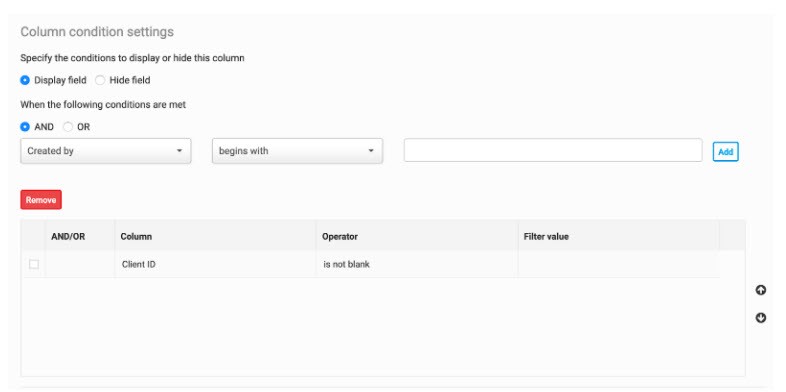
Billing Code
field only if the Client ID
field is filled in. 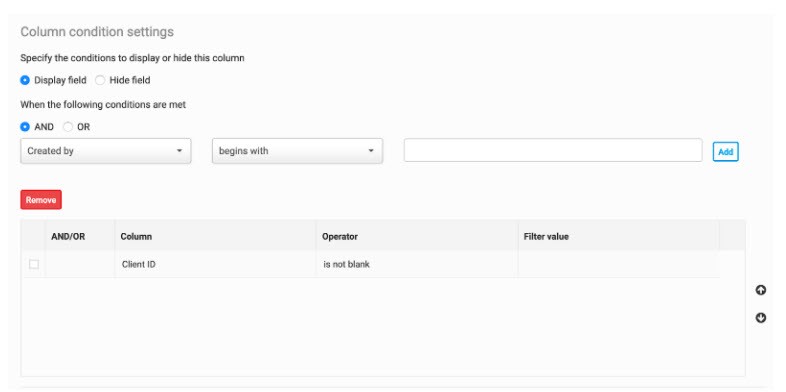
In the task window, the Billing Code field is hidden until the Client ID field is filled in.
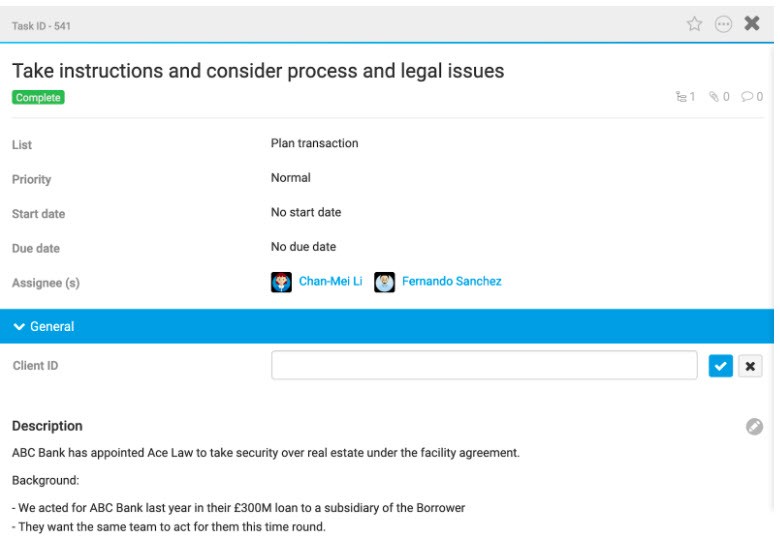
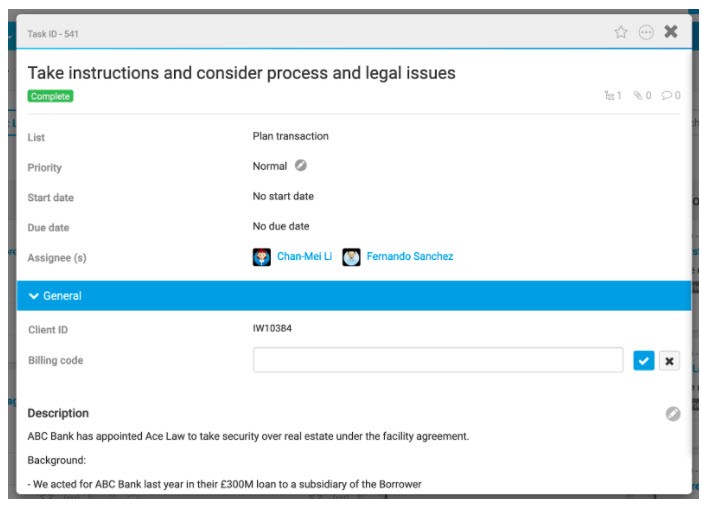
For more information on how to set conditional columns, refer to
Configure conditional columns in iSheets
.Delete Task custom metadata fields
To remove columns from the Tasks metadata iSheet, select
More actions then Delete
against the relevant column in the Manage columns page.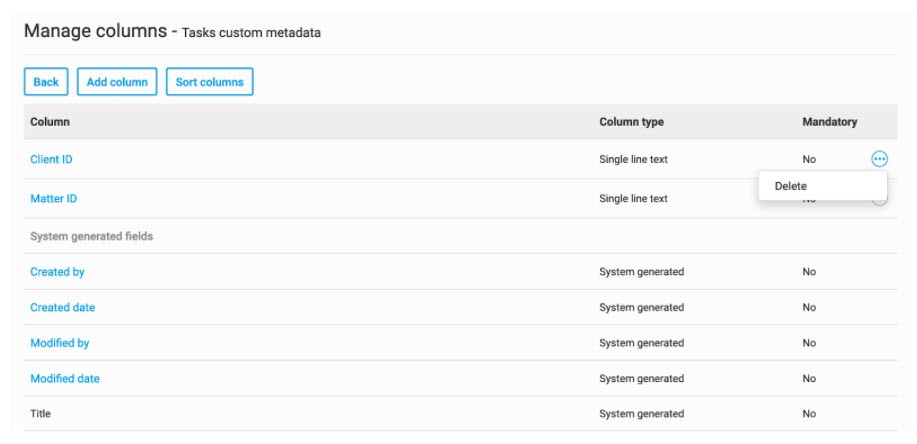
Create custom task views
From Tasks module by default
Columns added to a Task metadata iSheet will be visible as fields in the tasks window, and any information added to these fields as Task custom metadata will be stored against the task.
To set a default List View that surfaces Tasks custom metadata, you can customise and apply a Task metadata iSheet view to the
Tasks
module.First, create the view that you want to display. In
Admin, Module settings, then iSheets,
select More actions
for your Task metadata iSheet and select Manage views
.
The
Manage views
screen open.
Either select
Add view
to create a new view, or select the Default
view heading to display the Edit view
screen.
Give the view a name. In the
Columns
section, you can add, remove and re-order the selected columns in the way that you want them displayed in the Tasks
module. To add additional columns to your Task metadata iSheet and have them show up as options in the Available columns
section, follow the Configure Tasks custom metadata
section above.Once you select
Save
, this configured view can be applied to the Tasks module.Next, navigate to
Tasks
in the Module settings
menu.
The
Tasks
screen opens.
Select the
Default task metadata
view drop-down menu to display all available views. Select the view you want to use and then select Save
.
By default, users landing on the Tasks module List View will see columns as configured in the selected view.
From Tasks module by List
You can apply configured views (set under
Admin > Module settings > iSheets > Manage Views
) to different Task Lists
.This means that you can surface specific Tasks custom metadata in the tasks detail window and in the columns in List View. You can also control the Tasks custom metadata seen by different groups by setting permissions on Lists.
This can be very powerful from a project management perspective. For example, if a project uses Lists to manage work across different jurisdictions, you can ensure that local counsel can only view and edit Tasks custom metadata fields relating to their jurisdiction.
To apply a pre-configured view to a List, navigate to
Module settings then Tasks
. You will see the Lists section.
Select the
More actions
menu next to the list you want to attach a configured Task metadata iSheet view to and select Set metadata view.

The
Set metadata view
opens.
Select the view and then select
Save
.This will have the following effects on the Tasks module:
- the view applied to the List will be shown when you click into the List title in List View
- the view applied to the List will be shown when you filter for that List
- the Tasks custom metadata selected for that view will be shown in the task window for any task in that List.
From iSheets module
Task metadata iSheets function in the same way as normal iSheets. This means that you can view and manipulate Tasks custom metadata directly from the iSheets module.
Any views created in
Admin, Module settings, iSheets, then Manage views
for your Task metadata iSheet will be visible for selection in the default Tasks metadata view
selection, the List metadata view
selection, as well as directly from the iSheets module.Follow these steps to add and configure
Views in Task metadata iSheets
.Add or edit custom metadata
When adding a new task or editing an existing task, custom metadata fields from the selected Task metadata iSheet are displayed in the task window. You can add or edit a task as normal, and the custom metadata will be saved to Task metadata iSheet.
Turn off sub-tasks in a task metadata iSheet
You can turn off sub-tasks in an iSheet view via the admin menu. To do this, select
Admin
.
The
Admin
screen opens. In the Admin
screen, navigate to Module settings
, then iSheets
.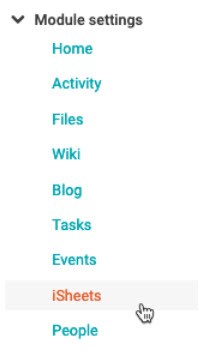
The
iSheets admin
screen opens. In the iSheets admin
screen, select More actions
then Manage views
for the iSheet where you want to hide the sub-tasks.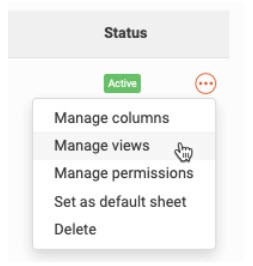
The
Manage views
screen opens. Select the view you want to hide the sub-tasks from and scroll down to the Filter
section.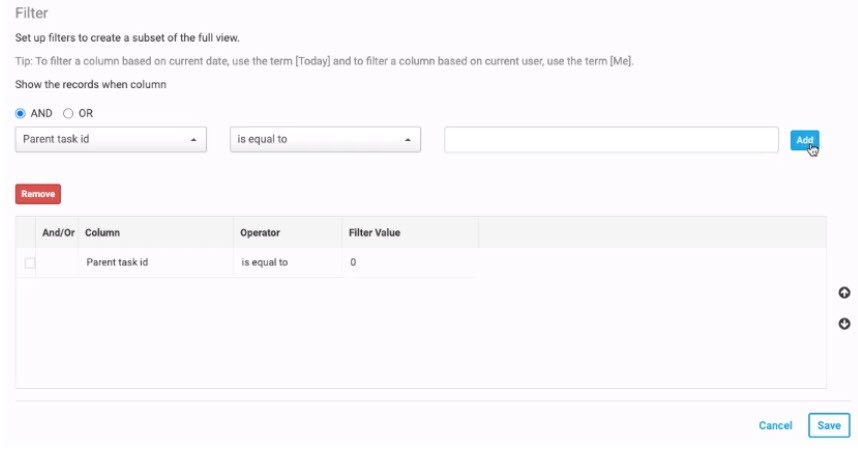
Enter the rule 'Parent task id is equal to 0' and select
Add
. Once you have added the rule, select Save
. This will add the rule to the iSheet view, hiding sub-tasks from this view.Search and filter custom metadata
Search
The search functionality is available via the search box in the top right-hand of the tasks module.

It allows you to search for specific tasks.

The search is not case-sensitive and includes all metadata relevant to the iSheet.
Filter
The filter functionality is available next to the search box.

This displays a list of all available filters, including filtering by list.

If you filter your tasks by List, only the metadata that is set for that List is displayed. For example, if we select
Plan transaction
as a list filter, only the view applied to that list will be displayed.
Once you have filtered by list, you can further filter if required.
