SQL (iSheets) connector
HighQ Appliance integrates external applications into HighQ Applications. The integration allows contents from external applications to be imported into HighQ Applications. The HighQ appliance extracts data from an external application database by using custom queries and then maps the obtained data to HighQ Application resources. The query and mapping process is configured through the Administration interface of HighQ Appliance.

Appliance components

Configuring the SQL (iSheets) Connector
The SQL (iSheets) connector is part of the HighQ Appliance. It allows you to push data directly from existing sources, such as SQL database tables in SQL server or XML/RSS feeds, into iSheets in Thomson Reuters HighQ.
This data can then be formatted and manipulated using the built-in iSheet module functionality. Queries can be written and then used to map data from the source database to fields in an iSheet and synchronised on a one-off or recurring, scheduled basis.
First, add one or more destination iSheets in HighQ:
- Create the iSheet template
- Add system-level iSheet and columns
- Create iSheet on a site from the template
Then configure the connector in Appliance:
- Configure Admin connector
- Test
- Create Action
- Create a query
- Create Action mapping
- Schedule
or
- Create Module
- Driver configuration
- Admin configuration
A. Configure your instance
To map external database fields to iSheet fields, the iSheet template needs to exist in advance. Below are the details to create a new template:
- Create template
- Add system iSheets to the template
- Import iSheet from the template
A.1. Create template
To create a new iSheet template, open the HighQ System Admin interface. Click
System Admin
> iSheet
> Create template
. 
Add the title, status and template parameters.
Filter with Template parameters
Template parameters are used to create filters on the group of iSheets linked with this template, you can add as many parameters as you need.
note
These parameters are only used by the synchronisation.
The below example shows two filters: ClientCode and MatterCode:
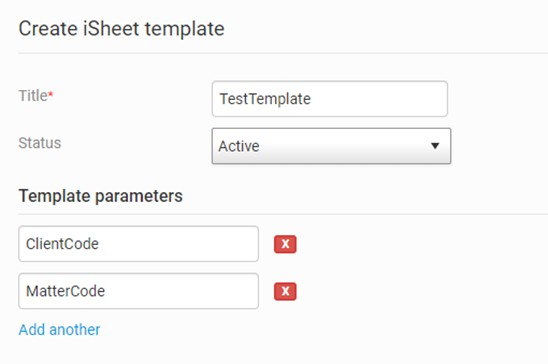
A.2. Add system iSheets to the template
Create a system-level iSheet in the newly created template. iSheet creation is the same as creating a normal iSheet.
iSheets in the template are automatically created on your site when an iSheet template is added to your site.

After the iSheet is created, you can add columns to the iSheet.
note
You can only sync data with the following columns:
- Single Line Text
- Multi Line Text
- Number
- Date and time
- Choice
Other column types are not supported.
A.3. Import iSheet from the template
You can now import the newly created template to any site, this creates new sheets on the site, defined by the template.
Open the
Admin
menu of the site and under Modules
select iSheet
. Click Add
and choose Template
. At this point, select
Import/Synchronise Data
and set Linked iSheet
to Yes
if you want to import data via the iSheet/SQL connector. You can also specify filter values based on the parameters set when you created the template. For example, if you need to synchronise data for a specific client (or clients), you can provide a client code (or codes separated by a comma) in the
ClientCode
text box. Every time you add an iSheet template to a site you can provide different values.

Now you have set up the templates and they are available in HighQ, you can map them to application data with HighQ Appliance.
note
The iSheet columns or views cannot be changed at the site level. All columns or view changes must be done in the system level iSheet and all linked iSheets, on any site, are automatically updated.
For example, you can add a column at the system level and the column is automatically added to all linked iSheets.
B. Admin configuration
Open Appliance and configure drivers and log file settings in the Admin configuration screen:
External driver configuration
Select
Access method
from the Shared XML
menu, then enter the parameters required for synchronisation. Internal driver configuration
Enter the details of your HighQ instance. Data will be synced to this instance.
General settings
Enter settings related to the log file, such as log file size, name, log level, etc.
B.1 Admin configuration settings and limits
The settings include descriptions of the 'database server', this is the source server where you store your database. These details are needed If you want to migrate records to an iSheet.
note
For example, you have an SQL server you need to migrate to an iSheet - it might contain a database named 'Company', and inside the 'Company' database, there is a table named 'users' that will be migrated.
- Database typeSpecifies the type of database being used
- Authentication typeSpecifies how users authenticate with the database (e.g., SQL server authentication or Windows authentication)
- Available configuration options depend on the selected authentication type.
- Database server IP addressThe IP address of the database server
- Database server portPort for the database server
- Database nameName of the database in the Database server
- Database user nameThe username required to connect to the Database server
- Database passwordThe password required to connect to the Database server
- Internal databaseSelect to use an internal database
- Proxy configurationExternal proxy configuration
- Collaborate application URLURL for the Collaborate Application
- Collaborate REST API URLAPI version used in collaborate API URL (as "api/{version}/")
- Collaborate authentication key *The authentication key/token used to authenticate API requests to the Collaborate application.
- Collaborate encryption key *Encryption key which is used to connect to the Collaborate application
- Collaborate authentication typeAuthentication mechanism used by the Collaborate application (default value is "Basic")
- iSheet API call delaySpecifies a delay between API calls made to iSheet (default value is 500 ms - please contact the professional services team for advice before you change this value)
- Collaborate iSheet delete records threshold limitThreshold limit for deleting records within iSheet (default value is 5%, maximum value is 100%)
- Deleting records in bulk:You should change this value for planned bulk deletes. For example, if your iSheet contains 10,000 records and you want to delete 1,000 records set this value to 10%.
- Proxy configurationExternal proxy configuration
- Custom authorizationCustom authorization settings or mechanisms used within the application/system
- iSheet progressive key API call delayThe delay between progressive key API calls (default value is 500 ms - please contact the professional services team for advice before you change this value)
- iSheet progressive key API max no. of callsMaximum number of progressive key API calls to get status (default value is 100 - please contact the professional services team for advice before you change this value)
- File nameName of the log file
- Maximum log size (MB)Maximum size for log files, in megabytes (default size is 200 MB)
- Log levelSpecifies the level of detail stored in the log file (e.g., "DEBUG", "INFO", "ERROR").
- Delete historical purge dataDelete historical purge data older than a specific period; reports for data older than the specified period are not generated
note
* Please contact HighQ Professional Services to get values for Collaborate authentication key and Collaborate authentication key.

When you have finished the configuration click
Save & Test heartbeat
to check the connection works. 
A message confirms the test is successful.

C. Sync data from an SQL server
If your connection is successful, create ‘Actions’ in Appliance to fetch data from the external database.
note
Each Action contains one or more queries, filters, a map and schedule.
C.1 Create Action
Each Action sets SQL queries and filters that fetch and sync information from the external database.
You may create one or more Actions as required. An Action requires an action name, type, and status.
Action settings
Open the
iSheet/SQL connector
, then Action Scheduler
and click Settings
to create an Action. Select your iSheet template from the drop-down menu. A list of iSheets created with that template are shown on the left of the screen.
You can add a custom SQL query in the
External driver settings
column for each iSheet. The query is used to fetch information from the external database and synchronise with the iSheet. 
C.2 Creating a query
Enter a query in the text box under
External driver settings
: note
Click
Help
for more information. Step 1:
Include @FILTER-RULE@ in the ‘where’ condition of your query. For example, select c.clientcode,c.clientname from clients as c where @FILTER-RULE@ Step 2:
Click Add
to add a filter rule - To compare numeric values use the following:
numerictype-columnname-in-query = @template parametername@
For example:
c.clientcode = @ClientCode@
- To compare string/varchar values use the following:
varchartype-columnname-in-query = '@template parametername@'
note
Note: place @template parametername@ in single quotation marks
- To compare table column values against multiple values:
numerictype-columnname-in-query in (@template parametername@)
varchartype-columnname-in-query in ('@template parametername@')
note
Note: use the "in" SQL clause instead of "="
- Similarly, you can use other SQL relations, such as "like", "not in", "!=" etc.
Step 3:
After typing your SQL query and applying filters to it, please validate the query with the "Validate" link and check the query result. note
Note: @template parametername@ is configured in HighQ iSheet template parameters
After you add the SQL query, select
Validate
to validate the query. If successful, a preview of the first five rows is shown, with a summary of the iSheet location and the total number of records found. Template selection is only applicable if the template iSheet is linked with at least one site and synchronisation is enabled for the site.
C.3 Filter for parameters
If you added a Parameter when you created the iSheet template and when you imported the iSheet template to a site, you can now link this to the SQL query with a filter.
A filter can refine the imported data by including or excluding elements based on specific criteria.
If you do not need filters, you can move to Action mapping.
To add a filter click
Add
. note
Click
Help
at the top of the screen for additional information about this feature. 
Below are examples of one SQL query without filters and another SQL query with filters. Filters can be set to link to Parameters that were set at the iSheet template level.
- Query without filters- Below is a normal query without any filter applied:

- Query with filters- Below is a query with a filter. If you need to apply filters, you must input @FILTER- RULE@ in the 'WHERE' clause of the query:

The screenshot below shows a filter added to the query that is mapped to a parameter. Click
Add
then type in the syntax to map the filter to a Parameter: 
In this example,
Client_Code
is a column in the table of the source database being queried. Additionally, Client_Code is also the name of a Parameter added to the iSheet template; note that the Parameter name must start and end with the '@' character. You can use relational operations in the filter such as IN, NOT IN, LIKE, NOT LIKE, EQUALS, NOT EQUALS, etc.
note
Note that if the query column contains numeric values, use @Client_Code@, and if the query column contains VARCHAR values you must add single quotes: ‘@Client_Code@’.
After you add the SQL query, select
Validate
to validate the query. If successful, a preview of the first five rows is shown, with a summary that shows iSheet query details and the total number of records found for each iSheet on each site. 
C.4 Action mapping
Action mapping is used to map a database column to an iSheet column. For each column in a database, you must select the target column in the iSheet. For example, the first 'name' column of user details syncs to the prinary_name column in the iSheet.
Each mapping has an additional field 'external-ID' which is used to uniquely identify each record for insert, update, and delete operations. You must ensure that the query column mapped with 'external-ID' is unique for the query (it is a mandatory field).
note
Note: The name of columns used for external-IDs cannot contain special characters, blanks or commas.

In the mapping example below,
externalId
is set to the guid
field in the SQL query: 
C.5 Supported fields
You are only able to select basic field types for the mapping. In most cases, these fields/columns types cover all data you need to sync.
These fields are:
- Single line text
- Multiple line text
- Choice
- Number
- Date and time
C.6 Scheduling Action
When you have created the query and mapping of the Action you can run a sync to populate initial data in the target iSheet. Run a
Force Sync
to run the sync immediately. The scheduling action allows you to choose when an action, such as a sync, is run on a repeating schedule, such as on a daily, hourly or custom basis.
note
A custom schedule requires a valid cron expression.
C.7 Monitor action schedule
You can monitor the scheduled start date, time and duration of a scheduled action.
Open the Module, then select
Monitor
: 
The
Scheduler Report
shows you every action that is set up in the connector; it is possible to filter the report by date range. Open the Module, then select
Scheduler Report
: 
Reports generated show total records in the sync, success records, and failed records. You can also download the report in Excel format.
D. Sync data from XML or RSS
The SQL connector also supports syncing content from XML/RSS feeds. This can be used when the source application has an XML/RSS feed that can be used to sync content on a regular basis.
To sync data with XML, please follow the steps described below:
- Create module
- Driver configuration
- Admin configuration
D.1. Create module
Create a new module as described in the HighQ Appliance documentation.

D.2. Driver configuration
On the driver configuration page, two options are provided in the
External driver
drop-down list: - Database version 1.0
- RSS/XML Driver version 1.0
And one option in the
Internal drive
r drop-down list: - iSheet version 1.0
Choose the appropriate configuration for your source feed.
note
Note that once a sync is successful, the configuration is locked and you may not make further changes.

Synchronisation messages
When the synchronization process is initiated by the schedule, certain actions generate a message. Status messages are listed below, followed by a description:
- Please remove '>' OR '<' from [column name]Characters ‘>’ and ‘<’ are not allowed in iSheet data. Rows with such kind of data will fail.
- More than one choice value has been detected. You can only have one value in [column name] fieldColumn value does not allow multiple selections in iSheet data. Rows with this kind of data will fail
- The value in [column name] field is not one of the available optionsIt is for a choice type of column. Column value is not in available options. Rows with this kind of data will fail
- There are multiple invalid values in [column name] fieldIt is for choice type of column with multiple selections. Given value have more than one invalid value which are not in choice list
- We detected an invalid date format for [column name]. Dates should be in the following format YYYY-MM-DD HH:MM:SSIt is for date type of field. Invalid date format is given for the specified column. Rows with this kind of data will fail.
- [Column name] is requiredValue of column is null or blank. Given column is mandatory in the iSheet. Rows with this kind of data will fail.
- Length of [column name] must be less than or equal to {1}Length of column value must be less than or equal to given max limit. Rows with this kind of data will fail.
- Invalid HTML detected in [column name]HTML of column value is not properly formed. Rows with this kind of data will fail.
- Invalid Number for [column name]No given or the number type of column is invalid. Rows with this kind of data will fail.
- Maximum 10 digit is allowed before decimal places in [column name]Number type column maximum limit is 10 digits. More than 10 digits are not allowed. Rows with this kind of data will fail.
- Decimal is not allowed for [column name]If the column property decimal places is not defined, then decimal places are not allowed. Only integer-type values are allowed. Rows with this kind of data will fail.
- Invalid decimal Places for [column name], Maximum decimal places is [GIVEN NUMBER]Decimal places are more than defined in column property. Rows with this kind of data will fail.
- Value of [column name] must be greater than or equal to [GIVEN NUMBER]The value of the column is less than the column's minimum allowed value. Rows with this kind of data will fail.
- Value of [column name] must be less than or equal to [GIVEN NUMBER]The value of the column is greater than the column's maximum allowed value. Rows with this kind of data will fail.
- Value of [column name] must be greater than or equal to [GIVEN NUMBER1]. And must be less than or equal to [GIVEN NUMBER2]The value of the column is greater than the column's maximum allowed value and is less than the column's minimum allowed value. Rows with this kind of data will fail.
- Value of [column name] is invalid. Format must be [FORMAT]The format of the value in a date column is incorrect. Rows with this kind of data will fail.
- For [column name] Display Name is inserted without URLURL is not given in a hyperlink column. Rows with this kind of data will fail.
- Invalid url in [column name]. Please insert correct URLURL is not valid in a hyperlink column. Rows with this kind of data will fail.
- Please provide Siteid or Sitename and Sheetname or SheetidsiteID or sheetID not provided in request xml. If this message appears the operation is not performed.
- Please provide Siteid or SitenameThe siteID is not provided in the request xml
- Please provide Sheetid or SheetnameThe sheetID is not provided in the request xml
- Successfully InsertedItem successfully inserted in the iSheet
- Successfully updatedItem successfully updated in the iSheet
- Successfully deletedItem successfully deleted from the iSheet
- ID is not available in DatabaseItem not available in the iSheet
API reference (API calls and column types)
This API call is used to create iSheet records.
The request XML requires siteid and sheetid parameters to determine the iSheet to which records will be added.
To add the records to the correct columns a column and value mapping is provided, which is associated with a sequence parameter.
The headColumn defines the names of the columns to which the content will be added and row data defines the values for those columns.
note
Please note that the attachments cannot be added to an attachment column using this method.
ISheets link columns are also not supported through the API.
Name | Type | Description |
|---|---|---|
siteid | int | The id of the site that contains the iSheet |
sheetid | int | The iSheet where the records are to be added |
headcolumn | string | The name of the columns to which a value is to be added |
sequence | int | A number representing the sequence of the column in the iSheet |
ItemID (optional) | int | This parameter is to be used in case of file metadata iSheet, and is the id of the row which is to be updated. (Please note that the id can be obtained by inspecting the HTML of the page.) |
ExternalID (optional) | int | Item ID of the item from the external system. This saves the external item id of the item in the system, this should be used later to execute the delete operation. |
Default values for the iSheet connector
Property / Configuration | Description | Default Value |
|---|---|---|
Delete historical purge data | To delete historical purge data older than specific period, reports for older data than specified period will not be generated | One month older |
iSheet progressive key API max no. of calls | Maximum number of API calls allowed to the progressive key service within iSheet. | 100 |
iSheet progressive key API call delay | Delay between API calls to the progressive key service within iSheet. | 5000 milliseconds |
iSheet API call delay | Specifies a delay between API calls made to iSheet | 500 milliseconds |
isheet synchronizeisheetinternaldriver maxrecord | Maximum limit of records that should be inserted in isheet in single schedule | 250 |
isheet synchronizeisheetinternaldriver delete maxrecord | Maximum limit of records that should be deleted in isheet in single api call | 100 |
iSheet purge records repository location | Location to save iSheet purge records into xml format | D:/iSheetReport/ |
Connector performance specifications
This section describes the performance limits in which the connector operates effectively. Understanding these limits helps ensure optimal performance and prevents system overloads. The following table outlines the maximum thresholds for various parameters, including the number of rows processed, cell size, number of columns, processing time, and Tomcat memory settings.
Performance thresholds
Rows processed | Columns per row | Cell contents | Time to process | Tomcat memory setting |
|---|---|---|---|---|
1000 | 10 | 512 VChar | 9.5 min | 4 GB |
1000 | 10 | 512 VChar | 8 min | 10 GB |
1000 | 10 | 512 VChar | 6.5 min | 16 GB |
1000 | 20 | 512 VChar | 11 min | 4 GB |
1000 | 20 | 512 VChar | 9 min | 10 GB |
1000 | 20 | 512 VChar | 8 min | 16 GB |
1000 | 40 | 512 VChar | 14 min | 4 GB |
1000 | 40 | 512 VChar | 13 min | 10 GB |
1000 | 40 | 512 VChar | 11.5 min | 16 GB |
175000 | 20 | 512 VChar | 60 hours | 4 GB |
250000 | 10 | 512 VChar | 68 hours | 4 GB |
500000 | 40 | 512 VChar | 180 hours | 16 GB |
note
These examples are indicative only. Large data sets with large column and record numbers can take many hours to run. Please speak with your client manager or professional services contact for indicative run times.
Key Definitions
- Rows Processed -indicates the maximum number of data rows the connector can handle efficiently
- Columns per row -represents the maximum number of columns the connector can manage in a single processing task
- Cell content -denotes the maximum length of data each cell can contain
- Time to Process -the estimated maximum time required to complete the data processing within the specified limits
- Tomcat Memory setting -specifies the maximum amount of memory allocated to Tomcat for processing tasks
note
Notes
- Performance may vary based on system configuration, network speed, and other concurrent processes
- Ensure Tomcat memory settings are appropriately configured to handle the expected load, as insufficient memory can lead to performance degradation or failures
- Regularly monitor performance metrics to identify any deviations from expected behavior and make necessary adjustments
- By adhering to these limits, you can ensure that the connector operates in its optimal performance range, maintaining efficiency and reliability in data processing tasks
FAQs
How does the sync work?
When the sync runs, this actions a delta call to the target DB and tries to create a 1:1 relationship with the actioned fields. The target DB returns information based on existing/deleted/new rows of information.
- If there are existing rows in the target DB and HighQ the sync only syncs rows that have been updated in the target DB. All pre-existing unchanged rows remain as they are.
- If there are deleted rows in the target DB, HighQ tries to replicate this and then tries to delete rows in the iSheet. This works as long as the Appliance delete record limit is set to the same or higher than the quantity of deleted records in the target DB. However, the limit is usually set to a low number to mitigate accidental deletions in the target DB and HighQ doesn’t then try to replicate this by mistake. Please contact HighQ before making changes.
- If there are new rows found in the target DB (based on querying the unique GUID – External ID number) HighQ then tries to add these to the iSheet based on the synced schedule.
Can I use the iSheet sync tool to manage a WIP?
You can use the iSheet sync tool for this use case and it is a great way to allow your clients to keep up to date with the current progress of the matter/project. Clients generally won’t have access to your target DB and potentially your DMS either, thus using the iSheet tool allows client interactions to take place on a secure/audited platform.
Can I sync a partial amount of data from the target DB and also allow manual entry on an iSheet?
This can be done and is a great way for your clients/team to see your live current data in an iSheet. This also allows your clients/team to add data in the iSheet if or when it is needed.
Can we sync the iSheet data back to our target DB?
Out of the box, the iSheet connector does not allow for bi-directional syncing. Sync is only one way: from your target DB to HighQ.
However, you can export an XML feed from the iSheet and parse this back into your target DB, however this currently isn’t supported by HighQ.
Can we name the module name to a matter/project name?
HighQ recommends that you set the module name (in the iSheet module) to a matter/project name and also include a description so the module is easily identifiable.
Can we use the same iSheet template for multiple actions?
You can only use an iSheet template for one action in the Action scheduler. Keep in mind that you need to map the DB columns to their respective columns in the
Settings
> Mapping
. Does HighQ support UDFs?
Currently, HighQ doesn’t support the use of UDFs and we recommend that you use specific queries as this speeds troubleshooting and also allows support teams to understand the logic used in the query.
Will the status of the module affect the sync?
The iSheet module (in the Appliance) needs to be set to Active to sync from your target DB to HighQ.
Is there anything else that we need to set up?
If you know what data you want to replicate from your target DB, your DBA (DB Expert/Admin) must write a standard DB query, add it to the iSheet Connector in the Appliance Server, and validate the query. You then need to map the fields from your target DB to the iSheet columns and finally set the frequency of the sync.
Should I use a staging table to pull data from?
HighQ recommends that you use a staging table to pull from rather than a live production table. There are a few reasons for this:
- Firstly this allows for optimal performance as it won’t be on an active SQL server that might run other operations at the same time.
- The second reason is risk mitigation; having access to a staging table makes more sense as then it cannot affect the 'single source of truth' of the live production table.
Can we use two filter rules on the iSheet Connector and apply them to different parts of the query in the Action?
You can use any number of filters depending on your requirements and the query.
Can I use an iSheet Template in more than more Action in the same module (in Internal driver settings)?
No
, if a template is used in one Action, it cannot be used in another Action in the same Module. Why are the drivers frozen and cannot be updated?
As described in the prompt, once you schedule a sync, the driver configuration cannot be changed.
Does the SQL connector work with iSheet Views?
No
, do not use Views. Are task/file/folder metadata iSheets supported in the SQL Connector?
We
do not
support task/file/folder metadata iSheets with the SQL Connector. note
Note: if you configure this accidentally, the SQL Connector shows successful inserts but the data is not synced with Collaborate
note
Note: The iSheet connector only works with ‘normal’ iSheets as we only provide the add record API in the connector, which cannot be used with metadata iSheets.
How do I check if I am using the latest version of the Appliance
Log in to the Appliance application. On the Home page select
Version
from the left panel:
Is the iSheet Connector compatible with Collaborate's lookup functions?
No
, it is not compatible. What does the ‘Length of Internal Table’ refer to in internal driver settings?
In version 3.6.5, we introduced an enhancement that allows for the creation of an internal table with a customizable fixed column length. Previously, it was set to a fixed length of NVARCHAR (MAX), without the ability to configure it.
- The Appliance DB contains data synchronized from your external DB.
- To store this data in the Appliance DB, the length is defined at the code level because there is no way to be uncertain about the maximum length of your data.Note: Maximum length refers to the number of characters stored in a single cell or field (i.e. the intersection of a row and a column).
- The default setting is NVARCHAR(512). This implies that all data is stored with a maximum length of 512 characters in the Appliance DB.
- However, if you are confident that the length of the data will not exceed 128 characters, you can set this to NVARCHAR(128).
- Consequently, you can configure the Length of the internal table to align with the length of the external data.Note: The lower the value of the ‘Length of the internal table’, the better the performance of the iSheet connector.
Is the ‘template parameter’ a unique feature for the SQL connector? Or can it be used in conjunction with an API?
The Template Parameter is a feature for the SQL Connectors. It is used to establish filters on groups of iSheets linked with a template, allowing you to include as many parameters as necessary. This functionality is also achievable via API, as the Appliance synchronizes data through API calls.
What does clearing the cache do? And should we do this occasionally?
No
, Application Cache files are stored in RAM, rather than in the HDD or Appliance DB. If cleared, they will automatically be recreated, rendering the act of clearing them meaningless. Is the 'template parameter' a unique feature for the SQL connector? Or can it be used in conjunction with an API?
The Template Parameter is a feature for the SQL Connector. It is used to establish filters on groups of iSheets linked with a template, allowing you to include as many parameters as necessary. This function is also possible via API, as the Appliance synchronizes data through API calls.
How can we redirect all our current jobs to the new database while ensuring they mirror the production environment? Would updating the external driver settings in the Admin configuration for that module suffice?
Updating or modifying External Database information is straightforward. Navigate to
Admin Configuration
> External Driver Settings
to make adjustments. Is there any way to pause jobs that are running?
Active Sync or Action Schedulers cannot be paused. Furthermore, we strongly advise against terminating them.
Note: active status indicates ongoing data synchronization. Terminating them may result in data loss, and upon termination, the scheduler re-syncs from the beginning - there is no resume functionality.
My HighQ appliance server is reaching capacity. The iSheetReport folder currently holds XX GB of XML files. Can these files be removed?
Note: It is important to maintain consistency in the duration for both historical purge data and deleting XMLs. For instance, if you delete historical purge data that is 6 months old, you should also delete XML reports that are 6 months old.
Step 1: Deleting Historical Purge Data
- Navigate to the "Delete historical purge data" property in Admin Configuration.
- Use this feature to delete historical purge data from the Appliance DB that is older than a specific period.
- Note that reports for data older than the specified period will not be generated.
Step 2: Managing/Manually Deleting XML Reports
- You can delete older XML files from the ..\iSheetReport location if you no longer require access to the corresponding Scheduler Reports.
- Note: These XML files play a crucial role in previewing and downloading Scheduler Reports. Deleting older XML files results in the corresponding Scheduler Reports becoming inaccessible for preview or download.
Is there any way to prevent deletion of an iSheet record, but still allow edits?
It is not possible to prevent the deletion of an iSheet record while still allowing edits.
note
Note: the Appliance iSheet Connector flow is
one way
; operating from External DB to Appliance to Collaborate iSheet. If the data is absent in the External DB, the Appliance will interpret it as deletion, and consequently, the records will be deleted in the subsequent sync. 