My site overview
Every Collaborate user has access to their own site - where they can manage their own files and tasks:
note
Whether users can add files directly to their My site
Files
or Tasks
is based on other system configuration settings as well as whether the user is an internal
or external
user.
How to access My Site
My Site
will now be displayed in various places throughout Collaborate, including:- In the list of sites available from the top navigation bar:

- In the user'sProfilemenu, by selectingMy FilesorMy tasks:
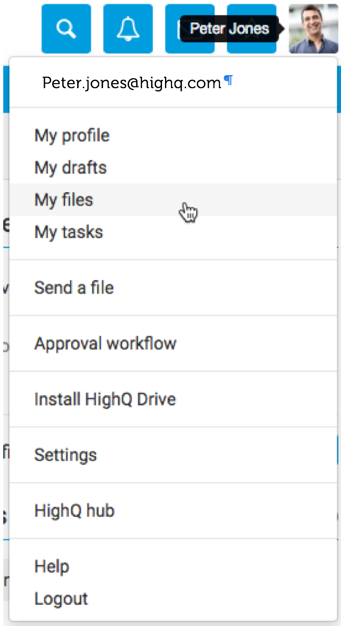
- When lists of sites are shown, such as when inserting a link to a file from a site or copying files from one site to another:
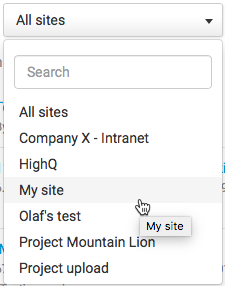
My Site capabilities
Each user's site is unique and personal to that user in comparison to every other user's site.
In many ways My Site is like any other site - Files and Tasks stored there can be found in search results and with the new Copy File feature, files can be copied to and from My files.
My Tasks
The
Dashboard
includes an overview of all of your assigned tasks that are not yet completed, including tasks related to a site and personal tasks.The task overview is displayed on the Dashboard within the
Tasks
section:
By default, the tasks are organised by due date starting with overdue tasks, then tasks due this week, then tasks due in the future or with no due date. A maximum of 11 tasks will be listed here. To view hidden tasks, select the
See all tasks
button:This directs you to the
My tasks
page.A user may take one of three actions for tasks from the Dashboard:
Create a personal task using the quick add task form. Select
Add Task
and enter the task title and the due date (optional). Additional details can be added later, but please note that these tasks will NOT be associated with a site:
note
Personal tasks may not be assigned to another user.
Mark a task as complete by marking its checkbox.

Once a task is marked as complete, the task appears with a strikethrough through it.
To view more information about a task, select the name of the task:

You'll be directed to the detail page for that task, which shows details such as Status, Due date, Assignee(s), and Priority.

All Tasks
It is also possible to view all tasks assigned to a user. From the
Profile
menu on the top navigation bar, select My tasks
.
This displays the
Tasks
section of your profile, which shows a list of your uncompleted tasks, including Due date, List, Priority, Status, and Assignee.
This page is similar to a typical Tasks module found on a site, with task filters on the left and the list of tasks on the right. In addition to showing details like Due Date, Priority and Status, this page also lists the site associated with a task. Any personal tasks are associated with My personal tasks.
note
Personal tasks are given a priority of
Normal
and a status of Not started
by default.The List filter fields show all task lists from all sites that correspond to tasks assigned to the user.
From this page, you can add new tasks to any site, or to create a personal task by selecting
Add
:
When you select a site, a list of related task lists from that site will be made available, and the task will be assigned to you by default.

 Article,
Article,