Print records or export an iSheet as a PDF
You can create a
Print preview
or Export to PDF
in the More actions
drop-down menu for an iSheet view, if you have appropriate permissions.note
Use an iSheet view to select specific columns to print or export
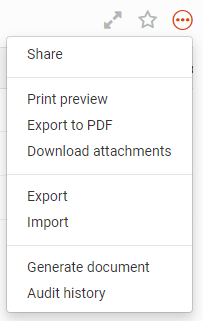
Print all records from an iSheet
Open an iSheet view then select
More actions
. Select Print Preview
(or Export to PDF) to display all records in the iSheet view in a printer-friendly format.note
Export to PDF immediately creates a PDF of the selected iSheet view.
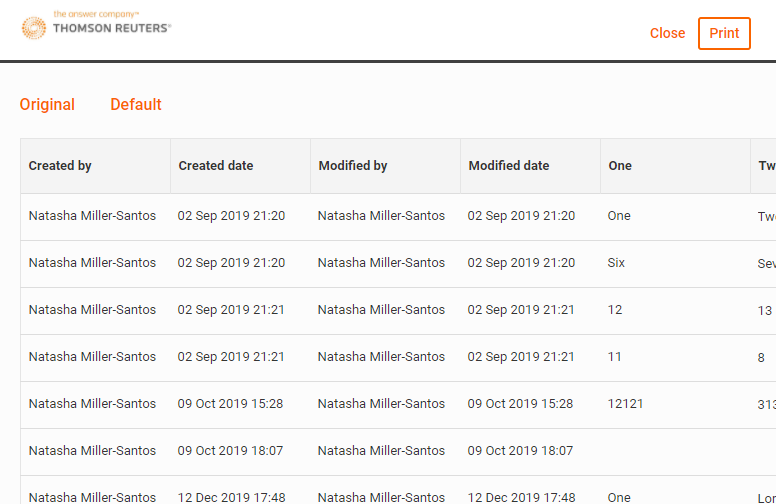
The print-friendly format shows the
iSheet
name and View
name, along with the rows and columns of data, based on the selected view. Comments are not included (see below).Select
Print
to print the selected view.Search and print filtered records
Use a quick or advanced search to find and filter a selection of records.
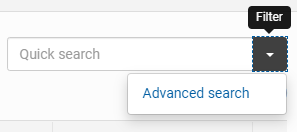
Select
More actions
then Print preview
to display the filtered records in the iSheet view in a printer-friendly format, or select Export to PDF to download the records.Print a single record with or without comments
Open the
Details
window for the record to print (or Export to PDF); for example, click the Comments
icon next to the record.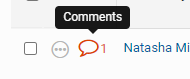
In the
Details window, select More actions
> Print preview
(or Export to PDF
).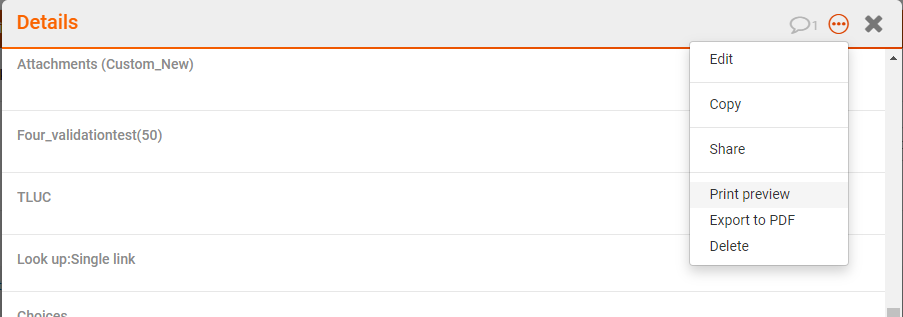
note
Export to PDF immediately creates a PDF of the selected columns and records.
If you selected
Print preview
a new window opens.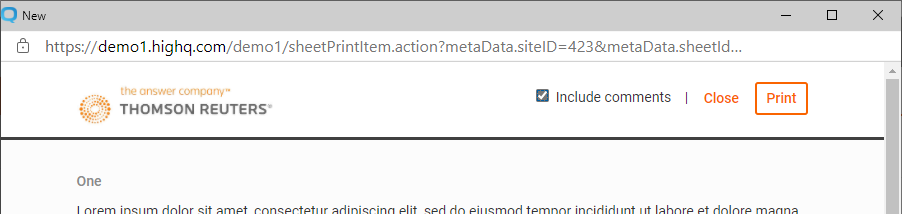
Select
Print
to print the record with comments, or deselect Include comments
and select Print
to exclude comments.Export to PDF
Export to PDF immediately creates a PDF of the selected columns and records, similar to the options detailed above for printing. The file is automatically downloaded to the default download location.

Open the PDF from your browser's download manager, or from the
Download
folder on your computer.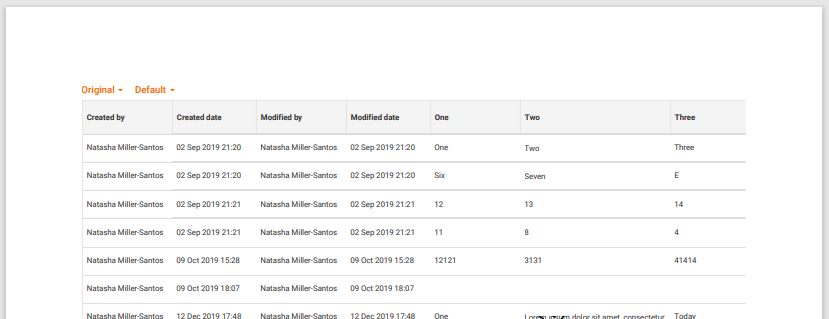

 Article,
Article,