Workflow rule - Add an iSheet record
You can automatically add an iSheet record to help with logging, compiling or auditing information. It is possible to dynamically pull values from a triggering iSheet into a new record in another iSheet within the same site. This is compatible if
iSheet
or Date
is selected as the trigger in Workflow.To do this you will need to add a new rule. Navigate to
Admin
> Workflows
, then and then click Add
> New Rule

The
New rule
window will be displayed. The rule builder consists of three tabs, Details
, Triggers
and Actions
. For more information about adding a rule please click here.Set triggers
In the Triggers tab you should make sure you choose either iSheet record or Date from the dropdown options.
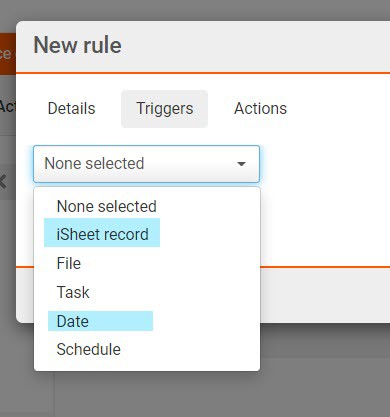
Set the trigger for the rule, then select
Save
and Continue
.Actions
In the Actions tab choose Add iSheet record from the dropdown option.

note
Please note that in the iSheet field within the Actions tab you will only see
non-metadata iSheets
listed as this rule action is not compatible with metadata iSheets e.g. file metadata, folder metadata and task metadata. Once the iSheet has been selected you can then specify the columns to be updated when a new iSheet record is created.The following column types are supported:
- Single line text - supports free text and variables from the triggering iSheet
- Multi-line text - supports free text and variables from the triggering iSheet
- Choice - supports the pre-selected choices in the new iSheet
- Date and time - supports a specific date/time and variable date and time values from the triggering iSheet.
- User lookup - supports manually added assignees and user lookups from the triggering iSheet
- Number - supports numbers and variables from the triggering iSheet
Click on
Add column
to choose further columns to be added.
Click
Save
to save the rule.Activating your rule
Once you have saved the rule, click
More actions > Activate
on the Rule builder to trigger the workflow.
