Connect to external services with Workflow Webhooks
HighQ Workflow Webhooks is designed to transform how you manage your workflows and data integration. This add-on capability allows system admins to configure workflow rules to automatically notify external services via API when changes occur in HighQ iSheets or files. This facilitates automated workflows and data synchronization across platforms such as Salesforce and Power Automate.
- Automate and Synchronize:Simplify complex processes and improve workflow management by connecting HighQ with external services to automate and synchronize your workflows.
- Real-Time Updates:Prevent data silos, and reduce inefficiencies with customizable workflow rules that trigger notifications based on conditions.
- Secure Connections:Reduce risk and maintain compliance with industry standards by ensuring secure connections with robust authentication processes.
- Take HighQ’s connectivity to the next level:Quickly connect HighQ to supported services, including Microsoft Teams, Salesforce, SharePoint and Power Automate.
Workflow Webhooks allow System Admins to use the Rule builder to notify an external service when a change has happened to a HighQ iSheet or file.
A system admin can add configuration to allow HighQ to connect to external services via an API.
note
This premium feature is only available on request.
Please talk to your HighQ representative to find out how to enable ‘Connect to external services’.
Workflow Webhooks unlock the ability to sync or communicate with external services. As a system admin, set up your external services, then create Workflow rules that trigger when an iSheet record or file is created or updated. Use the webhook to notify services such as Salesforce or Power Automate to create, process, update and track your work over multiple products.
Set up process
The steps needed to set up external services are:
- Contact your HighQ representative to enable Workflow webhooks (‘Connect to external services’) on your instance
- Check the configuration of the external service (i.e. URL and authentication type)
- Configure the service in System Admin
- Create a Workflow rule with an External service action
note
Request Body JSON examples are available here.
Configure the service in system admin
note
If you do not see the Connect External Service option, please ask your HighQ representative to enable Connect to external services for your instance.
Open
System admin
from your Profile menu, then select Connect External Service
:
The
External Services
window opens:
Select
Add
to open the Add external service
window:
Add a
Name
and URL
for the external service.note
The URL can be found in the settings for the external service of your choice. Please refer to the help page for the external service on how to find the URL.
note
Only the POST request method is supported.
Authentication
Select the authentication type required.
Please check with your HighQ representative for specific configuration requirements. Webhooks supports OAuth2 or OpenURL.
Follow the instructions below for the appropriate authentication type.
OAuth2 authentication
Many services are authenticated through OAuth2, which allows the webhook to notify services such as Salesforce.
note
For instructions on setting up your sites with the Salesforce Integration, please view the Salesforce add-in guide.
Select the
OAuth 2.0
authentication type.
note
Only the
Client Credentials
grant type is supported.Click
Add
to validate and create the new service.note
If the validation fails, a message appears (check the items highlighted in red):

Confirm all highlighted fields are correct.
Header-based authentication (OpenURL)
If the service requires OpenURL for authentication, such as Power Automate, follow the instructions below.
note
Please be aware of the associated risks when connecting without secure authentication.
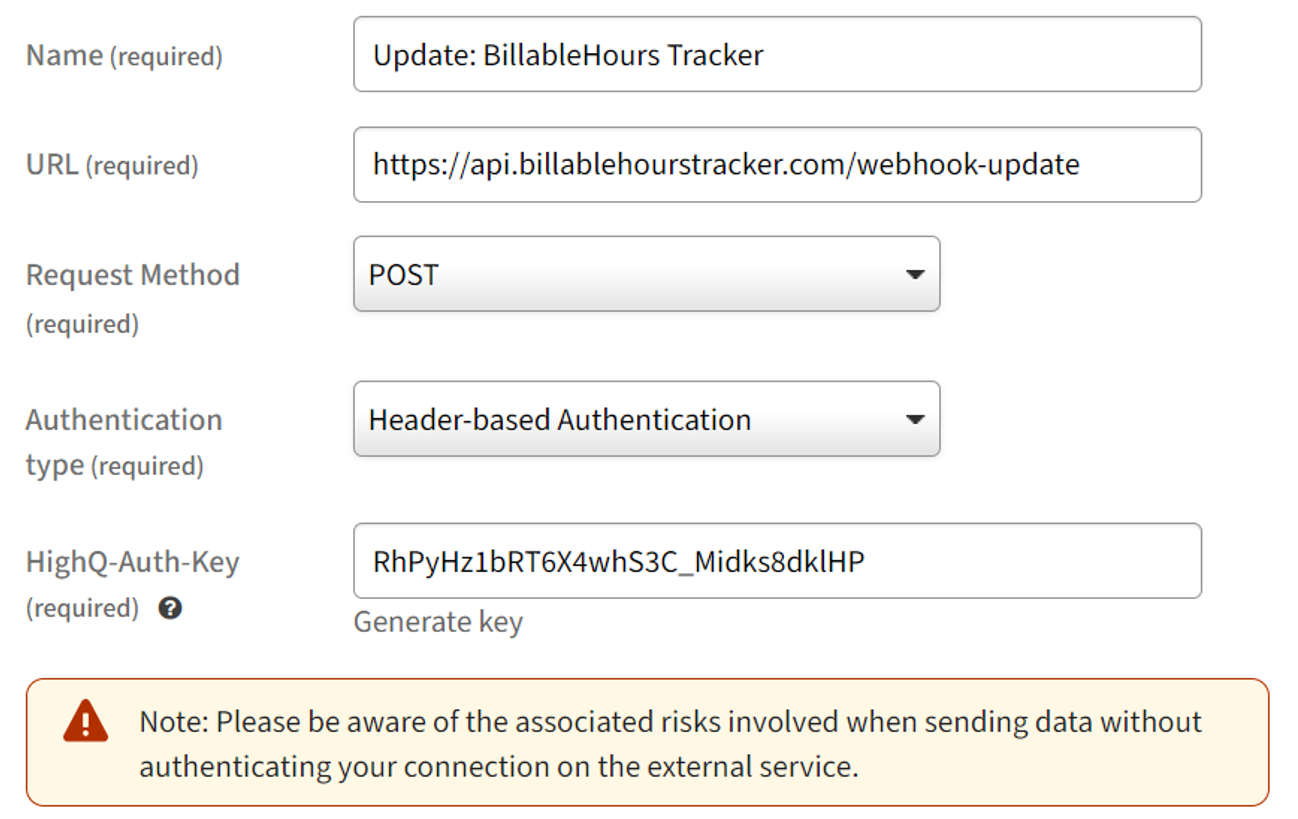
Select the
Header-based Authentication
authentication type.An authentication key is automatically added to the
HighQ-Auth-Key
field; either click Generate key
to create a random key, or enter your own key. This key is sent with each request to authenticate the service and must be configured in the service.Click
Add
to validate and create the new service.note
If the validation fails, a 'Check the items highlighted in red' message appears, please check all highlighted fields are correct:

Manage your external services
External services are shown in the
External Services
list:
Select the
More actions
icon to see more options:
- Edit- open theEdit external servicewindow to update the service configuration
- Deactivate- set the status toInactive- selectReactivateto change the status back toActive
- Remove- delete the external service - note, you cannot restore a removed service
note
The number amount of Active external connections varies depending on your configuration;
Inactive
connections do not count against this limit. Please contact HighQ support for more information about the external connection limit.
Creating a Workflow rule with an external service
Add a new Action, either in a new or existing Rule.
The
Send to external service
action is available for the Add iSheet
, update iSheet
, Add file,
or Update file
triggers.
Add an action to a rule
In the Action tab, select
Send to external service
, then the name of the service created in System Admin:
Select any iSheet column IDs you want to include in the payload of your webhook from the dropdown of available columns. This enables you to make specific API calls for iSheet data once receiving the webhook notification.
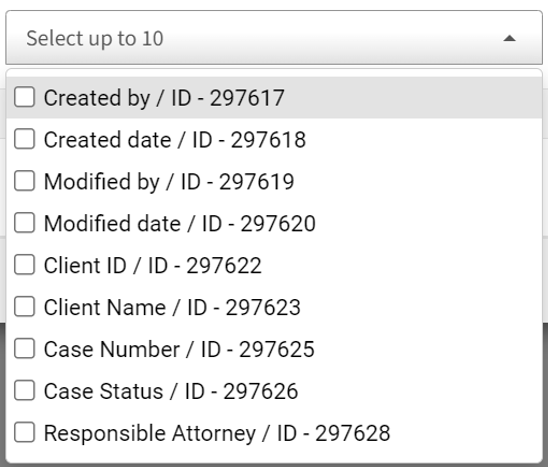
note
The webhook payload does not include the iSheet data.
Then
Save
your rule.note
A site admin cannot
create
or edit
a rule with an external service action, but can view the action with the message, "Note: System admin access is required to add or edit a 'Send to external service' action":
Internal or External rules
To help manage your rules, you can see if a rule is
Internal
, External
, or uses both actions (Internal and External
) in the list of rules on your site.The
Type
column shows the type of action or actions:
Workflow audit history
If you enable external services and the action is triggered, the Workflow audit history provides a
Send to external service
filter in the list of Actions
.
The audit lists matching rules:

The
Triggering object
column includes a link to the record or file that triggered the rule and if the rule Failed
, the Status
column includes a link to further details for troubleshooting.
note
Success or Fail
A rule is marked as a
Success
if the rule is confirmed with an HTTP status code within one hour.When interacting with the API or service, the following HTTP status codes are treated as successful responses: 200, 201, 202.
Other HTTP status codes may indicate errors or non-standard responses. Therefore, when integrating with HighQ webhooks, please ensure your applications handle these status codes accordingly.
note
If you require support to help with troubleshooting, please include information from the
Audit detail
window (Copy the Rule action detail
, Error message
, API URL
and Request
values).Support for external actions in Site templates
Workflow rules are supported when you Export or Import a Site template. However, rules with external actions are subject to some limitations.
Workflow rules that feature external connections are included in the exported template, however, if a template is imported to a
new
instance, a system admin must edit all rules that feature an external action to use the 'new' external service.Rules with external actions are listed in the dependency report, below.
note
You must ask your HighQ representative to enable
Connect to external services
on a new instance to import and use rules that use external actions.Export dependency report
If your instance has rules with external actions, you see this when you export a site template:

Please check the description, review your Workflow rules on the new site and update any external service configurations.

 Article,
Article,