Legal
Recommended Products
-
CoCounsel
Move faster and accomplish more with a professional-grade, generative AI assistant that transforms the way you work. Thomson Reuters CoCounsel is with you every step of the way, backed by authoritative content and industry-leading expertise.
-
Westlaw
Conduct legal research efficiently and confidently using trusted content, proprietary editorial enhancements, and advanced technology.
-
Practical Law
Accelerate how you find answers with powerful generative AI capabilities and the expertise of 650+ attorney editors. With Practical Law, access thousands of expertly maintained how-to guides, templates, checklists, and more across all major practice areas.
Tax & Accounting
-
Top products for corporations
-
Top products for accounting firms
Recommended Products
-
CoCounsel Tax, Audit, Accounting
Move faster and accomplish more with a professional-grade, generative AI assistant that transforms the way you work. Thomson Reuters CoCounsel is with you every step of the way, backed by authoritative content and industry-leading expertise.
-
UltraTax CS
Provides a full line of federal, state, and local programs. Save time with tax planning, preparation, and compliance.
-
1040SCAN
Automate work paper preparation and eliminate data entry
Trade & Supply
Recommended Products
-
Foreign Trade Zone Management
Software that keeps supply chain data in one central location. Optimize operations, connect with external partners, create reports and keep inventory accurate.
-
Indirect Tax
Automate sales and use tax, GST, and VAT compliance. Consolidate multiple country-specific spreadsheets into a single, customizable solution and improve tax filing and return accuracy.
Risk & Fraud
Recommended Products
-
CLEAR
Search volumes of data with intuitive navigation and simple filtering parameters. Prevent, detect, and investigate crime.
-
Fraud Detect
Identify patterns of potentially fraudulent behavior with actionable analytics and protect resources and program integrity.
-
ID Risk Analytics
Analyze data to detect, prevent, and mitigate fraud. Focus investigation resources on the highest risks and protect programs by reducing improper payments.
News & Media
Recommended Products
-
Reuters Connect
Around the globe, with unmatched speed and scale, Reuters Connect gives you the power to serve your audiences in a whole new way.
-
Reuters Plus - Content Studio
Reuters Plus, the commercial content studio at the heart of Reuters, builds campaign content that helps you to connect with your audiences in meaningful and hyper-targeted ways.
-
Reuters.com Platform
Reuters.com provides readers with a rich, immersive multimedia experience when accessing the latest fast-moving global news and in-depth reporting.
Books
Recommended Products
-
What's new in legal products
Shop our latest titles
-
Shop tax customer favorites
ProView Quickfinder favorite libraries
Developers
-
APIs by industry
-
Related sites
-
United States Support
-
International support
-
New releases
-
Join a TR community
-
Free trials & demos
Unbilled and In Preparation Binders

View Unbilled & In Preparation Binders
- Select theTax Yearpicklist, and select the binder’s tax year.

- Select theServicepicklist, and select the service used for that binder.

- Select the date range. Select the calendar icon
 next to FromandTo. Select the date from the dropdown calendar for each icon. You may also enter dates manually in the text fields. This will help filter the unbilled binders according to the date range.noteTo change the current month on the calendar, select the month and year displayed on top of the calendar. This will display a list of months. Select on the month you need. To change the current year, select on top of the calendar once again to select a different year.
next to FromandTo. Select the date from the dropdown calendar for each icon. You may also enter dates manually in the text fields. This will help filter the unbilled binders according to the date range.noteTo change the current month on the calendar, select the month and year displayed on top of the calendar. This will display a list of months. Select on the month you need. To change the current year, select on top of the calendar once again to select a different year.
- After you select the tax year, date range, and service selectDetails
 . This will let you view the details and summary of Unbilled and In Preparation Binders.
. This will let you view the details and summary of Unbilled and In Preparation Binders.
- The billing information will appear ordered by the date the billing invoice was created. You can view the billing date on theDATE CREATEDcolumn.
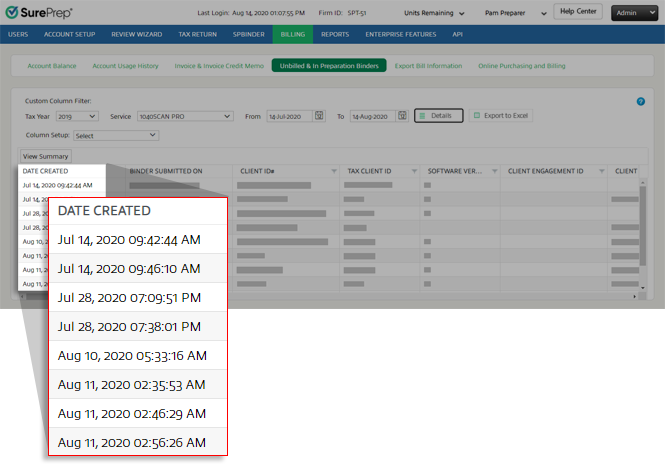

 button on the column you want to filter. A filter window will appear. Select
button on the column you want to filter. A filter window will appear. Select 


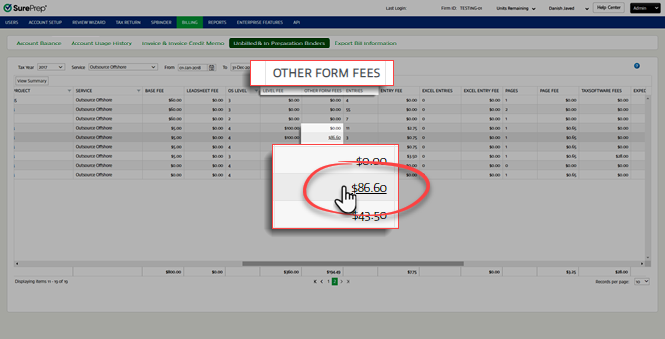


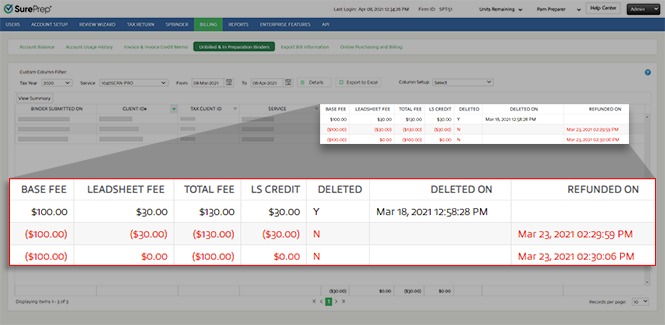
Custom Column Filters (Column Setup)

Export Unbilled & In Preparation Binders
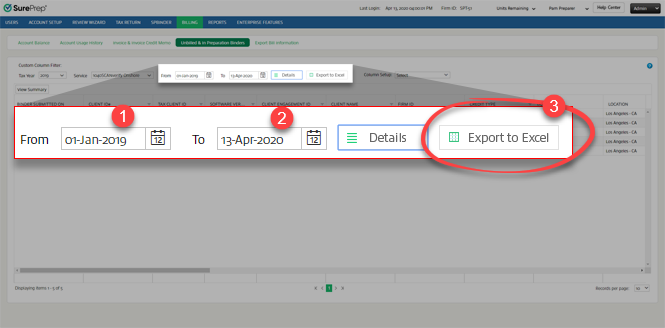
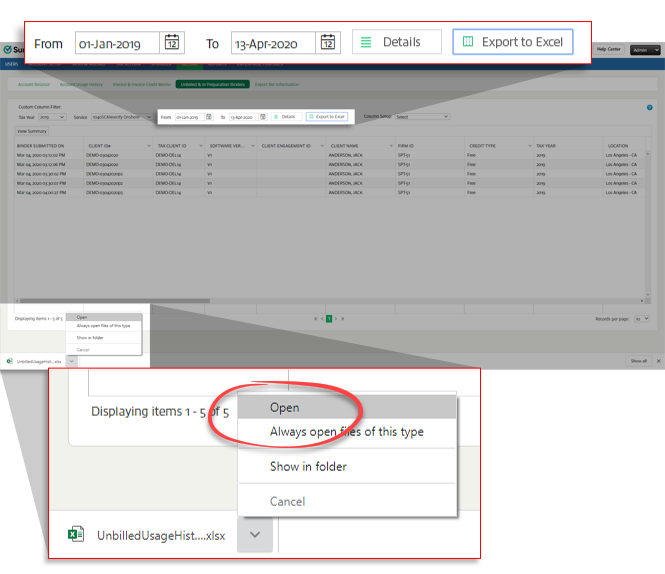

This article applies to:
- Product: SurePrep
