Solutions
-
Corporations
-
Governments
Success stories
-
A true competitive advantage
Law firm Zarin Baum’s embrace of generative AI as the natural next step in the evolution of legal work and their adoption of CoCounsel Legal has helped them achieve remarkable efficiency gains and improved client relationships.
-
Workflow transformation drives impact
Brinks, a global leader in secure logistics and security solutions, used CoCounsel to reimagine what was possible with AI tools, turning legal challenges into a competitive advantage.
-
The forefront of audit tech
A better auditing workflow solution was the answer to multiple challenges faced by The Mercadien Group. Find out how they achieved greater efficiency by embracing Cloud Audit Suite.
Products
-
Tax, audit & accounting
Recommended products
-
CoCounsel Legal
Transform your work with the only AI legal solution uniting research, drafting, and document analysis in a single experience. Designed by legal experts and built on trusted content and advanced AI, CoCounsel Legal accelerates multistep work so you can better serve your clients and grow your business.
-
CoCounsel Tax
Transform your tax practice with CoCounsel Tax, an AI-powered assistant that combines trustworthy answers, automation, and firm knowledge into one seamless platform. Enhance efficiency, reduce risk, and improve client confidence with CoCounsel Tax.
-
CLEAR
Powerful software designed for law enforcement, compliance, risk, and fraud investigators. Conduct thorough investigations with ease using our intuitive online investigation software. Efficiently, prevent, detect, and solve crime.
Purchase
Resources
-
Product training
-
Product communities
-
Developers
Highlights
-
2026 SKILLS Showcase
Join weekly sessions to experience in-depth demonstrations of the leading legal AI products while connecting with strategic law firm leaders in knowledge management, innovation, and AI.
-
Ghosts on the ledger
Payroll fraud is a major compliance risk. Learn how payroll analytics and AI-powered tools can help exorcise phantom employees and employers.
-
Future of professionals report 2025
The Thomson Reuters Future of Professionals Report 2025 reveals how AI continues to shape professional work — and what it takes to get ahead. This year’s report shows that increased efficiency, productivity, and cost savings top the list of benefits professionals attribute to AI, making it indispensable for organizations facing rapid change.
Administrators: Select users to flag for upgrade
- Marking them ensures they are excluded from the initial migration.
- Regular users will move first, while bot accounts will follow a separate migration plan to minimize disruption to your automated workflows.
- In Administration, go toSetupand selectThomson Reuters Account Upgrade.
- Mark the checkbox for the user users you'd like to flag for upgrade.
- Go toFlag Users for Upgradeand select an upgrade option.noteThe option you choose changes the experience for your users.
- Self-Upgrade- This option lets people dismiss the upgrade prompt 3 times before they're required to upgrade.
- Mandate Upgrade- The next time this person signs in, they'll need to upgrade to the Thomson Reuters Account.
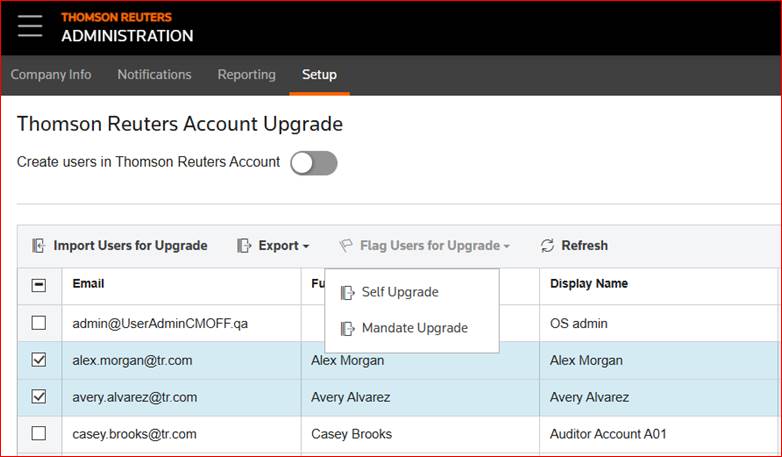
- After you select an option, the application flags the marked users.Flag Impact: Once flagged, users will see the upgrade prompt on their next login.noteTurning onCreate users in Thomson Reuters Accountmakes it so new users have to use the Thomson Reuters Account to sign in. It also disables the Login Method on the User Details page.
This article applies to:
- PRODUCT: ONESOURCE Platform
- Subject: Setup
Related Content
-
Before you upgrade
Format:Article, 3 min read
