Constraints Tab
Attribute: Selection List Items
This attribute contains sub-attributes that determine whether the user can pick only a single choice or multi-values and also how they are presented on screen. See the Text selection variable options for more information specific to Text Selections.
Attribute: Template
This attribute is only pertinent for Entity variables.
The template selected will define the structure of the entity.
Attribute: Allow New
This attribute is only pertinent for Entity variables.
Controls whether new entities can be used when completing the questionnaire. If checked, Business Users will be able to add new entities. If un-checked, Business Users will only be able to add existing entities when completing this question.
Attribute: Filter
This attribute is only pertinent for Entity variables.
Attribute: Label
This attribute is only pertinent for Entity variables.
The text entered in the Label field will be displayed as a suffix for the Set/Change/Remove entity buttons in the questionnaire e.g. the Label field has the text “
Address
”. In the questionnaire this will be displayed as: Set
Address
Change
Address
Remove
Address
Attribute: Width
This attribute is now deprecated.
Attribute: Height
This attribute is only pertinent for
Multiline Text
and Text Selection
variables. The height determines how many rows of text the user will see on the questionnaire. An address variable may only need 4 or 5 lines but a description or comment field may require the user to see more text - say 10 or 15 lines.Attribute: Minimum Value
This attribute is only pertinent for
Whole Number
, Decimal Number
, Date
and Time
variables.Minimum values are used to ensure the user enters a value that is at least the specified minimum, and are expressions which can be either:
(a) entered manually in the edit box, or
(b) clicking the corresponding
Edit...
button to the right of the edit box to invoke the Expression Editor
.The type of the minimum value expression must correspond to the type of the variable. So, for example,
Whole Number
variables must have a minimum value expression which evaluates to a whole number.note
Contract Express
will not allow any questionnaire page to be submitted if it contains a (relevant) question whose value is less than the minimum value for that question: Attribute: Maximum Value
This attribute is only pertinent for
Whole Number
, Decimal Number, Date
and Time variables
.Maximum values are used to ensure the user enters a value that is at most the specified maximum, and are expressions which can be either:
(a) entered manually in the edit box, or
(b) clicking the corresponding
Edit...
button to the right of the edit box to invoke the Expression Editor
.The type of the maximum value expression must correspond to the type of the variable. So, for example,
Whole Number
variables must have a maximum value expression which evaluates to a whole number.note
Contract Express
will not allow any questionnaire page to be submitted if it contains a (relevant) question whose value is more than the maximum value for that question: Attribute: Default
Default values are values used to pre-fill the questionnaire on first use.
Default values are expressions which can be either:
(a) entered manually in the edit box, or
(b) clicking the corresponding
Edit...
button to the right of the edit box to invoke the note
For
Text
and Multiline Text
, if the default value is a text literal then the text must be enclosed between double-quote characters. The type of the default value expression must correspond to the type of the variable. So, for example,
Date variables
must have a default value expression which evaluates to a date:note
For a date variable, you can use the Today function to default it to today's date. To do this just type Today in the default box. Alternatively, use an If-Then-Else statement to define the default value.
Note that you can use a question mark in this expression to leave the default value blank, if the condition does not evaluate to true. For example:
If
SameDateYN Then
Date1 Else
?note
If the variable is un-answered, either because the user removed the default value or because the user did not visit the questionnaire page that contained the question, then the default value is definitely
NOT
used when generating the document. This ensures that only values that have been submitted (and thus confirmed) by the user can appear in generated documents. Attribute: Minimum Character Length
This attribute is only pertinent for
Text
and Multiline Text
variables.When specified it must be a positive whole number which represents the minimum number of characters that can be entered on the questionnaire.
note
Contract Express
will not allow any questionnaire page to be submitted if it contains a (relevant) question whose text box contains fewer than its required minimum number of characters. Attribute: Maximum Character Length
This attribute is only pertinent for
Text
and Multiline Text
variables.When specified it must be a positive whole number which represents the maximum number of characters that must be entered on the questionnaire.
The text box on the questionnaire will stop the user entering more characters than the value specified for this attribute.
Attribute: Mask
This attribute is only pertinent for
Text
and Multiline Text
variables.There are two kinds of mask that can be specified:
(a) a pre-defined mask
(b) a regular expression that restricts characters in certain positions to be of a certain form
The pre-defined masks are:
Pre-defined masks | Description |
|---|---|
telephone | the user must enter a valid telephone number:
|
emailaddress | the user must enter a valid email address:
|
webaddress | the user must enter a valid web address:
|
searchaddress | Enables the UK postcode search feature within the questionnaire. A Postcode Search button will be displayed next to the text field in the questionnaire . Note this feature will only work when using either of the following options:
 |
searchcompany | Enables the companies house search feature. A button “Search Companies House” will be displayed next to the text field in the questionnaire. Note this feature will only work when using one of the following options:
 |
password | the edit box contains bullet characters for every character typed by the user. Note the password is only masked in the questionnaire; in the Document History it is recorded in plain text. |
Use the dropdown list to apply a pre-defined Mask. Otherwise type into the Mask edit box to customise the Mask using a regular expression.
The characters in a regular expression have the following meaning:
Characters | Description |
|---|---|
# | a digit character in the range 0-9 |
a | a lowercase letter character in the range a-z |
A | an uppercase letter character in the range A-Z |
^ | a letter character in the range a-z or A-Z |
_ | an optional space character |
? | any character |
* | any sequence of zero or more characters |
Any other character in the mask must be matched verbatim. For example, to ensure the user enters a valid UK National Insurance number (of the form AB 12 34 56 Z), with or without space characters to separate the digits, the mask is:
^^_##_##_##_^
which represents:
letter, letter, optional space, digit, digit, optional space, digit, digit, optional space, digit, digit, optional space, letter
note
Contract Express
will not allow any questionnaire page to be submitted if it contains a (relevant) question whose text box contents do not fully match the specified mask. Attribute: Custom Repeat Labels
This attribute is only pertinent for Whole Number variables using a presentation style of Calculated from Repeat. It allows customisation of the text on the 3 repeat buttons, the defaults being 'Insert After', 'Insert Before' and 'Delete'.
Attribute: Tag for Yes
This attribute is only pertinent for Yes / No variables. It allows the user to specify a text label for the ‘true’ option, the default value being 'Yes'.
Attribute: Tag for No
This attribute is only pertinent for Yes / No variables. It allows the user to specify a text label for the ‘false’ option, the default value being 'No'.
Attribute: Distinct Repetitions
This attribute is only pertinent for selection list variables within repeat groups. It allows the user to ensure that each value from the selection list is used only once. If the same value is selected on another repeat, a compulsory warning will be raised. The display text of the warning can be customised using the text box below the Distinct Repetitions checkbox.

If no text is entered, the default warning text will be used.
In the questionnaire, the user will also see the links to the questionnaire answers that have been evaluated to trigger this warning.
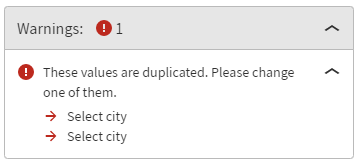

 Article,
Article,