General Tab
Attribute: Name
Specifies the name of the variable.
Note that variable names are not case-sensitive, so
BuyerName
is the same as buyername
and also the same as BUYERNAME
. However, the name as it appears in the Dictionary Editor is the name that appears elsewhere in the Contract Express Author
UI, such as the
expression editor
.If the name of your variable includes a space or any character outside of the letter characters from the Latin-1 Supplement or Latin Extended-A unicode character set, then the Dictionary Editor will automatically add single quotes around the variable when the variable is added into a field in the template.
note
Escape character \
If you include a single quote as part of the variable Name, the Variable Editor will automatically add a backslash character to escape the quote: \'
Similarly, if the name includes a backslash, the variable editor will prefix this with a further backslash character \\
If you add fields into the template as you type, you must remember to escape quotes and backslashes where necessary.
note
Reserved words
There are a number of reserved words which variable names cannot contain such as AND and NOT.
Below is the full list for reference:
alt, and, answered, as, attach, attribute, authornote, by, capitals, cell, cloaked, collect, collectvalues, committed, datatype, deferred, definite, doctitle, document, else, every, exists, export, expressiontext, false, foreach, format, from, hyperlink, if, ifknownelse, include, is, isatleast, isatmost, islessthan, ismorethan, isnot, known, knowntrue, label, list, lower, mark, nonmutualand, nonmutualor, nonrepeated, not, note, now, occurrence, onlyoninput, onlyonoutput, onlyother, or, other, otherselections, picture, prefix, prescribedselections, proper, punctuation, ref, reference, relevance, repeat, repeatcontext, repeatcounter, select, selectionoptions, sensitive, simplify, spanrelevance, style, sure, template, templaterelevantce, textfile, then, to, today, true, unrepeated, upper, using, value, where, with, xor
Additionally, you cannot use the following symbols as the variable name (but they can be included as part of the variable name if quoted):
+ - * / // , ( ) # ? .
Attribute: Question
Specifies the question text that is displayed on the questionnaire displayed to end users. This can have rich text formatting using the rich text controls above the text box.
Attribute: Type
The type of the variable primarily determines how its value is collected on the questionnaire, and secondly how that value appears in a generated document.
The type of a variable determines the kinds of values that can be entered into the field on the questionnaire and how that information can be used in your master document. For example, when
Contract Express
encounters a date type it will add a field and a calendar popup box on the questionnaire page. When displaying the answer to this date in the generated document you can choose whether to have it display in short form eg 01/01/2008, long form 1st January 2008 or a custom format.The type of variable also determines how you can manipulate that variable in your master document. A variable whose type is set to a number can be used in numeric calculations. For example, it is possible to add two number variables together and put the resultant calculation into a field in the document.
Variables that ask the user to choose from a series of selections are well suited for controlling the inclusion of conditional text. This is because each item of conditional text is based on some pre-configured option, rather than a number or free text.
Type | Description |
|---|---|
Text | Any single row of text |
MultiLine Text | Any multi-line text |
Text Selection | A list of text selections from which one or many can be chosen (see special note below) |
File Upload | A path to a document to be uploaded and re-generated |
Yes/No | Yes or No options |
Whole Number | A whole number, including positive and negative numbers but no decimals |
Decimal Number | Any number, including positive and negative whole numbers and decimal numbers |
Date | Any date |
Time | Any time |
Entity | A collection of data values from multiple variable types |
Computable | Derived from an expression. Could be a calculation containing number variables, a concatenation of text variables or a business rule based on multiple text selections with "AND" and "OR" operators |
note
Even if your text selection contains a list of numbers,
Contract Express Author
will treat these as text options - you must refer to them with quotes in Business Rules. If you want to perform numeric calculations on text selection options then you will need to convert them to a number using the ToNumber function. Attribute: Presentation
This attribute is only pertinent for
Yes / No, Date, Time, Whole Number
and Text Selection
variables. The presentation determines how values are presented, and thus collected, on the questionnaire.The options available in the presentation drop-down list vary according to the type of variable.
Presentation:
Yes/No Variables
The presentation options are:
Input Type | Description | Options Presented |
|---|---|---|
Radio Buttons | the user is presented with a pair of radio buttons representing Yes and No | 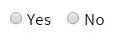 |
Check Box | the user is presented with a single checkbox representing Yes (checked) and No (un-checked) |  |
Presentation:
Date Variables
The presentation options are:
Input Type | Description | Options Presented |
|---|---|---|
Calendar | the user is presented with an edit box and a button which invokes a popup calendar | 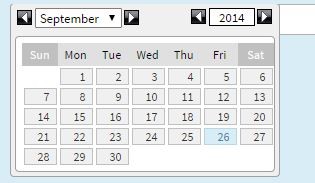 |
By Format | the user is presented with a mixture of edit boxes and drop-down selections that are determined by the year/month/day ingredients in the variable's default format |  |
Presentation:
Time Variables
The presentation options are:
Input Type | Description | Options Presented |
|---|---|---|
Clock | the user is presented with an edit box and a button which invokes a popup clock | 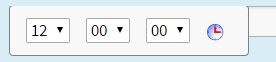 |
By Format | the user is presented with a mixture of edit boxes and drop-down selections that are determined by the hour/minute/second/ampm components in the variable's default format |  |
Presentation:
Whole Number Variables
The presentation options are:
Input Type | Description | Options Presented |
|---|---|---|
Edit Box | the user is presented with an edit box in which the whole number value can be entered | 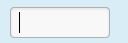 |
Calculated From Repeat | the question does not actually appear on the questionnaire, but is calculated as the number of repetitions created for one or more repeated variables | N/A |
Presentation:
Text Selection Variables
The presentation options are:
Input Type | Description | Options Presented |
|---|---|---|
Single Select Dropdown | the user is presented with a drop-down list from which one and only one option can be chosen |  |
Single Select Radio Buttons | the user is presented with a group of radio buttons of which one and only one radio button can be pressed | 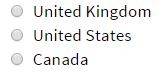 |
Multi-Select List | the user is presented with a select box containing options from which none, one, many or all can be chosen | 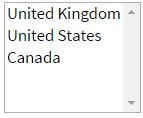 |
Multi-Select Ordered List | the user is presented with a select box containing options from which none, one, many or all can be chosen; selected options are moved to the right where up and down arrows can be used to change the order in which they should appear | 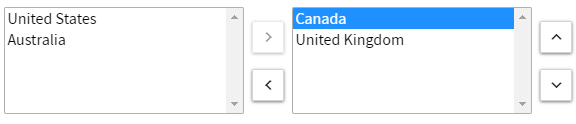 |
Multi-Select Checkboxes | the user is presented with a group of checkboxes of which none, one, many or all can be checked | 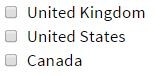 |
Searchable List | the user is presented with an edit box - as they type characters a select box appears which contains options that match what they have typed - one and only one option can be chosen. Searchable lists must always be dynamically built. | 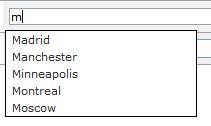 |
Presentation:
Multiline text variables
Input Type | Description | Options Presented |
|---|---|---|
Rich Edit | the user is presented with an edit box with various formatting options. This is for populating HTML fields. Note that an "Include HTML" statement is required to display the formatted text correctly in the generated document. | 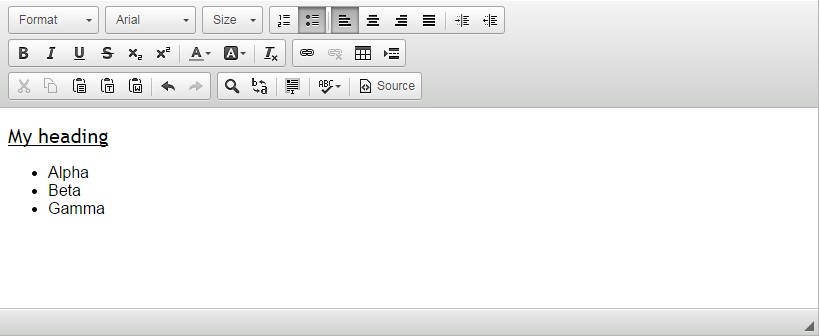 |
note
By changing the Height attribute of a single dropdown variable you can create a scrollable single-choice list box, where the user can see more than one option at a time but only choose one. See Attribute:Height below
Attribute: Compulsory
Specifies whether the question is compulsory (checked) or non-compulsory (un-checked). When compulsory is checked, the question must be answered by the user. A compulsory question is indicated on the questionnaire by the presence of a red asterisk, between the question and the value field. Contract Express will not allow any questionnaire page to be submitted if it contains a relevant compulsory question that has not been answered.

note
In addition, the questionnaire can be configured so that it displays only those questions marked as compulsory. This can be achieved by creating a new profile and changing the setting
Display a subset of questions on the questionnaire.
Further, when testing questionnaires it is often desirable to turn off all compulsory questions, especially if it is a large questionnaire that contains many pages. This is accomplished by creating a new profile in Contract Express
and setting the Enforce compulsory questions
setting to No.Attribute: Key Question
Specifies whether it is a key question (checked) or not (un-checked). The questionnaire can be configured so that it only contains key questions. This can be achieved by creating a new profile in
Contract Express
and changing the setting Display a subset of questions on the questionnaire.
note
This is useful for offering a "quick draft" facility for a document with a very long questionnaire. Only those questions that have large structural influence on the document would be marked as key questions therefore getting the biggest impact with the least amount of questions.
Attribute: Exclude from Questionnaire Completeness
When a question is optional and a value is not required to generate a complete document, it can be excluded from the questionnaire completeness calculation so that the questionnaire shows as complete even if they are not answered.
Answers to such questions will not be taken into account when the page completeness and the overall progress of the questionnaire is calculated. For example, imagine a questionnaire page that contains several address fields including Address Line 2. If this variable is marked as excluded from the questionnaire completeness, the questionnaire page will display the green checkbox of completion even if Address Line 2 field is left blank.
Attribute: Auto-trim
When the auto-trim attribute is enabled, any leading and trailing space characters will be automatically removed from the text that is entered into questionnaire. It is particularly useful when the corresponding field in the document has punctuation on either side.
This attribute is relevant to text variables and can be enabled (Yes), disabled (No), or controlled by a profile setting (Default).
- For new variables, the auto-trim attribute will default to Yes.
- All text variables created before this attribute was introduced in Contract Express 8.10 will have the value set to Default.
The default behavior is controlled by a profile setting, with the built-in profile value set to No. Auto-trim can be enabled for all text variables by changing the profile value to Yes.
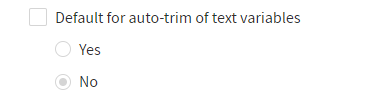

 Article,
Article,