Legal
Recommended products
-
CoCounsel
Move faster and accomplish more with a professional-grade, generative AI assistant that transforms the way you work. Thomson Reuters CoCounsel is with you every step of the way, backed by authoritative content and industry-leading expertise.
-
Westlaw
Conduct legal research efficiently and confidently using trusted content, proprietary editorial enhancements, and advanced technology.
-
Practical Law
Accelerate how you find answers with powerful generative AI capabilities and the expertise of 650+ attorney editors. With Practical Law, access thousands of expertly maintained how-to guides, templates, checklists, and more across all major practice areas.
Tax & Accounting
-
Top products for corporations
-
Top products for accounting firms
Recommended products
-
CoCounsel Tax, Audit, Accounting
Move faster and accomplish more with a professional-grade, generative AI assistant that transforms the way you work. Thomson Reuters CoCounsel is with you every step of the way, backed by authoritative content and industry-leading expertise.
-
UltraTax CS
Provides a full line of federal, state, and local programs. Save time with tax planning, preparation, and compliance.
-
1040SCAN
Automate work paper preparation and eliminate data entry
Trade & Supply
Recommended products
-
Foreign Trade Zone Management
Software that keeps supply chain data in one central location. Optimize operations, connect with external partners, create reports and keep inventory accurate.
-
Indirect Tax
Automate sales and use tax, GST, and VAT compliance. Consolidate multiple country-specific spreadsheets into a single, customizable solution and improve tax filing and return accuracy.
Risk & Fraud
Recommended products
-
CLEAR
Search volumes of data with intuitive navigation and simple filtering parameters. Prevent, detect, and investigate crime.
-
Fraud Detect
Identify patterns of potentially fraudulent behavior with actionable analytics and protect resources and program integrity.
-
ID Risk Analytics
Analyze data to detect, prevent, and mitigate fraud. Focus investigation resources on the highest risks and protect programs by reducing improper payments.
News & Media
Recommended products
-
Reuters Connect
Around the globe, with unmatched speed and scale, Reuters Connect gives you the power to serve your audiences in a whole new way.
-
Reuters Plus - Content Studio
Reuters Plus, the commercial content studio at the heart of Reuters, builds campaign content that helps you to connect with your audiences in meaningful and hyper-targeted ways.
-
Reuters.com Platform
Reuters.com provides readers with a rich, immersive multimedia experience when accessing the latest fast-moving global news and in-depth reporting.
Books
Recommended products
-
What's new in legal products
Shop our latest titles
-
Shop tax customer favorites
ProView Quickfinder favorite libraries
Developers
-
APIs by industry
-
Related sites
-
United States Support
-
International support
-
New releases
-
Join a TR community
-
Free trials & demos
Creating an Entity variable
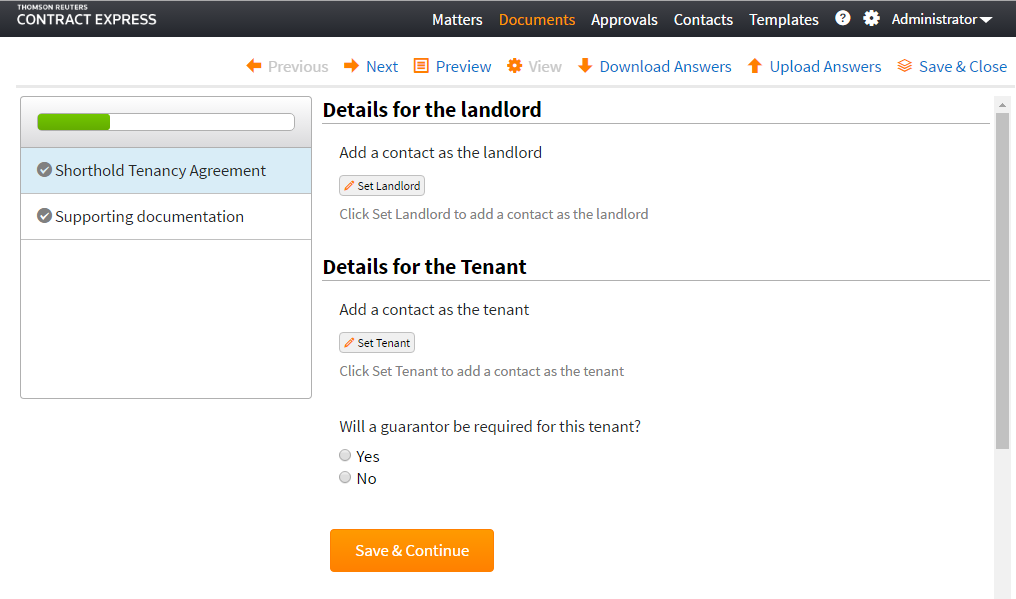
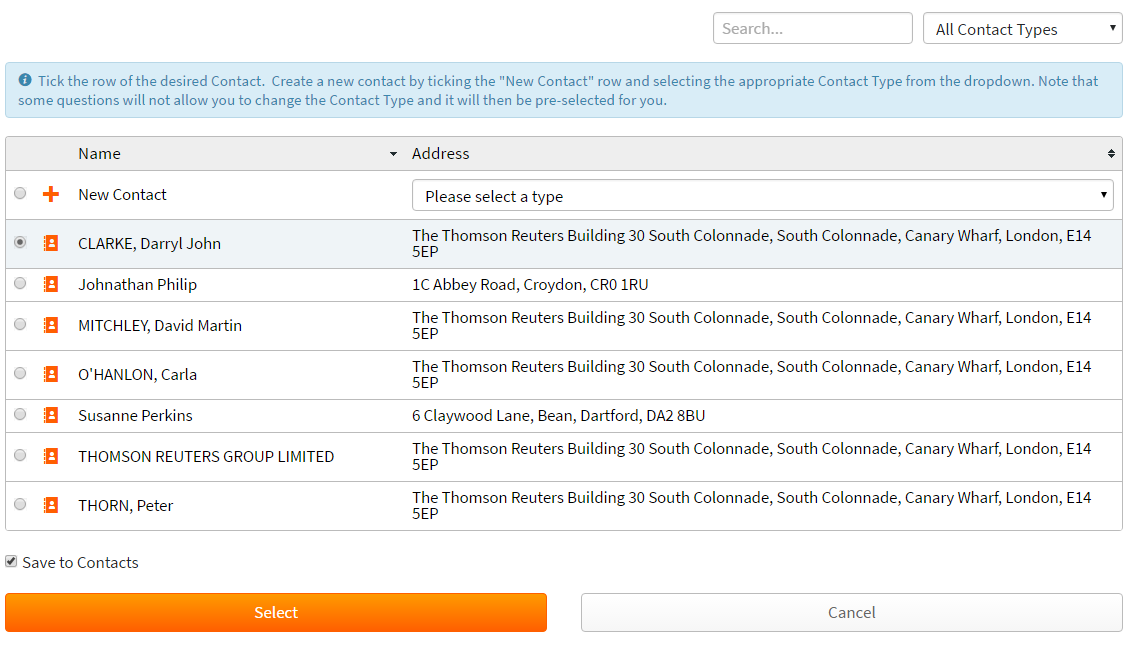
Type | Description |
|---|---|
Entity template | Every entity variable must reference a template that will provide the required structure and variables needed to collect data for the entity. The entity template can be the auto provisioned Contact or Address templates in Contract Express or another template as long as that it meets the conditions below. The entity template used will determine the type of the entity (e.g. Contact entity or Address entity).Even if you are adding entities to any of the auto provisioned templates, each new entity must reference an entity template which may require the entity referencing the template that is being edited. |
Name | Every entity must have a child variable that defines the name of the entity. This variable can be of any type and the value will be displayed in the Name column for an entity in Contract Express. |
Description | This variable will populate the Description column for an entity in Contract Express . |
Type | If required, entities can have subtypes (e.g. for contact entities - subtypes will be Person, Company, Charity) which the user can select within the questionnaire in the entity selector. .This variable must be of type Text-Selection  |
- Create an entity variable called Tenant and reference the Contact template.
- We need the Tenant entity to collect the name, address and tenant type details, so we will create 8 child variables of the Tenant entity which will capture the Name, Type, Address (as an entity), Address Line 1, Address Line 2, City, Country, Postcode:
- Tenant:Name(compulsory)
- Tenant:Type
- Tenant:Address – references the Address template inContract Express(Adding the address as an entity will allow the user to reuse the address for another contact (e.g. Landlord).)
- Tenant:Address:Line1
- Tenant:Address:Line2
- Tenant:Address:City
- Tenant:Address:Country
- Tenant:Address:Postcode
Defining an entity variable
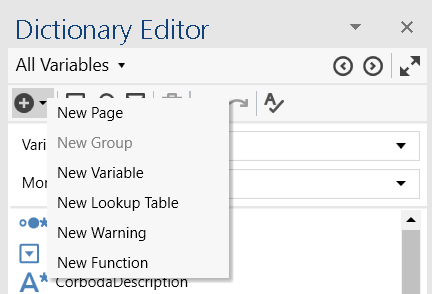
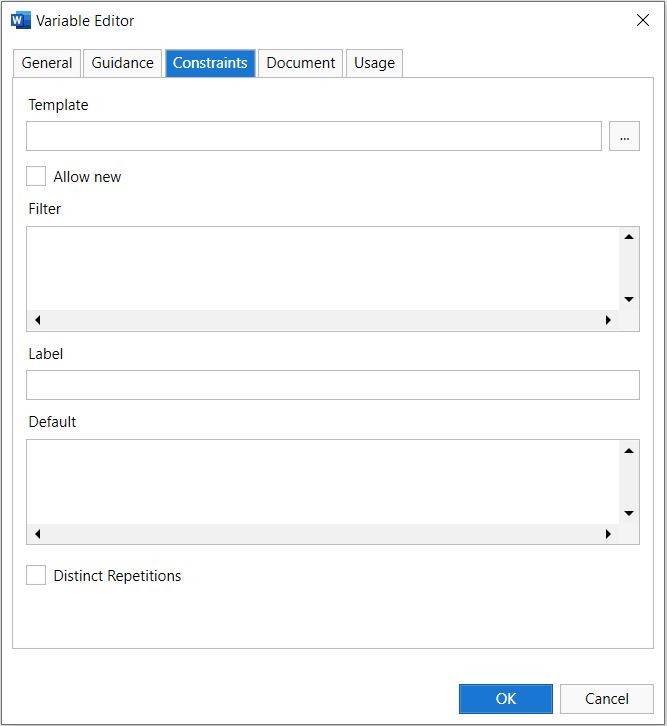
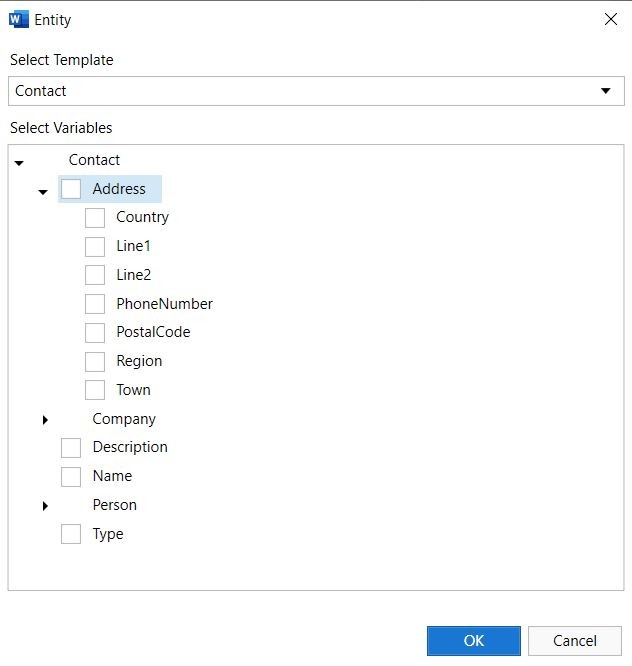
This article applies to:
- PRODUCT: Contract Express
