Solutions
-
Corporations
-
Governments
Success stories
-
A true competitive advantage
Law firm Zarin Baum’s embrace of generative AI as the natural next step in the evolution of legal work and their adoption of CoCounsel Legal has helped them achieve remarkable efficiency gains and improved client relationships.
-
Workflow transformation drives impact
Brinks, a global leader in secure logistics and security solutions, used CoCounsel to reimagine what was possible with AI tools, turning legal challenges into a competitive advantage.
-
The forefront of audit tech
A better auditing workflow solution was the answer to multiple challenges faced by The Mercadien Group. Find out how they achieved greater efficiency by embracing Cloud Audit Suite.
Products
-
Tax, audit & accounting
Recommended products
-
CoCounsel Legal
Transform your work with the only AI legal solution uniting research, drafting, and document analysis in a single experience. Designed by legal experts and built on trusted content and advanced AI, CoCounsel Legal accelerates multistep work so you can better serve your clients and grow your business.
-
CoCounsel Tax
Transform your tax practice with CoCounsel Tax, an AI-powered assistant that combines trustworthy answers, automation, and firm knowledge into one seamless platform. Enhance efficiency, reduce risk, and improve client confidence with CoCounsel Tax.
-
CLEAR
Powerful software designed for law enforcement, compliance, risk, and fraud investigators. Conduct thorough investigations with ease using our intuitive online investigation software. Efficiently, prevent, detect, and solve crime.
Purchase
Resources
-
Product training
-
Product communities
-
Developers
Highlights
-
2026 SKILLS Showcase
Join weekly sessions to experience in-depth demonstrations of the leading legal AI products while connecting with strategic law firm leaders in knowledge management, innovation, and AI.
-
Ghosts on the ledger
Payroll fraud is a major compliance risk. Learn how payroll analytics and AI-powered tools can help exorcise phantom employees and employers.
-
Future of professionals report 2025
The Thomson Reuters Future of Professionals Report 2025 reveals how AI continues to shape professional work — and what it takes to get ahead. This year’s report shows that increased efficiency, productivity, and cost savings top the list of benefits professionals attribute to AI, making it indispensable for organizations facing rapid change.
Index your UltraTax CS tax returns with File Importer
How it works
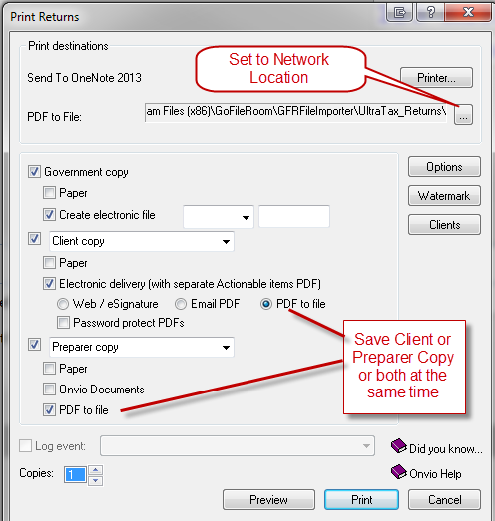
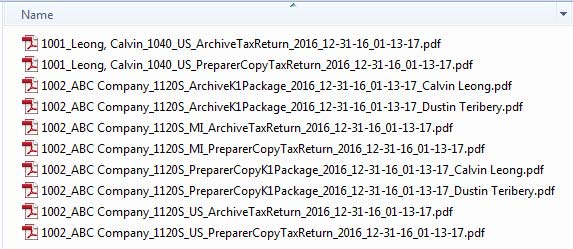
Benefits
- The Client Collation (Client Copy) or Preparer Collation (Preparer Copy) or Government Collation (Government Copy) is automatically saved in GoFileRoom.
- It allows 1040 Organizers to be saved automatically to GoFileRoom.
- It allows Extensions to be saved automatically to GoFileRoom.
- The Tax Return will automatically show up within a Client FirmFlow Folder as soon as the service runs, as opposed to possibly overnight.
- It will create standard naming conventions when saved.
- The margins of the Transmittal Letters, Filing Instructions and Tax Return pages are centered. When using the print driver the margins are shrunken and off-centered.
- You will have a bookmarked PDF of the client copy instead of a copy without bookmarks.
- Better integration with NetClient CS and Client Center powered by Onvio. Allows the firm to send an Action Required document from GoFileRoom to NetClient CS or Client Center depending on licensing.
- Better ClientFlow and Client Center notifications due to standardized descriptions.noteAutomatically indexing Form 9325 will not be included, but you can send 9325's to GoFileRoom from the e-filing screen within UltraTax, if needed.

Set up
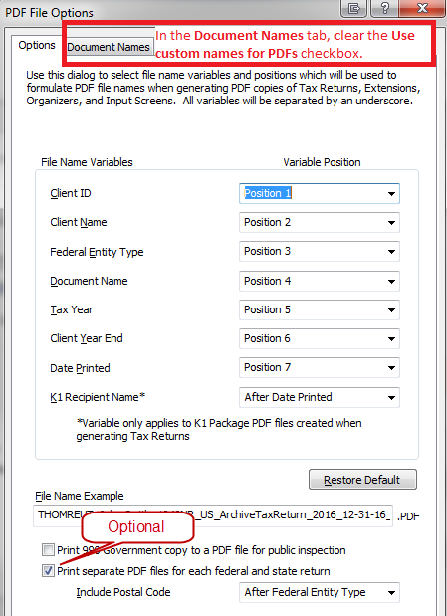
- Has the directory been created on your network for where PDF Tax Returns will be saved?Yes / NoLocation?
- What will the interval be (in minutes) for how often the utility runs?
- Who should be notified (email address) if PDF fail to upload through the utility?
Security

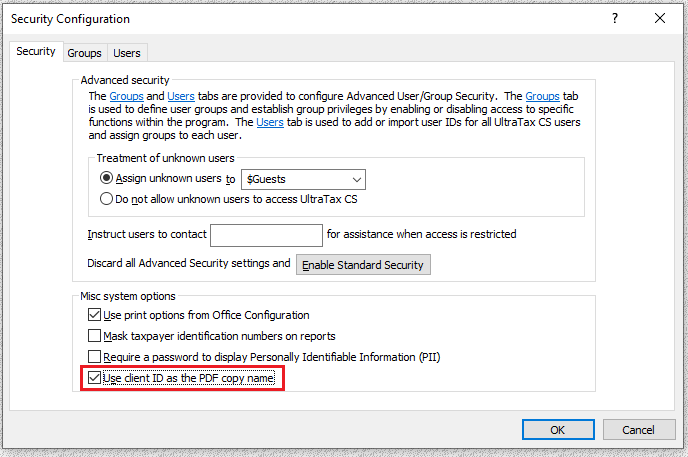
This article applies to:
- PRODUCT: GoFileRoom
- Subject: Integration,Import
