Legal
Recommended Products
-
CoCounsel
Move faster and accomplish more with a professional-grade, generative AI assistant that transforms the way you work. Thomson Reuters CoCounsel is with you every step of the way, backed by authoritative content and industry-leading expertise.
-
Westlaw
Conduct legal research efficiently and confidently using trusted content, proprietary editorial enhancements, and advanced technology.
-
Practical Law
Accelerate how you find answers with powerful generative AI capabilities and the expertise of 650+ attorney editors. With Practical Law, access thousands of expertly maintained how-to guides, templates, checklists, and more across all major practice areas.
Tax & Accounting
-
Top products for corporations
-
Top products for accounting firms
Recommended Products
-
CoCounsel Tax, Audit, Accounting
Move faster and accomplish more with a professional-grade, generative AI assistant that transforms the way you work. Thomson Reuters CoCounsel is with you every step of the way, backed by authoritative content and industry-leading expertise.
-
UltraTax CS
Provides a full line of federal, state, and local programs. Save time with tax planning, preparation, and compliance.
-
1040SCAN
Automate work paper preparation and eliminate data entry
Trade & Supply
Recommended Products
-
Foreign Trade Zone Management
Software that keeps supply chain data in one central location. Optimize operations, connect with external partners, create reports and keep inventory accurate.
-
Indirect Tax
Automate sales and use tax, GST, and VAT compliance. Consolidate multiple country-specific spreadsheets into a single, customizable solution and improve tax filing and return accuracy.
Risk & Fraud
Recommended Products
-
CLEAR
Search volumes of data with intuitive navigation and simple filtering parameters. Prevent, detect, and investigate crime.
-
Fraud Detect
Identify patterns of potentially fraudulent behavior with actionable analytics and protect resources and program integrity.
-
ID Risk Analytics
Analyze data to detect, prevent, and mitigate fraud. Focus investigation resources on the highest risks and protect programs by reducing improper payments.
News & Media
Recommended Products
-
Reuters Connect
Around the globe, with unmatched speed and scale, Reuters Connect gives you the power to serve your audiences in a whole new way.
-
Reuters Plus - Content Studio
Reuters Plus, the commercial content studio at the heart of Reuters, builds campaign content that helps you to connect with your audiences in meaningful and hyper-targeted ways.
-
Reuters.com Platform
Reuters.com provides readers with a rich, immersive multimedia experience when accessing the latest fast-moving global news and in-depth reporting.
Books
Recommended Products
-
What's new in legal products
Shop our latest titles
-
Shop tax customer favorites
ProView Quickfinder favorite libraries
Developers
-
APIs by industry
-
Related sites
-
United States Support
-
International support
-
New releases
-
Join a TR community
-
Free trials & demos
List of API and Events reports
Events usage report
- Message ID
- Time
- Product
- Schema Display Name
- Status
- Reason
- Correlation ID
- Endpoint Name
- Endpoint URL
- Delivered: Successfully pushed into the webhook callback. You can filter to view only delivered events using the toggle button in the UI.
- Delivery Failed: Encountered an error trying to push the event into the callback.
- Queued: Event is queued for delivery and waiting to be sent to the callback.
- No Subscribers Found: No callbacks found for the message; no subscribers for the event.
- Internal Error: Various internal errors prevented distribution.
API usage report
- SelectReports, then select theAPI Usagereport link.
- SelectCreate Reportto open theAPI Usagescreen.
- Enter all report details, then selectCreate.
- Download the report within 7 days from the Actions column.note
- Based on the start and end date, the report may take time to generate.
- When a report is nearing the expiration date, a warning icon is displayed in the Download Expiration Date column.
Application History report
- SelectReports, then select theApplication Historyreport link.
- Enter all report details, then selectSubmit.
- Select
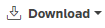 and choose your options:
and choose your options:
- Download Application History Report - contains grouped information about API Products and respective changes made.
- Download Detailed Application History Report - contains information about individual API Products and changes made.
- Download All - Download both formats.
note- You must download the report before moving away from the screen.
- The Application History report does not maintain a history of reports generated.
- You must create a new report each time you want to get application history details.
Application Permission report
- SelectReports, then select theApplication Permissionreport link.
- Enter the application name or select a product from theProductsdrop-down.
- SelectSearch.noteYou can also selectSearchwithout entering any information to pull up a list of all available reports.
- Select
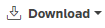 to download reports, or select the Yhyperlink under the product column, then download the report.
to download reports, or select the Yhyperlink under the product column, then download the report.
This article applies to:
- Product: ONESOURCE API Administration
