Legal
Recommended products
-
CoCounsel
Move faster and accomplish more with a professional-grade, generative AI assistant that transforms the way you work. Thomson Reuters CoCounsel is with you every step of the way, backed by authoritative content and industry-leading expertise.
-
Westlaw
Conduct legal research efficiently and confidently using trusted content, proprietary editorial enhancements, and advanced technology.
-
Practical Law
Accelerate how you find answers with powerful generative AI capabilities and the expertise of 650+ attorney editors. With Practical Law, access thousands of expertly maintained how-to guides, templates, checklists, and more across all major practice areas.
Tax & Accounting
-
Top products for corporations
-
Top products for accounting firms
Recommended products
-
CoCounsel Tax, Audit, Accounting
Move faster and accomplish more with a professional-grade, generative AI assistant that transforms the way you work. Thomson Reuters CoCounsel is with you every step of the way, backed by authoritative content and industry-leading expertise.
-
UltraTax CS
Provides a full line of federal, state, and local programs. Save time with tax planning, preparation, and compliance.
-
1040SCAN
Automate work paper preparation and eliminate data entry
Trade & Supply
Recommended products
-
Foreign Trade Zone Management
Software that keeps supply chain data in one central location. Optimize operations, connect with external partners, create reports and keep inventory accurate.
-
Indirect Tax
Automate sales and use tax, GST, and VAT compliance. Consolidate multiple country-specific spreadsheets into a single, customizable solution and improve tax filing and return accuracy.
Risk & Fraud
Recommended products
-
CLEAR
Search volumes of data with intuitive navigation and simple filtering parameters. Prevent, detect, and investigate crime.
-
Fraud Detect
Identify patterns of potentially fraudulent behavior with actionable analytics and protect resources and program integrity.
-
ID Risk Analytics
Analyze data to detect, prevent, and mitigate fraud. Focus investigation resources on the highest risks and protect programs by reducing improper payments.
News & Media
Recommended products
-
Reuters Connect
Around the globe, with unmatched speed and scale, Reuters Connect gives you the power to serve your audiences in a whole new way.
-
Reuters Plus - Content Studio
Reuters Plus, the commercial content studio at the heart of Reuters, builds campaign content that helps you to connect with your audiences in meaningful and hyper-targeted ways.
-
Reuters.com Platform
Reuters.com provides readers with a rich, immersive multimedia experience when accessing the latest fast-moving global news and in-depth reporting.
Books
Recommended products
-
What's new in legal products
Shop our latest titles
-
Shop tax customer favorites
ProView Quickfinder favorite libraries
Developers
-
APIs by industry
-
Related sites
-
United States Support
-
International support
-
New releases
-
Join a TR community
-
Free trials & demos
Permissions in administration
Product permission

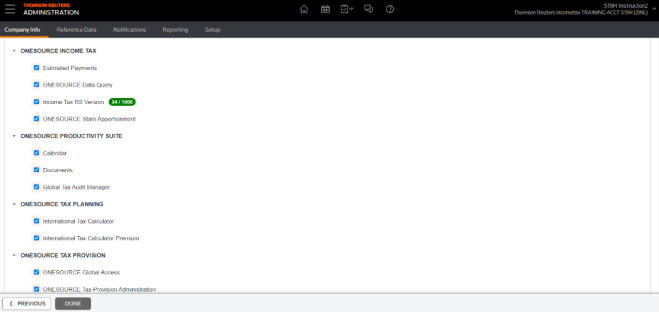
User permissions

- Schedule Due Dates
- View: User can view the Schedule Due Dates tab
- Manage: User can create, modify, or delete records on the Schedule Due Dates tab
- Due Dates
- View: User can view the Due Dates tab
- Manage: User can change status and add comments to Due Dates
- Assign User
- Override Due Dates
- Extend Due Dates
- Reopen
- Data can be restricted for:
- Years: Years that can be restricted are a consolidated list:
- Years for which Due Dates already exist
- Years that are configured inCalendar > Setup > Global Defaults > Allowed for Creation
- Tax Types: Tax Types that can be restricted are a consolidated list:
- Tax Types for which Due Dates already exist
- All Tax Types that are Associated with Calendar inReference Data > Domain
- Jurisdictions: Jurisdictions that can be restricted are a consolidated list:
- Jurisdictions for which Due Dates already exist
- All Jurisdictions that are Associated with Calendar inReference Data > Jurisdictions)
- Allgrants access to all current and future values
- Limited access for one or more attributes may be granted by first unchecking ALL and then clicking the hyperlink to open a selection tool.

- The count of the number of values allowed for a data permission attribute will be displayed after closing the selection tool.
- If ALL is checked for an attribute.
- User can view and action on all Due Dates for that attribute.
- If restrictions are set on one or more attributes, user can (based on permissions):
- View and update ONLY on those Due Date records that match the allowedYears, Tax Types AND Jurisdictions
- View filter values that match the allowedYears, Tax Types AND Jurisdictions
- View, Add and Action ONLY those Schedule Due Date tab records that match the allowedYears, Tax Types AND Jurisdictions
- Only see the Data on Dashboards relating to Due Date records that match the allowedYears, Tax Types AND Jurisdictions
- Calendar Document Permissions are set in the Documents tab of User Administration.
- View: to be able to access the list of documents attached to a Due Date
- Add: to be able to add a document to a Due Date
- Download: to be able to download any of the existing documents attached to a Due Date
- Delete: to be able to delete any of the existing documents attached to a Due Date
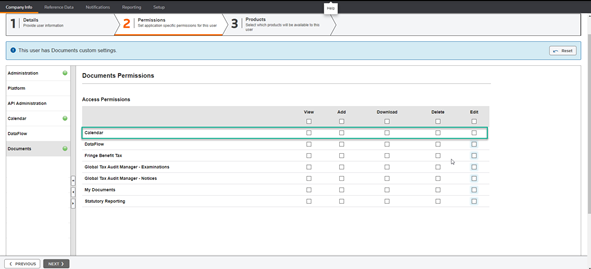
Groups
- Each user gets all permissions for all groups to which they belong.
- The net rights of users granted through Groups can be selectively removed on the user’s individual user page.
- Once a permission is removed from a user, it cannot be granted through a group again. It must be granted individually, or the individual custom settings must be reset.
This article applies to:
- PRODUCT: ONESOURCE Calendar
