Solutions
-
Corporations
-
Governments
Success stories
-
A true competitive advantage
Law firm Zarin Baum’s embrace of generative AI as the natural next step in the evolution of legal work and their adoption of CoCounsel Legal has helped them achieve remarkable efficiency gains and improved client relationships.
-
Workflow transformation drives impact
Brinks, a global leader in secure logistics and security solutions, used CoCounsel to reimagine what was possible with AI tools, turning legal challenges into a competitive advantage.
-
The forefront of audit tech
A better auditing workflow solution was the answer to multiple challenges faced by The Mercadien Group. Find out how they achieved greater efficiency by embracing Cloud Audit Suite.
Products
-
Tax, audit & accounting
Recommended products
-
CoCounsel Legal
Transform your work with the only AI legal solution uniting research, drafting, and document analysis in a single experience. Designed by legal experts and built on trusted content and advanced AI, CoCounsel Legal accelerates multistep work so you can better serve your clients and grow your business.
-
CoCounsel Tax
Transform your tax practice with CoCounsel Tax, an AI-powered assistant that combines trustworthy answers, automation, and firm knowledge into one seamless platform. Enhance efficiency, reduce risk, and improve client confidence with CoCounsel Tax.
-
CLEAR
Powerful software designed for law enforcement, compliance, risk, and fraud investigators. Conduct thorough investigations with ease using our intuitive online investigation software. Efficiently, prevent, detect, and solve crime.
Purchase
Resources
-
Product training
-
Product communities
-
Developers
Highlights
-
2026 SKILLS Showcase
Join weekly sessions to experience in-depth demonstrations of the leading legal AI products while connecting with strategic law firm leaders in knowledge management, innovation, and AI.
-
Ghosts on the ledger
Payroll fraud is a major compliance risk. Learn how payroll analytics and AI-powered tools can help exorcise phantom employees and employers.
-
Future of professionals report 2025
The Thomson Reuters Future of Professionals Report 2025 reveals how AI continues to shape professional work — and what it takes to get ahead. This year’s report shows that increased efficiency, productivity, and cost savings top the list of benefits professionals attribute to AI, making it indispensable for organizations facing rapid change.
Scheduling wizard
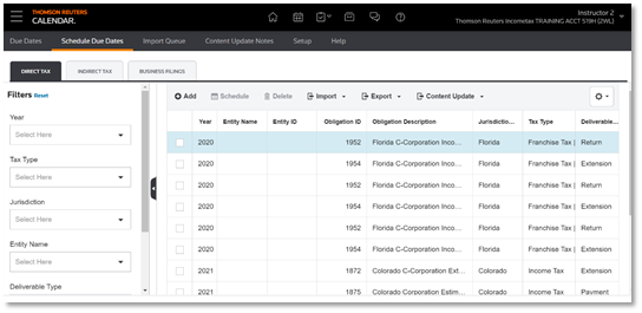
- Select the tax or reporting year for which dates will be tracked.
- Select beginning or ending for how the year will be interpreted if the tax or reporting year is not a Calendar year. For example, if the tax year is 2021, you need to indicate if the tax year begins or ends in 2021.
- Select the jurisdiction for which the obligations will be scheduled.

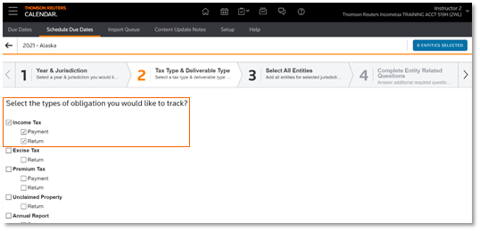
- Must be associated with Calendar
- Must be in a “ready” state, i.e., have all information required by Calendar completed

- If scheduling for US federal and state/local jurisdictions, must have a US Return type
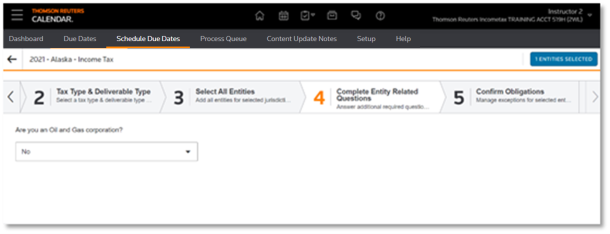
- Select one or more of the Obligations.
- Select a frequency if more than one is available for the obligation.
- If present, answer the questions appropriate for your entities.

Review and schedule
- Each combination of entity and obligation appears as a single row on the grid
- Each row contains details about the obligation
- Each row reflects the Start and End of the year for which dates will be calculated.
- Depending on the obligation, this may be tied to either the Entity Year End or the period that is dictated by the taxing authority.
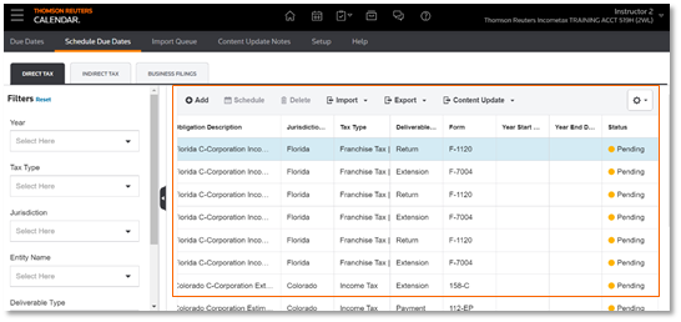
- Review and confirm the entity/obligation combination and the start & end of the year presented for each row.
- If approved, select one or more rows, clickScheduleto schedule the due dates associated with that obligation.
- All due dates related to that row will be scheduled and available on theDue Datestab.
- The status of the row will change fromPendingtoScheduled.
- For obligations with frequencies other than “annual”, more than one due date will be scheduled on the Due Dates tab.
- For example, for quarterly, 4 dates will be scheduled. For monthly, 12.
- If the combination is not valid and you wish to remove it, select the row or rows, then clickDelete. The row will be removed
This article applies to:
- PRODUCT: ONESOURCE Calendar
