Solutions
-
Corporations
-
Governments
Success stories
-
A true competitive advantage
Law firm Zarin Baum’s embrace of generative AI as the natural next step in the evolution of legal work and their adoption of CoCounsel Legal has helped them achieve remarkable efficiency gains and improved client relationships.
-
Workflow transformation drives impact
Brinks, a global leader in secure logistics and security solutions, used CoCounsel to reimagine what was possible with AI tools, turning legal challenges into a competitive advantage.
-
The forefront of audit tech
A better auditing workflow solution was the answer to multiple challenges faced by The Mercadien Group. Find out how they achieved greater efficiency by embracing Cloud Audit Suite.
Products
-
Tax, audit & accounting
Recommended products
-
CoCounsel Legal
Transform your work with the only AI legal solution uniting research, drafting, and document analysis in a single experience. Designed by legal experts and built on trusted content and advanced AI, CoCounsel Legal accelerates multistep work so you can better serve your clients and grow your business.
-
CoCounsel Tax
Transform your tax practice with CoCounsel Tax, an AI-powered assistant that combines trustworthy answers, automation, and firm knowledge into one seamless platform. Enhance efficiency, reduce risk, and improve client confidence with CoCounsel Tax.
-
CLEAR
Powerful software designed for law enforcement, compliance, risk, and fraud investigators. Conduct thorough investigations with ease using our intuitive online investigation software. Efficiently, prevent, detect, and solve crime.
Purchase
Resources
-
Product training
-
Product communities
-
Developers
Highlights
-
2026 SKILLS Showcase
Join weekly sessions to experience in-depth demonstrations of the leading legal AI products while connecting with strategic law firm leaders in knowledge management, innovation, and AI.
-
Ghosts on the ledger
Payroll fraud is a major compliance risk. Learn how payroll analytics and AI-powered tools can help exorcise phantom employees and employers.
-
Future of professionals report 2025
The Thomson Reuters Future of Professionals Report 2025 reveals how AI continues to shape professional work — and what it takes to get ahead. This year’s report shows that increased efficiency, productivity, and cost savings top the list of benefits professionals attribute to AI, making it indispensable for organizations facing rapid change.
Oracle fusion automated content updates
- ONESOURCE Indirect Tax Suite integrates with Oracle Fusion Enterprise Resource Planning (ERP) to simplify global indirect tax requirements.
- The suite includes Determination, Integration for Oracle Fusion Tax, Contents, Reporting, and Compliance.
- Oracle validates ONESOURCE Integration and is listed in the Oracle Cloud Marketplace.
- This release supportsAutomated Content Uploadto Oracle Financials Cloud.
Key features
Intended audience
- Oracle Business Systems Analyst
- Oracle Technical Resource
- Tax Professional
Resources
- Find answers in the Knowledge Base or open a support ticket as needed.
- Thomson Reuters Tax & Accounting Indirect Tax builds, maintains, and owns the ONESOURCE Integration for Oracle Fusion Tax.
- A dedicated team of Oracle Business Systems Analysts and Quality Assurance staff follows Oracle standards.
- If you have problems with ONESOURCE Integration or Compliance Integration for Oracle Fusion Tax, open a support ticket at Thomson Reuters Support.
What is Automated Content Upload?
- Uploads geography content (TR Content and Non-TR Content)
- Uploads master content for the Tax Configuration Workbook (regime to rate flow)
- Uploads master content for Tax Rate accounts
- Uploads geography content as needed for monthly updates
- Uploads incremental content updates if there are differences between the prior and current month
- Uploads Tax Rate accounts for rates newly uploaded with the incremental update
Prerequisites for ACU configuration
- You have access to ONESOURCE Portal with Oracle Cloud ERP access.
- You have established connectivity between Oracle Fusion Cloud and ONESOURCE Integration.
- Valid GL code combinations exist for the accounts to be uploaded.
- The Tax Service Account has the Application Implementation Consultant role.
Set up tax rates
- Go to.ToolsIntegrationOracle Cloud ERP
- Select the correct pod in the Pod Selector.
- Select the business unit or country to set up.
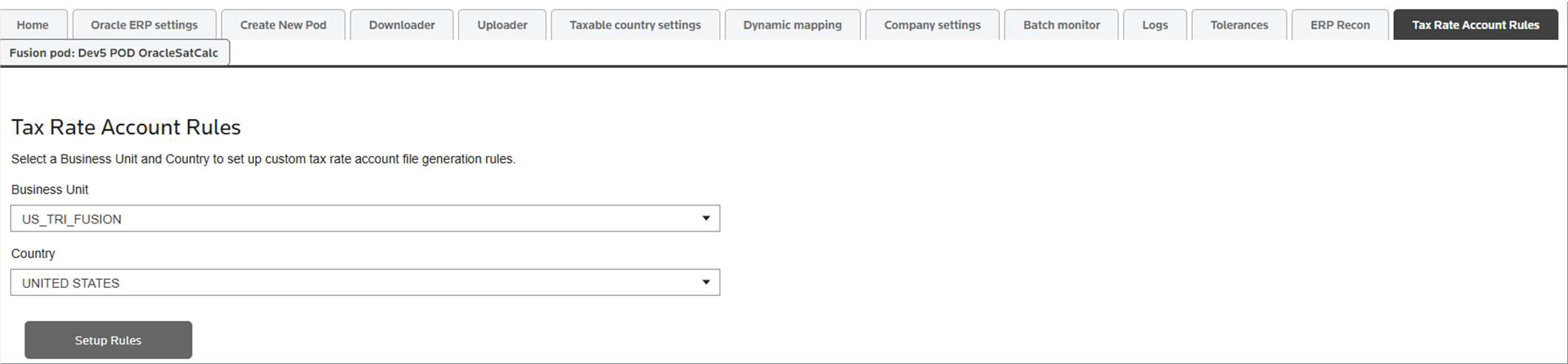
- Create standard tax account default rules that apply across Tax Rate Codes for the country and business unit combination.
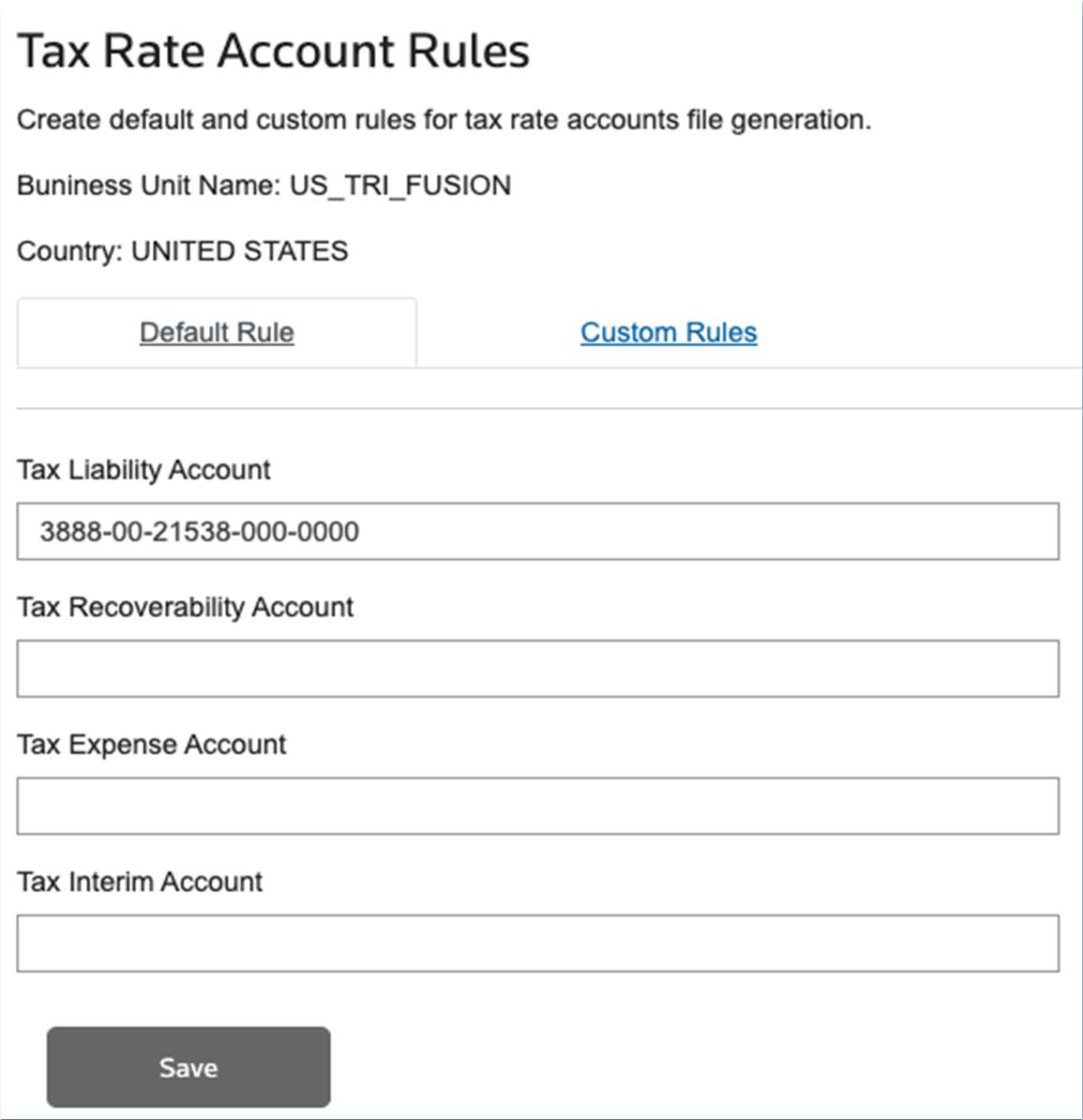
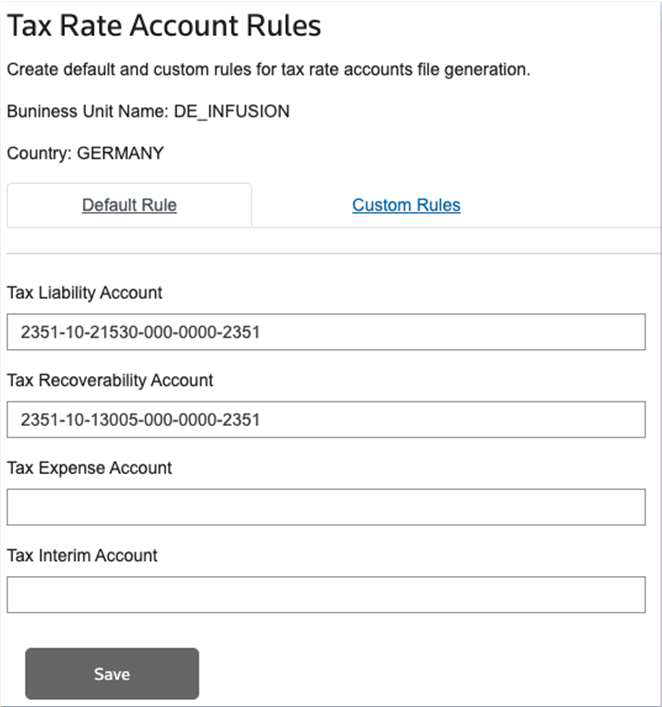
- Provide the account code combinations, then save the configurations, and import the tax rate accounts into ERP.
- Define custom rules for specific tax regulations at the state level, by Tax Rate code, ERP tax code, tax type, or tax direction.

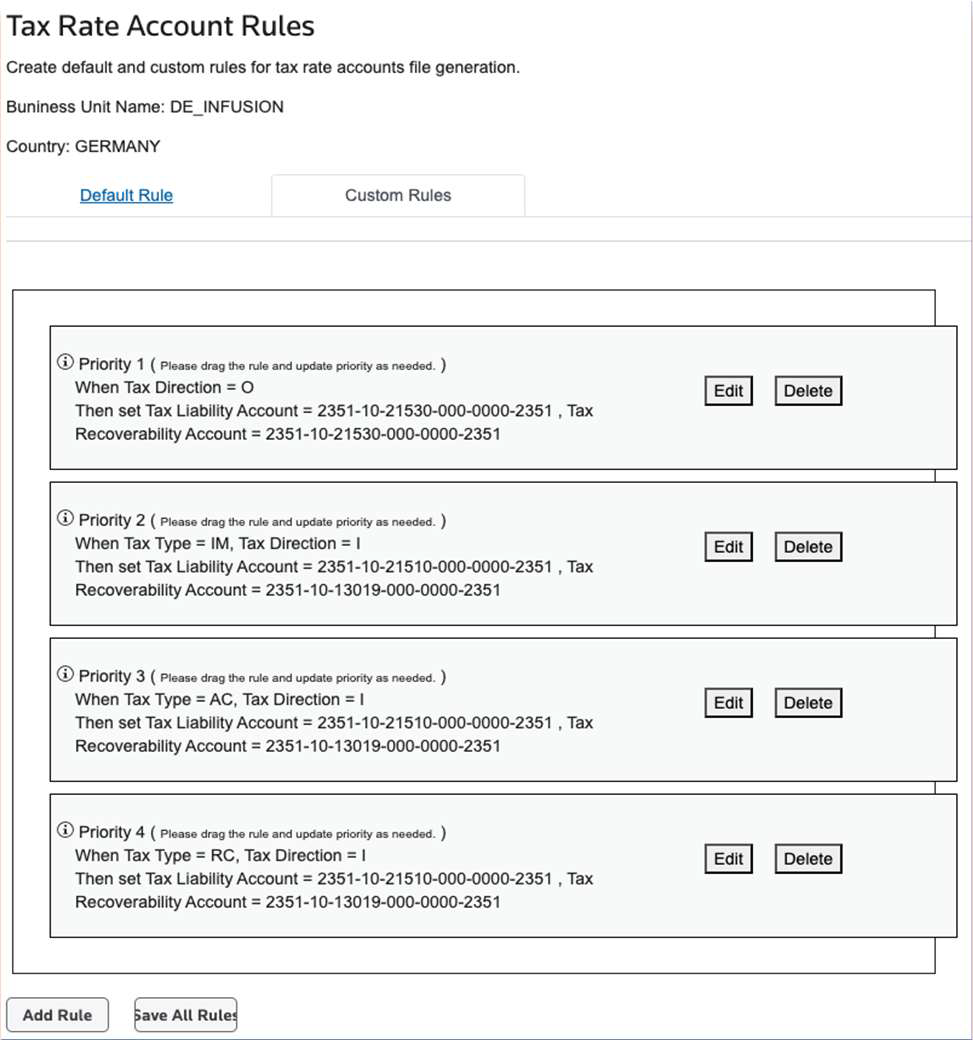
- Save all rules to store the configurations correctly.
- SelectImport Rate Accounts to ERPon the same screen if you need to update all accounts for a country/business unit combination. Perform this only when accounting set changes, not during the initial ACU set since ACU handles the initial upload sequence.
Enable the Automated Content Upload subscription
- Go to Fusion Integration, then select theTaxable country settingstab.
- Select theAutomated Content Uploadtab.
- SelectModern Summarizationas the tax configuration on theTax Settingstab.
- On theAutomated Content Uploadtab, enable content upload automation:
- SetSubscribe to Automated Content UploadtoYes.
- Select theContent Type.
- TRfor TR Geography
- Non-TRfor third-party geography
- SetContent Month/Year
- If the exact content date is not known leave the content year/month as blank to install the master content. Only incremental will upload from the following month.
- Set it to the latest content that was uploaded for the country in Oracle
- Save the settings.noteIf your business operates in multiple regions, enableAutomated Content Uploadto streamline tax content management.
Check the import process from the Uploader tab
- After enabling ACU, the scheduler queues the import process every 10 minutes. Oracle then submits an ESS process for the upload.
- Monitor the import status through theUploadertab, which provides visibility into ongoing operations.
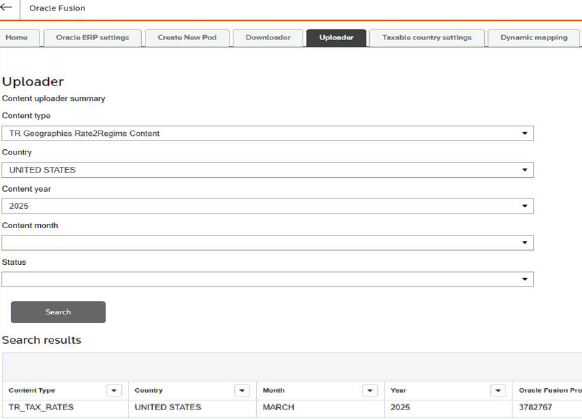
- After the upload completes, download logs containing the uploaded content file and ESS process logs.
- The system sends an email notification to the designated user upon job completion. Configure the notification email address in Oracle ERP settings.
Pause the content update
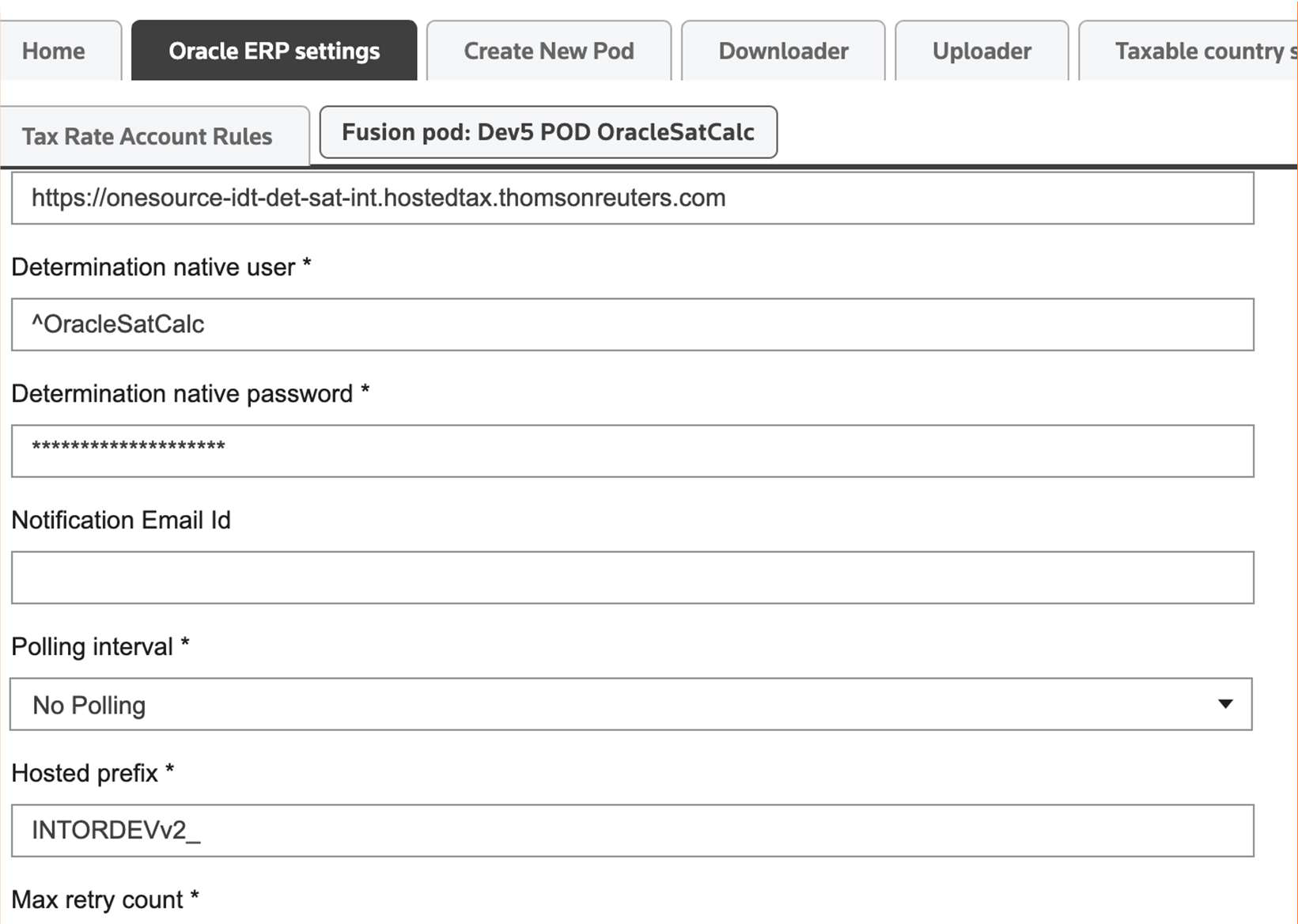
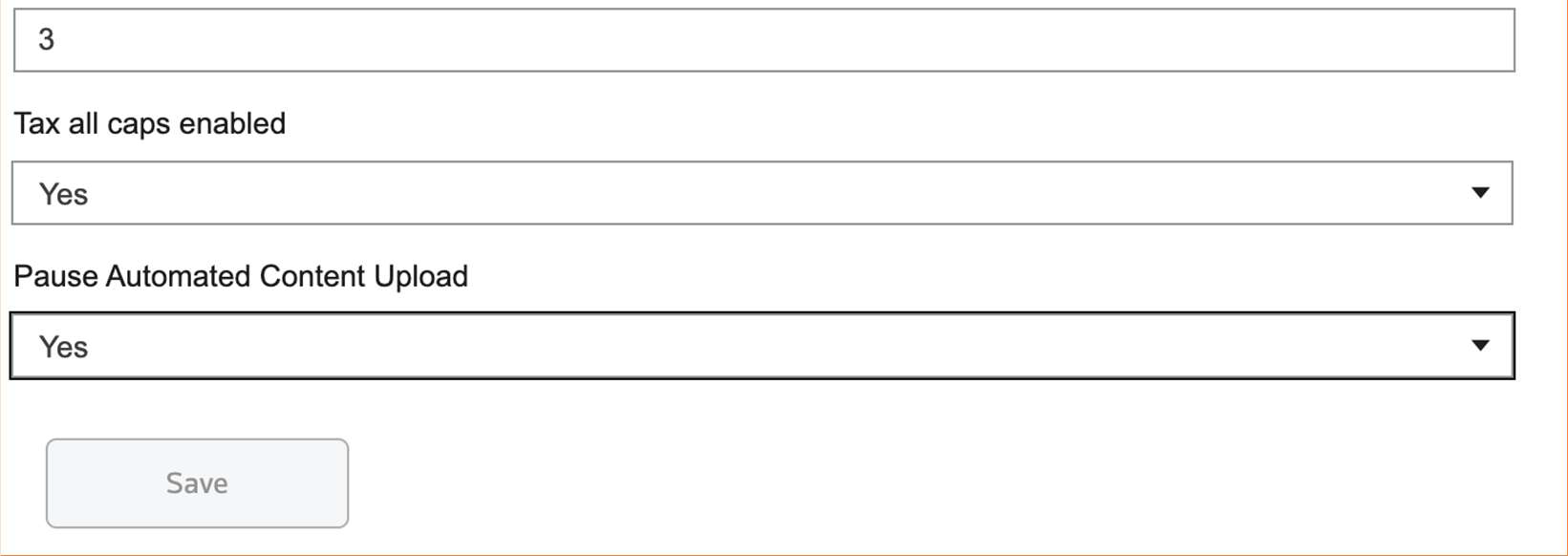
This article applies to:
- PRODUCT: ONESOURCE Determination,ONESOURCE Indirect Tax
