Legal
Recommended products
-
CoCounsel
Move faster and accomplish more with a professional-grade, generative AI assistant that transforms the way you work. Thomson Reuters CoCounsel is with you every step of the way, backed by authoritative content and industry-leading expertise.
-
Westlaw
Conduct legal research efficiently and confidently using trusted content, proprietary editorial enhancements, and advanced technology.
-
Practical Law
Accelerate how you find answers with powerful generative AI capabilities and the expertise of 650+ attorney editors. With Practical Law, access thousands of expertly maintained how-to guides, templates, checklists, and more across all major practice areas.
Tax & Accounting
-
Top products for corporations
-
Top products for accounting firms
Recommended products
-
CoCounsel Tax, Audit, Accounting
Move faster and accomplish more with a professional-grade, generative AI assistant that transforms the way you work. Thomson Reuters CoCounsel is with you every step of the way, backed by authoritative content and industry-leading expertise.
-
ONESOURCE
ONESOURCE tax software solutions work together across corporate tax and trade lifecycles.
-
1040SCAN
Automate work paper preparation and eliminate data entry
Trade & Supply
Recommended products
-
Foreign Trade Zone Management
Software that keeps supply chain data in one central location. Optimize operations, connect with external partners, create reports and keep inventory accurate.
-
Indirect Tax
Automate sales and use tax, GST, and VAT compliance. Consolidate multiple country-specific spreadsheets into a single, customizable solution and improve tax filing and return accuracy.
Risk & Fraud
Recommended products
-
CLEAR
Search volumes of data with intuitive navigation and simple filtering parameters. Prevent, detect, and investigate crime.
-
Fraud Detect
Identify patterns of potentially fraudulent behavior with actionable analytics and protect resources and program integrity.
-
ID Risk Analytics
Analyze data to detect, prevent, and mitigate fraud. Focus investigation resources on the highest risks and protect programs by reducing improper payments.
News & Media
Recommended products
-
Reuters Connect
Around the globe, with unmatched speed and scale, Reuters Connect gives you the power to serve your audiences in a whole new way.
-
Reuters Plus - Content Studio
Reuters Plus, the commercial content studio at the heart of Reuters, builds campaign content that helps you to connect with your audiences in meaningful and hyper-targeted ways.
-
Reuters.com Platform
Reuters.com provides readers with a rich, immersive multimedia experience when accessing the latest fast-moving global news and in-depth reporting.
Books
Recommended products
-
What's new in legal products
Shop our latest titles
-
Shop tax customer favorites
ProView Quickfinder favorite libraries
Developers
-
APIs by industry
-
Related sites
-
United States Support
-
International support
-
New releases
-
Join a TR community
-
Free trials & demos
Content Extract definition
Tax types and authorities

- Display Name (optional)
- The display name is the default description related with the tax. Typically, this is used for Point of Sale implementations where a description is printed on the receipt. Common values include Sales Tax or VAT. Note that you can override this value by authority using Authority Exceptions.
- XML Elements (optional)
- In ONESOURCE Indirect Tax, certain tax treatments are triggered only when the user passes a unique value in either aTAX_CODEorEXEMPT_REASONfield when making a tax call. For example, one of the most common of these unique values is 'HOLIDAY' passed in theTAX_CODEfield, indicating that the transaction meets criteria for special taxation during a tax holiday. TheXML Elementsfeature of Content Extract allows users to establish values for various XML Elements so that the extract response will include these special tax treatments.
- Tax Types (required)
- Select the tax types that you want to extract. Keep in mind that this works just as if you were to pass a tax type to Determination with a transaction. Let’s suppose you select the tax type ofSalesand your jurisdiction is the state of Idaho. If the Idaho authority has a rule with a tax type ofSales, then it will select that rule. If not, but it has a rule withAnytax type then it will select that rule. If no rules are found, then the extract will return a zero treatment for that authority and tax type combination.A note about the tax type of ‘Custom Authority’: selecting this tax type doesn’t extract custom authorities. Instead—for purposes of preparing the extract data—if there is a rule with a tax type of ‘Custom Authority’ this rule would take precedence over a rule that has a tax type of ‘Any’. Since standard content rarely (if ever) contains rules with a tax type of ‘Custom Authority’, there is rarely a reason to select this tax type.
- Authority Types (required)
- Select the types of authorities you want to extract. Every authority has a type. Content Extract will only extract the authorities with authority types that match those values selected. For example, if for the jurisdiction of France a user selects the authority types of ‘Tourism Tax’ and ‘Tourism Tax Additional’, then the extract will only return these 2 tourism tax authority types in France. It won’t extract the most common authority, ‘France’, which has an authority type of ‘VAT’. To add it, you would simply add the ‘VAT’ authority type.
Authority exceptions
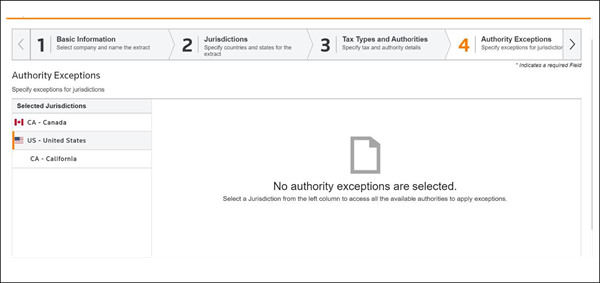
- Value (optional)
- Enter a value for any authority whose name you want to override with that value. This value will take precedence over the ‘Display Name’ value entered in Step 3: Tax Types and Authorities.Sometimes, a user may want to have a different value printed on a receipt for an authority. For example, Thornton, CO has a 1% PIF that must be separately stated on the receipt and include the words “Public Improvement Fee”.
Content extract rules
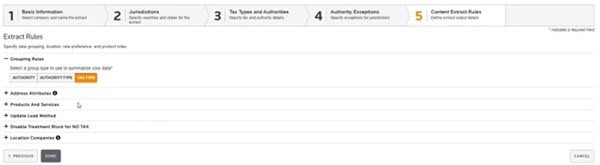
- Grouping Rules (required)
- The grouping rule defines the granularity of response data.Authority: Stages the data at the most granular level. A treatment is generated for every combination of authority, tax type, and product.Authority Type: Stages the data by authority type. The authorities are grouped by their authority type; meaning that a treatment group is generated for every combination of authority type, tax type, and product.Tax Type: Stages the data by tax type. The authorities are grouped together for each tax type; meaning that a treatment group is generated for every combination of tax type and product.
- Address Attributes: Include State/Province information in the extract (optional)
- Indicates that you’d like to include the state or province in the extract.noteThis is only applicable if theInclude Addressesindicator is on.
- Address Attributes: Include County information in the extract (optional)
- Indicates that you’d like to include the county in the extract.noteThis is only applicable if theInclude Addressesindicator is on.
- Address Attributes: Include District information in the extract (optional)
- Indicates that you’d like to include the district in the extract.noteThis is only applicable if theInclude Addressesindicator is on.
- Address Attributes: Include City information in the extract (optional)
- Indicates that you’d like to include the city in the extract.noteThis is only applicable if theInclude Addressesindicator is on.
- Address Attributes: Include Postal Code information in the extract (optional)
- Indicates that you’d like to include the postal code in the extract.noteThis is only applicable if theInclude Addressesindicator is on.
- Address Attributes: Include Zip+4 information in the extract (optional)
- Indicates that you’d like to include the Zip+4 in the extract.noteThis is only applicable if theInclude Addressesindicator is on. It is only available for the United States.Caution: Selecting this option may result in a very large data set and long running Staging runs.Best practice: Avoid unless extracting by Locations to mitigate potential connection timeouts
- Address Attributes: Include Locations (optional)
- Locations are stored and maintained in ONESOURCE under. This is where a company would store their own locations like their stores.ConfigurationReference DataLocationsSelectingInclude Locationstells the system to stage data for the locations owned by the Location Companies selected.Either Include Addresses or Include Locations must be selected.
- Address Attributes: Include Addresses (optional)
- SelectingInclude Addressestells the system to stage data for address data that is found in the zone tree (found in).ConfigurationAuthoritiesZonesnoteOnly the zones for the jurisdictions selected will be returned and for only the zone levels selected. For example, if you have the jurisdiction of Idaho and you selected Include State/Province and Include City, then all the cities in Idaho will be staged.EitherInclude AddressesorInclude Locationsmust be selected.
- Address Attributes: Create ranges of records instead of individual records (optional)
- Select this option if you’d like to see ranges of postal codes instead of individual postal codes. This is only applicable in the United States and is only applicable if both theInclude AddressesandInclude Postal Codeoptions are on.
- Products and Services (required)
- Select the products and services groups (aka Product Mapping Groups) that you’d like to include in your extract. This tells the Staging process which products to include in the extract.noteSelect at least 1Products and Servicesgroup for treatment data to appear in the extract. A Product Mapping group must be created even if using ONESOURCE Commodity Codes in lieu of customized Product Codes.
- Update Load Method (optional)
- Enabling theUpdate Load Methodfeature will stage the extract in such a way that only changes to data since the last successfully pulled extract will appear.
- Disable Treatment Block for NO TAX (optional)
- SelectingDisablefor this feature will suppress any tax treatment blocks for which there is no tax.
- Location Companies (optional)
- Locations in ONESOURCE are pre-defined and named addresses. For a retailer, these would typically be the names of stores. Select the companies whose configured locations you want to appear in the extract. This is only applicable if theAddress Attributes: Include Locationsoption is selected/enabled.
- Rule Qualifiers (optional)
- SelectingEnablein this section in combination with using the Authority grouping rule will enable theruleQualifierListfeature in the Treatments block of the extract.This enables the extract to provide information for tax rules that use Rule Qualifiers.
This article applies to:
- PRODUCT: ONESOURCE Determination, ONESOURCE Indirect Tax
