Legal
Recommended products
-
CoCounsel Legal
Transform your work with the only AI legal solution uniting research, drafting, and document analysis in a single experience. Designed by legal experts and built on trusted content and advanced AI, CoCounsel Legal accelerates multistep work so you can better serve your clients and grow your business.
-
Westlaw Advantage
Elevate your legal research by combining agentic AI with trusted Westlaw content. Westlaw Advantage activates and employs its entire set of capabilities, such as KeyCite, Precision Research, and the Key Number System, enabling you to quickly go from research to strategy.
-
Practical Law
Accelerate how you find answers with powerful AI capabilities and the expertise of over 650 attorney-editors. With Practical Law, access thousands of expertly maintained how-to guides, templates, checklists, and more across all major practice areas.
Tax & Accounting
-
Top products for corporations
-
Top products for accounting firms
Recommended products
-
CoCounsel Tax, Audit, Accounting
Move faster and accomplish more with a professional-grade, generative AI assistant that transforms the way you work. Thomson Reuters CoCounsel is with you every step of the way, backed by authoritative content and industry-leading expertise.
-
ONESOURCE
ONESOURCE tax software solutions work together across corporate tax and trade lifecycles.
-
1040SCAN
Automate work paper preparation and eliminate data entry
Trade & Supply
Recommended products
-
Foreign Trade Zone Management
Software that keeps supply chain data in one central location. Optimize operations, connect with external partners, create reports and keep inventory accurate.
-
Indirect Tax
Automate sales and use tax, GST, and VAT compliance. Consolidate multiple country-specific spreadsheets into a single, customizable solution and improve tax filing and return accuracy.
Risk & Fraud
Recommended products
-
CLEAR
Search volumes of data with intuitive navigation and simple filtering parameters. Prevent, detect, and investigate crime.
-
Fraud Detect
Identify patterns of potentially fraudulent behavior with actionable analytics and protect resources and program integrity.
-
ID Risk Analytics
Analyze data to detect, prevent, and mitigate fraud. Focus investigation resources on the highest risks and protect programs by reducing improper payments.
News & Media
Recommended products
-
Reuters Connect
Around the globe, with unmatched speed and scale, Reuters Connect gives you the power to serve your audiences in a whole new way.
-
Reuters Plus - Content Studio
Reuters Plus, the commercial content studio at the heart of Reuters, builds campaign content that helps you to connect with your audiences in meaningful and hyper-targeted ways.
-
Reuters.com Platform
Reuters.com provides readers with a rich, immersive multimedia experience when accessing the latest fast-moving global news and in-depth reporting.
Books
Recommended products
-
What's new in legal products
Shop our latest titles
-
Shop tax customer favorites
ProView Quickfinder favorite libraries
Developers
-
APIs by industry
-
Related sites
-
United States Support
-
International support
-
New releases
-
Join a TR community
-
Free trials & demos
Basic use of model scenario
- Model Scenario List Page: Search, filter, and manage scenarios.
- Model Scenario Add/Edit Page: Enter and modify transaction data.
- Model Scenario Results Page: View detailed tax results and XML data
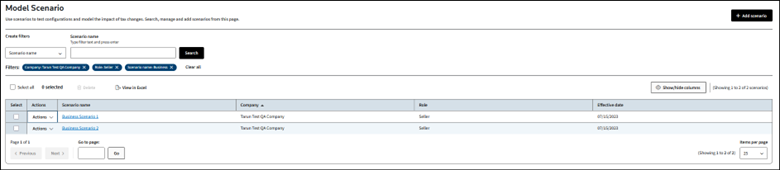
- Duplicate: a scenario to create a copy of existing model scenario.
- View results: this takes you directly to the results page of the selected model scenario
- View results summary: this displays the model scenario tax results on the list page without navigating to add/edit page or results page of the model scenario. Results summary is shown by expanding the model scenario row vertically.
- Edit: to update any scenario information or data.
- Rename: to change the model scenario name.
- Use descriptive names for scenarios, e.g., "WA - Sales Exemption for Machinery."
- Add comments in the Scenario Details to describe the transaction.
- Enter the basic requirements: date, company role, quantity, gross amount, and ship-to address.
- Include unique data: customer name, registration data, and product data.
- Use TransEditors, allocations, and multiple lines with different data.
- Include customer exemptions, registrations, and licenses.
This article applies to:
- PRODUCT: ONESOURCE Determination
