Legal
Recommended products
-
CoCounsel
Move faster and accomplish more with a professional-grade, generative AI assistant that transforms the way you work. Thomson Reuters CoCounsel is with you every step of the way, backed by authoritative content and industry-leading expertise.
-
Westlaw
Conduct legal research efficiently and confidently using trusted content, proprietary editorial enhancements, and advanced technology.
-
Practical Law
Accelerate how you find answers with powerful generative AI capabilities and the expertise of 650+ attorney editors. With Practical Law, access thousands of expertly maintained how-to guides, templates, checklists, and more across all major practice areas.
Tax & Accounting
-
Top products for corporations
-
Top products for accounting firms
Recommended products
-
CoCounsel Tax, Audit, Accounting
Move faster and accomplish more with a professional-grade, generative AI assistant that transforms the way you work. Thomson Reuters CoCounsel is with you every step of the way, backed by authoritative content and industry-leading expertise.
-
UltraTax CS
Provides a full line of federal, state, and local programs. Save time with tax planning, preparation, and compliance.
-
1040SCAN
Automate work paper preparation and eliminate data entry
Trade & Supply
Recommended products
-
Foreign Trade Zone Management
Software that keeps supply chain data in one central location. Optimize operations, connect with external partners, create reports and keep inventory accurate.
-
Indirect Tax
Automate sales and use tax, GST, and VAT compliance. Consolidate multiple country-specific spreadsheets into a single, customizable solution and improve tax filing and return accuracy.
Risk & Fraud
Recommended products
-
CLEAR
Search volumes of data with intuitive navigation and simple filtering parameters. Prevent, detect, and investigate crime.
-
Fraud Detect
Identify patterns of potentially fraudulent behavior with actionable analytics and protect resources and program integrity.
-
ID Risk Analytics
Analyze data to detect, prevent, and mitigate fraud. Focus investigation resources on the highest risks and protect programs by reducing improper payments.
News & Media
Recommended products
-
Reuters Connect
Around the globe, with unmatched speed and scale, Reuters Connect gives you the power to serve your audiences in a whole new way.
-
Reuters Plus - Content Studio
Reuters Plus, the commercial content studio at the heart of Reuters, builds campaign content that helps you to connect with your audiences in meaningful and hyper-targeted ways.
-
Reuters.com Platform
Reuters.com provides readers with a rich, immersive multimedia experience when accessing the latest fast-moving global news and in-depth reporting.
Books
Recommended products
-
What's new in legal products
Shop our latest titles
-
Shop tax customer favorites
ProView Quickfinder favorite libraries
Developers
-
APIs by industry
-
Related sites
-
United States Support
-
International support
-
New releases
-
Join a TR community
-
Free trials & demos
Reconciliation extract report
- Custom ABAP program in /IDT/ name space with a custom transaction to run it
- Selection screen to define what data to extract and where to save the output file
- Ability to run as a schedule background job
 icon , then navigate to
icon , then navigate to 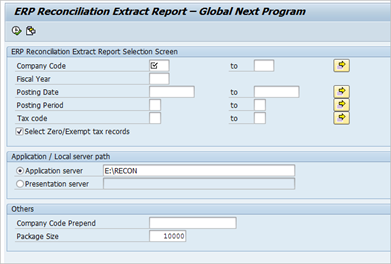
Parameter | Description |
Company Code | The Company Codes to be selected during this extract. The user must be authorized to run data for the selected company codes (F_BKPF_BUK). |
Fiscal Year | A valid Fiscal Year must be entered. |
Posting Date | A fiscal posting date range can be selected; this is the date of the posting to G/L, not the document/invoice date of the original document. |
Posting Period | Optionally enter a posting period month or range. |
Tax Code | Option to include/exclude specific tax codes to be extracted. See special note for US transactions below. |
Select Zero/Exempt tax records | If field is checked documents with zero tax value on the posted document are suppressed. |
Application Server | Location for output files on the SAP application server, based on selected radio button option. |
Presentation Server | Location when storing files on user’s computer, based on selected radio button option. |
Company Code Prepend | If set in the /IDT/GEN_CONFIG_VALS - General Configuration Values table, option value external_company_id_prepend ¸ then this must be set here as well. |
Package Size | The number of lines to be included in one package. |
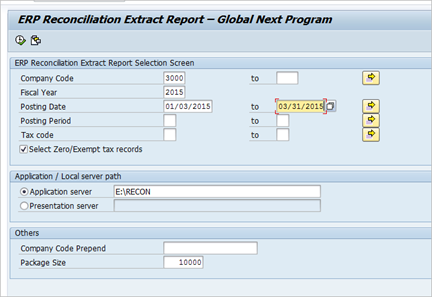
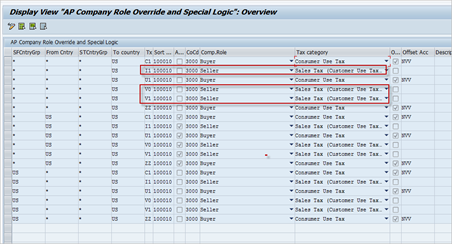

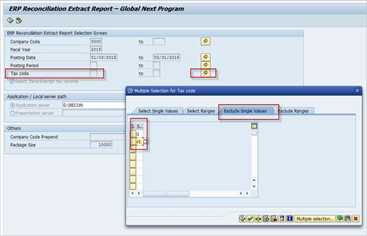

This article applies to:
- PRODUCT: ONESOURCE Indirect Tax
- Sub Product: SAP
