Solutions
-
Corporations
-
Governments
Success stories
-
A true competitive advantage
Law firm Zarin Baum’s embrace of generative AI as the natural next step in the evolution of legal work and their adoption of CoCounsel Legal has helped them achieve remarkable efficiency gains and improved client relationships.
-
Workflow transformation drives impact
Brinks, a global leader in secure logistics and security solutions, used CoCounsel to reimagine what was possible with AI tools, turning legal challenges into a competitive advantage.
-
The forefront of audit tech
A better auditing workflow solution was the answer to multiple challenges faced by The Mercadien Group. Find out how they achieved greater efficiency by embracing Cloud Audit Suite.
Products
-
Tax, audit & accounting
Recommended products
-
CoCounsel Legal
Transform your work with the only AI legal solution uniting research, drafting, and document analysis in a single experience. Designed by legal experts and built on trusted content and advanced AI, CoCounsel Legal accelerates multistep work so you can better serve your clients and grow your business.
-
CoCounsel Tax
Transform your tax practice with CoCounsel Tax, an AI-powered assistant that combines trustworthy answers, automation, and firm knowledge into one seamless platform. Enhance efficiency, reduce risk, and improve client confidence with CoCounsel Tax.
-
CLEAR
Powerful software designed for law enforcement, compliance, risk, and fraud investigators. Conduct thorough investigations with ease using our intuitive online investigation software. Efficiently, prevent, detect, and solve crime.
Purchase
Resources
-
Product training
-
Product communities
-
Developers
Highlights
-
2026 SKILLS Showcase
Join weekly sessions to experience in-depth demonstrations of the leading legal AI products while connecting with strategic law firm leaders in knowledge management, innovation, and AI.
-
Ghosts on the ledger
Payroll fraud is a major compliance risk. Learn how payroll analytics and AI-powered tools can help exorcise phantom employees and employers.
-
Future of professionals report 2025
The Thomson Reuters Future of Professionals Report 2025 reveals how AI continues to shape professional work — and what it takes to get ahead. This year’s report shows that increased efficiency, productivity, and cost savings top the list of benefits professionals attribute to AI, making it indispensable for organizations facing rapid change.
Documents interface
- Document number
- Document type
- Sending/Receiving company name
- Business status: a status will only be shown if the involved companies exchange status updates. Examples of business statuses are:Acknowledge, In process, Rejected, ApprovedorPaid. Otherwise,No statuswill be displayed.
- Creation date
- Distribution type:ElectronicorEmail.
- Send mode: Production(Prod),Certification(Cert)or Test(Test)mode.
- Details: displays the same information you can see when not selecting the document, plus some extra fields such as the total, net and VAT amounts or the due date.
- References: if an invoice receives an application response, or other document that references it is available, it will appear in this section. You are able to click on it to quickly access its information.
- Files & attachments: you can download the electronic document, its PDF presentation, and any included attachments from this section.
- Search bar: allows you to enter the document number or the receiving/sending company name to find a specific invoice or all invoices by that company.
- Document type dropdown: allows you to filter by the document type (for example,Invoice, Order, Payment reminder, etc.)
- More filters: if you require more search options, you can display additional filters using this button. The same button can be used to hide the extra filters if they are not needed anymore. However, please note that hiding the extra filters won’t delete values added there, so be sure to clear them prior to hiding the extra fields.
- Referenced document number: some document types, like credit notes and application responses, contain the document number of the invoice they are linked to. Using this search bar, you are able to find these types of documents using the original invoice number.
- Send mode
- Dates: you can select a time period so only documents inside that range will be displayed.Createdis the date in which the document was uploaded to Pagero Online, whileIssue dateis the date included on the invoice.
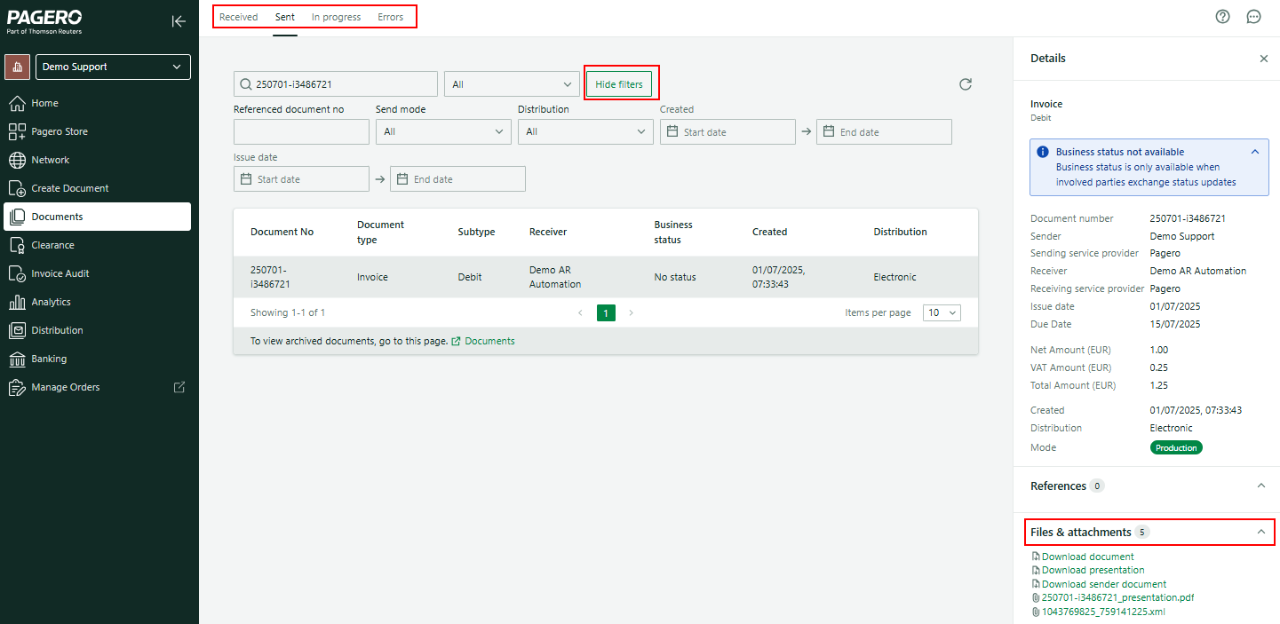
This article applies to:
- PRODUCT: Pagero Online
Related Content
-
Documents in progress
Format:Article, 2 min read
-
Sent & received documents
Format:Article, 2 min read
