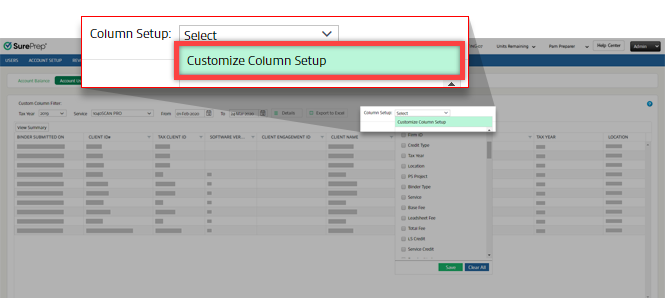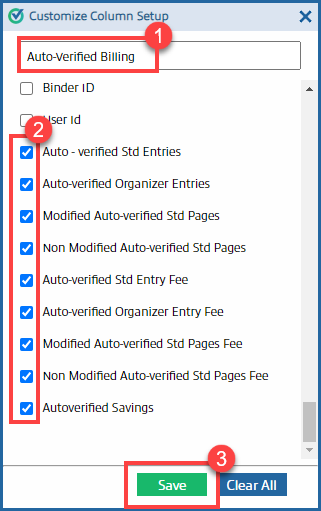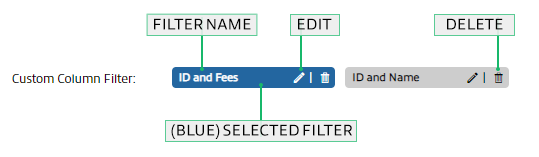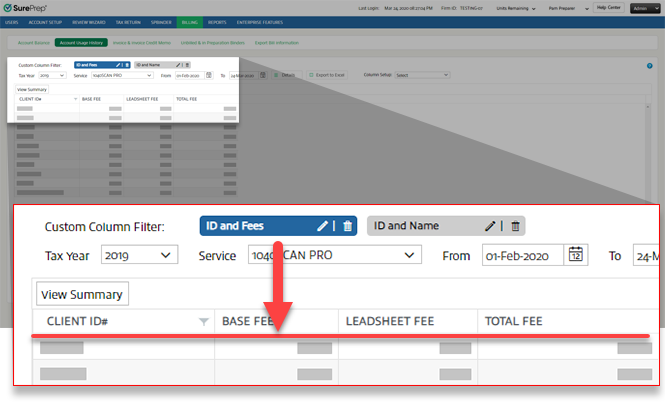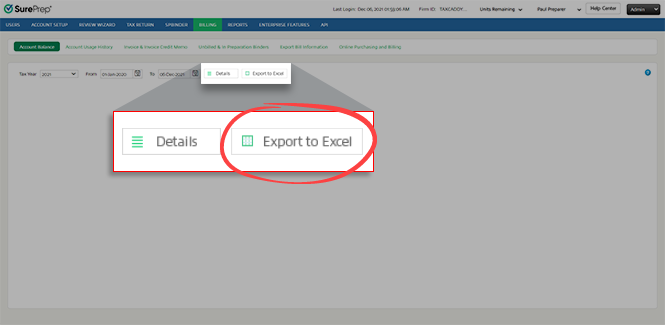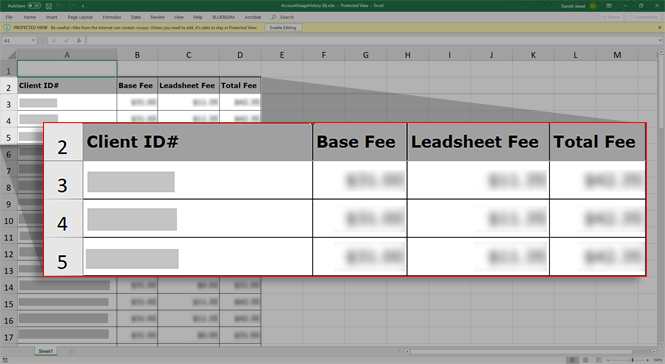View Account Usage History
To view Account Usage History, specify the tax year, dates, and service type.
(SKIP STEP)
Account Usage History
now shows data for all tax years within a selected date range. The
Tax Year
menu is no longer relevant. Skip to the next step.
Select the
Service
picklist, then select the service used for that binder.
Select the date range. Select the Date

icon next to
From
and
To
. Select the billing date from the dropdown calendar for each icon. You may also enter dates manually in the text fields.
To change the current month on the calendar, select the month and year displayed on top of the calendar (for example, May 2021). This will display a list of months. Select the month you need. When the months appear, you select the tax year on top of the calendar once again to select a different year.

After you select the tax year, dates, and service type, select
Details

.
The Account Usage History appears by the date of the created billing invoice. You can view the billing date on the
DATE CREATED
column.
Once you select
Details
, multiple columns and rows will appear. Here you can view the past account usage history.
You can further filter these results by using the filter feature. Select the
Filter
icon

, on the column you want to filter. A filter window will appear. Select
Filter
after you finish selecting your parameters.
Select
View Summary
, to switch from the details view to a simplified summary view.
You will see a condensed summary showing you the Firm Name, Firm ID, Service, number of returns, and total amount.
Other Form Fees column (Outsource service)
The
Other Form Fees
column lets you view the number of forms in a particular return and its billing calculation.
This column is only available for
Outsource Onshore
and
Outsource Offshore
services.
To view details about the amount, select a value under the
Other Form Fees
column.
A window will appear with a detailed description of the forms associated with the amount.
VERIFY+ columns (1040SCANverify service)
1040SCANverify+ is no longer available as a service. This section will be removed soon. Skip to the next step.
To view billing information for 1040SCANverify+, on the services dropdown menu, select
1040SCANverify Offshore
, or
1040SCANverify Onshore
.
You may need to scroll horizontally to view the
Verify+
column.
Expedite Column (1040SCANverify & Outsource services)
You can view expedite fees charged for
1040SCANverify Onshore
,
1040SCANverifyOffshore, Outsource Onshore, Outsource Offshore
service under the
Expedite Fee
column.
Refunded and Deleted columns
If a binder is deleted,
Deleted On
and
Refunded On
column for that particular record (that is, the record which was created when the binder was charged) will be updated with a timestamp.
If a binder is deleted and the fee is refunded, then a second entry will be added in red color that shows charges that were reversed/refunded for that binder.
TaxCaddy Gather and TaxCaddy Deliver
Under the
Services
menu, you can select
TaxCaddy Gather
or
TaxCaddy Deliver
to view account usage history related to a performed action of TaxCaddy. The
EVENTS
column shows you the actions that utilized the
TaxCaddy Gather
or Deliver unit.
The
CREDIT TYPE
column shows you the following details based on your firm's balance.
Paid
: Usage of pre-paid TaxCaddy services with
TaxCaddy Gather
or Deliver units being utilized.
Firm users won’t be able to perform an action if there are no
TaxCaddy Gather
and/or Deliver units available to consume.
To purchase
TaxCaddy Gather
or Deliver units, contact your SurePrep Sales representative.
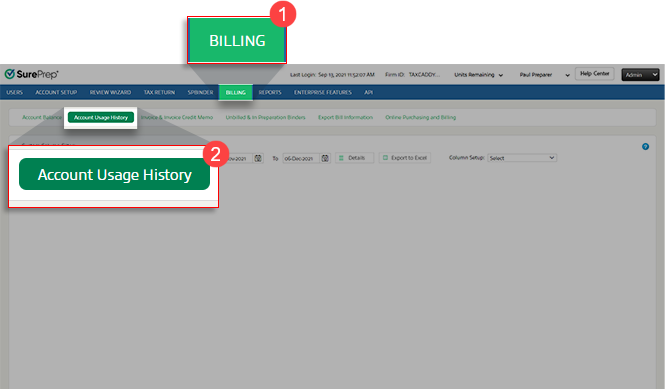
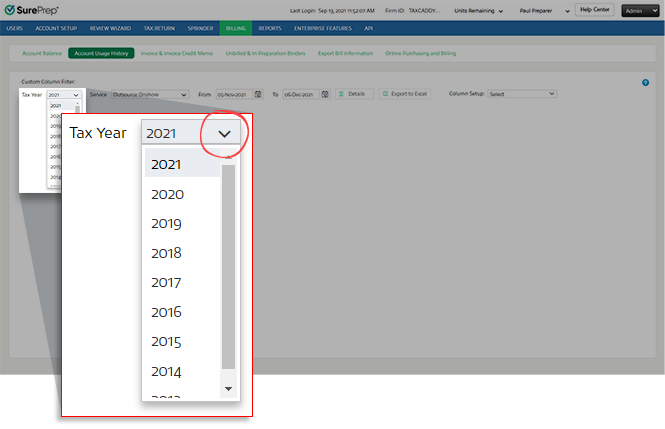
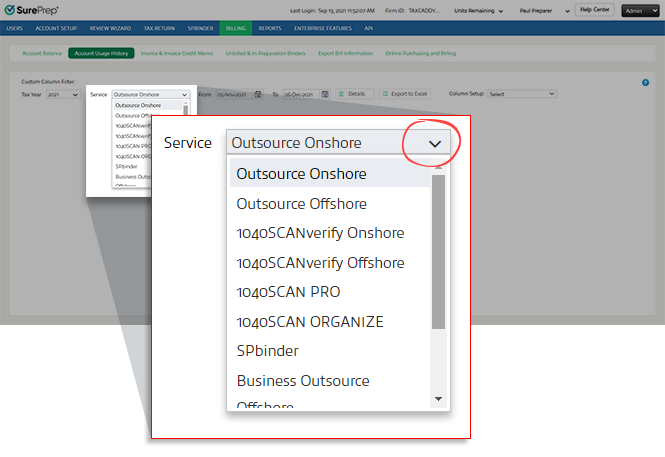


 .
.
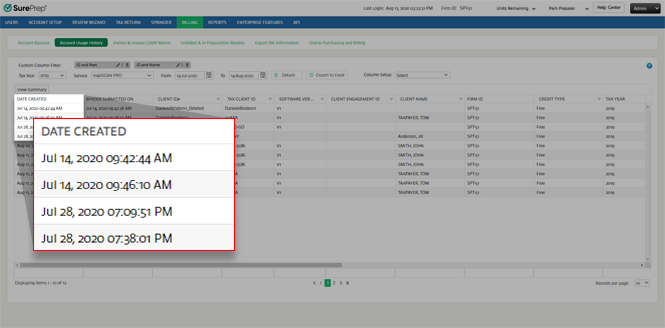
 , on the column you want to filter. A filter window will appear. Select
, on the column you want to filter. A filter window will appear. Select 
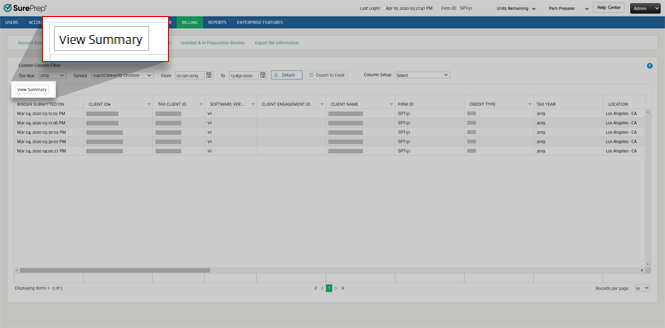


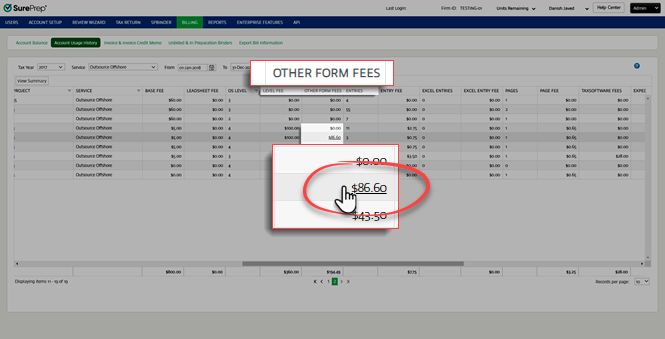

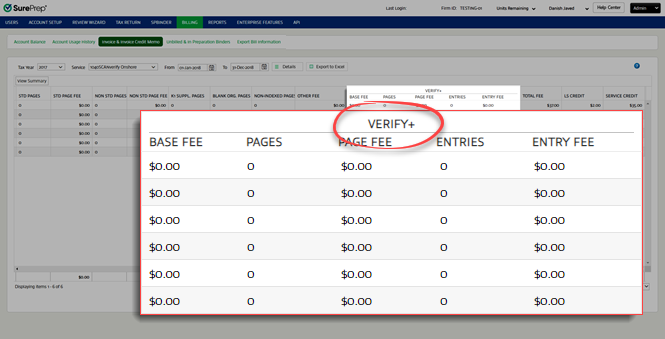


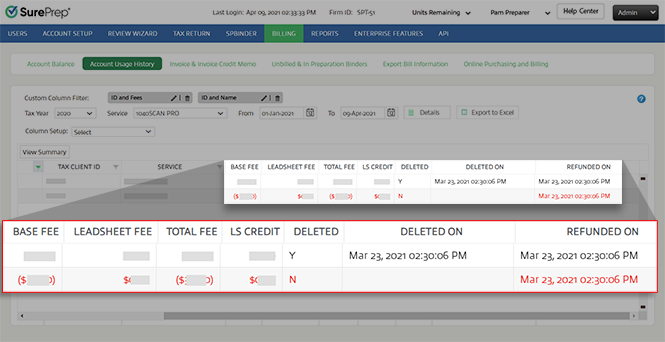

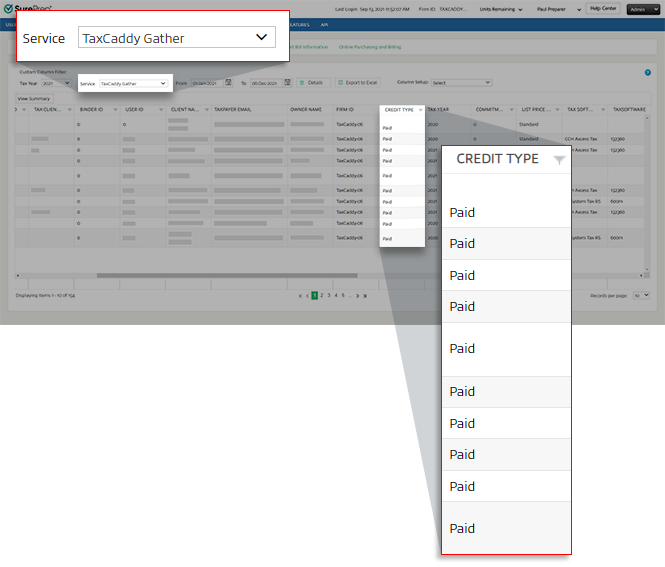
 icon to view the dropdown menu.
icon to view the dropdown menu.