Triva isn't available right now.
Law firm Zarin Baum’s embrace of generative AI as the natural next step in the evolution of legal work and their adoption of CoCounsel Legal has helped them achieve remarkable efficiency gains and improved client relationships.
Brinks, a global leader in secure logistics and security solutions, used CoCounsel to reimagine what was possible with AI tools, turning legal challenges into a competitive advantage.
A better auditing workflow solution was the answer to multiple challenges faced by The Mercadien Group. Find out how they achieved greater efficiency by embracing Cloud Audit Suite.
Transform your work with the only AI legal solution uniting research, drafting, and document analysis in a single experience. Designed by legal experts and built on trusted content and advanced AI, CoCounsel Legal accelerates multistep work so you can better serve your clients and grow your business.
Transform your tax practice with CoCounsel Tax, an AI-powered assistant that combines trustworthy answers, automation, and firm knowledge into one seamless platform. Enhance efficiency, reduce risk, and improve client confidence with CoCounsel Tax.
Powerful software designed for law enforcement, compliance, risk, and fraud investigators. Conduct thorough investigations with ease using our intuitive online investigation software. Efficiently, prevent, detect, and solve crime.
Join weekly sessions to experience in-depth demonstrations of the leading legal AI products while connecting with strategic law firm leaders in knowledge management, innovation, and AI.
Payroll fraud is a major compliance risk. Learn how payroll analytics and AI-powered tools can help exorcise phantom employees and employers.
The Thomson Reuters Future of Professionals Report 2025 reveals how AI continues to shape professional work — and what it takes to get ahead. This year’s report shows that increased efficiency, productivity, and cost savings top the list of benefits professionals attribute to AI, making it indispensable for organizations facing rapid change.
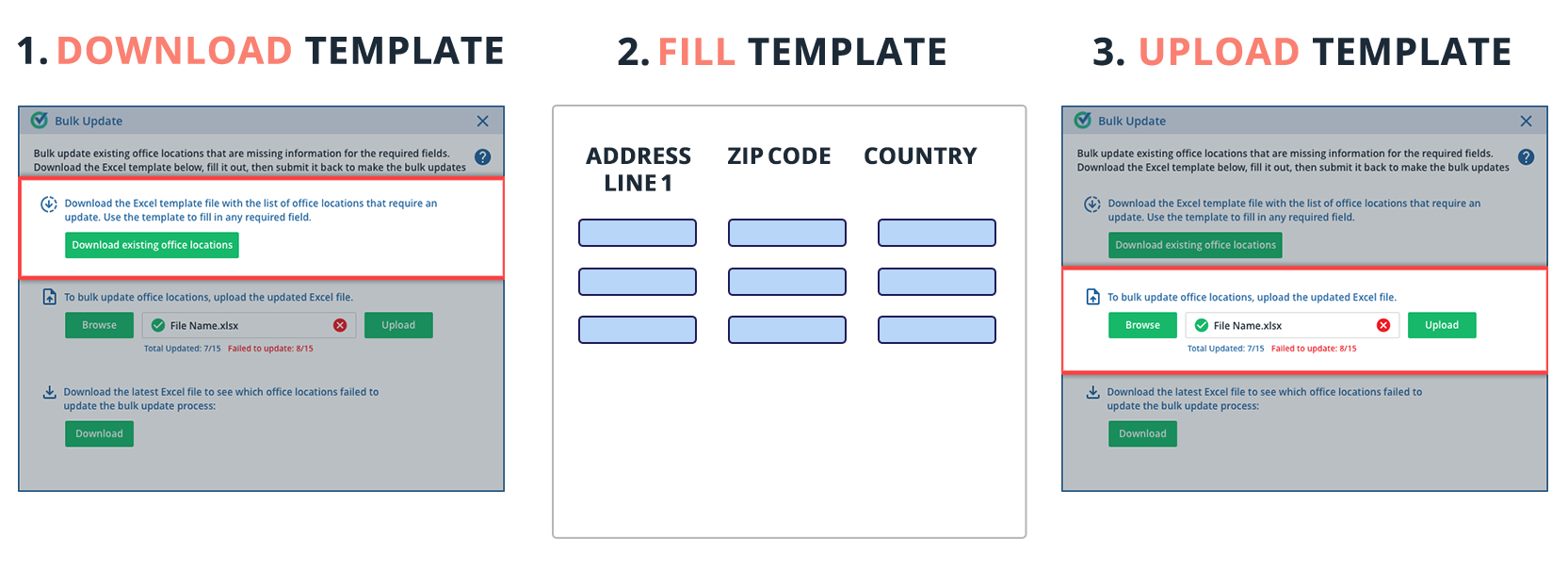
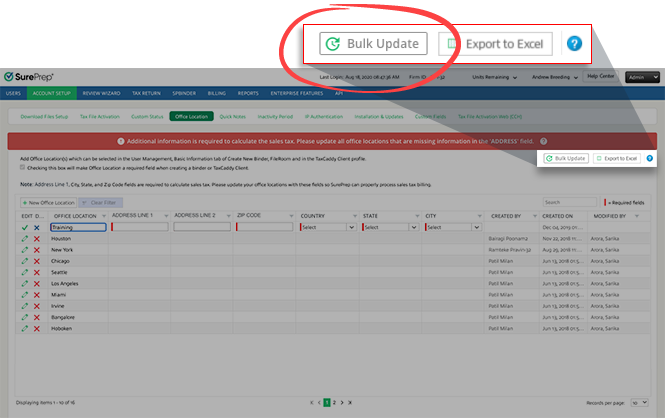
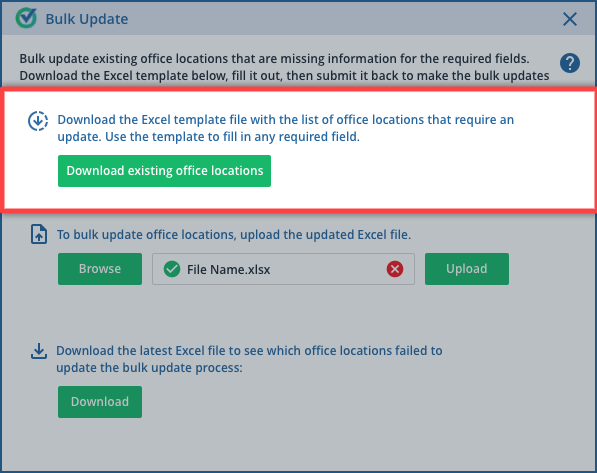
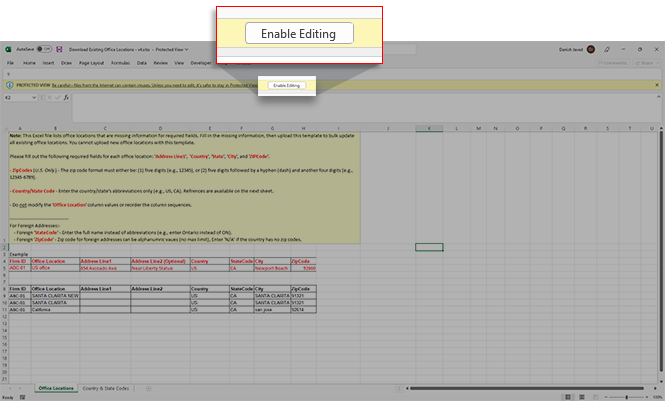
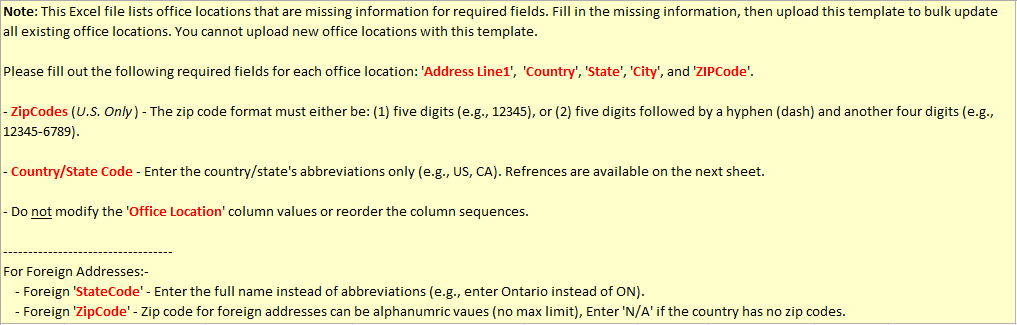
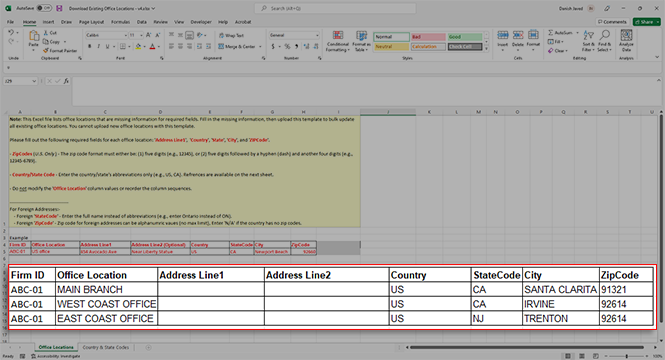
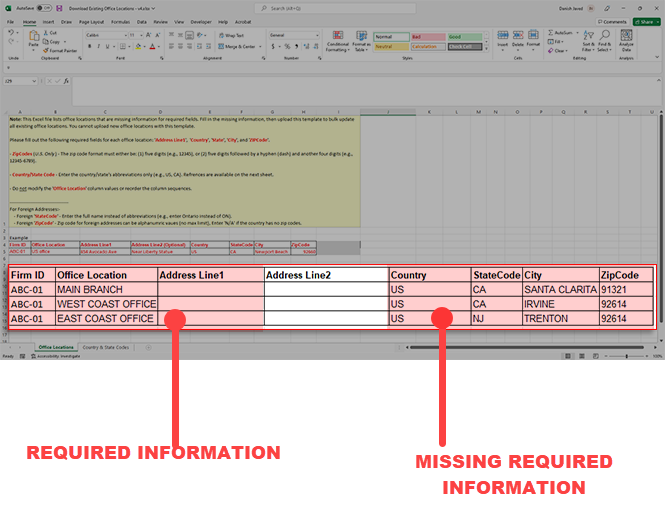
Column name | Required? | Description | Sample |
|---|---|---|---|
Firm ID | YES | DO NOT MODIFY | |
Office Location | YES | DO NOT MODIFY | |
Address Line1 | YES | Enter the exact office location address. | 17890 Sky Park Cir |
Address Line2 | NO | (Optional) If you need more space to enter the address after Address Line 1 . | N/A |
Country | YES | Enter the country's abbreviations only. Example: Enter US instead of United States. For foreign addresses, use the references on the next sheet tab to get the correct abbreviations. | US |
StateCode (U.S.) | YES | Enter the state's abbreviations only. Example: Enter CA instead of California. Use the references on the next sheet tab to get the correct abbreviations. | CA |
City | YES | Enter the city's name. | Irvine |
ZipCode (U.S.) | YES | If the country is US, then the ZIP Code format needs to be 9 digits: The initial 5 digits followed by a hyphen (dash) and another 4 digits (for example, 12345-6789). | 92814-400 |

Column name | Required? | Description | Sample |
|---|---|---|---|
Country | YES | For foreign addresses, use the references on the next sheet tab to get the correct abbreviations. | GB |
StateCode (Foreign/Non U.S.) | YES | Enter the full name instead of abbreviations (for example, enter London instead of LDN) | London |
ZipCode (Foreign/Non U.S.) | YES | ZIP Codes for foreign addresses can be alphanumeric values (no max limit), Enter NA if the country has no zip codes. | SW1E 6SH |
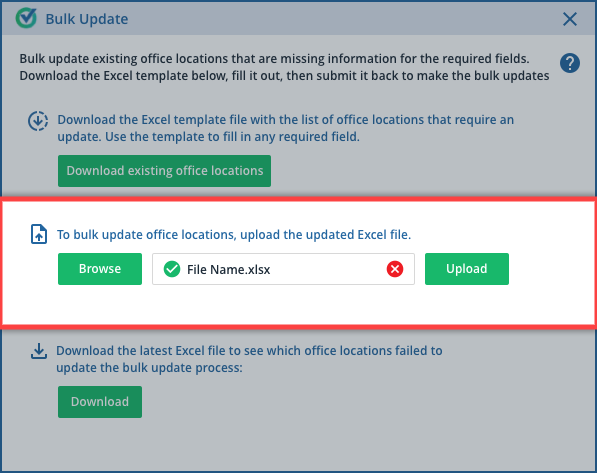
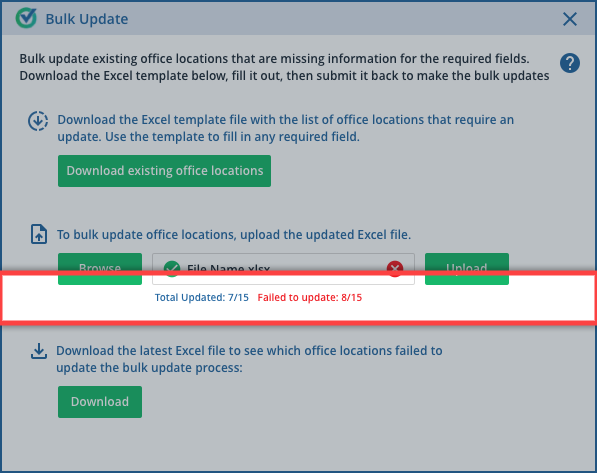
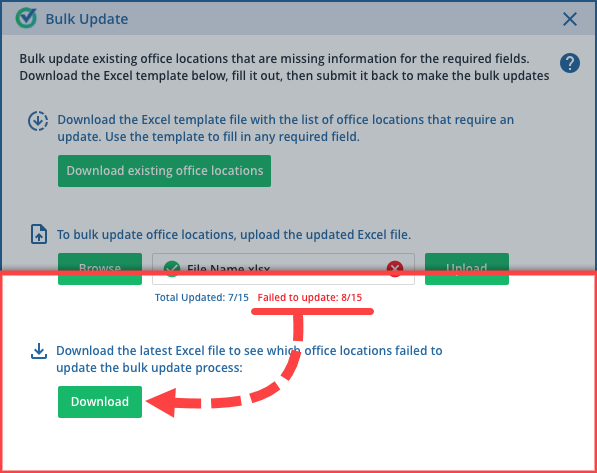
 Article,
1 min read
Article,
1 min read