A brief tour (begin here)
Client List
- Clients whose Client Profile you are following in TaxCaddy.
- Clients you are an Owner of in TaxCaddy/FileRoom.
- Clients you are an assigned member of in TaxCaddy/FileRoom.
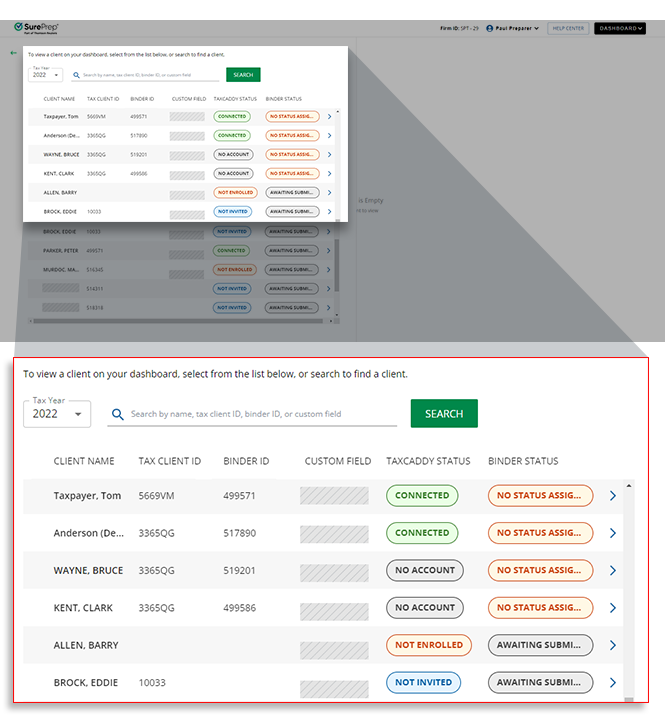
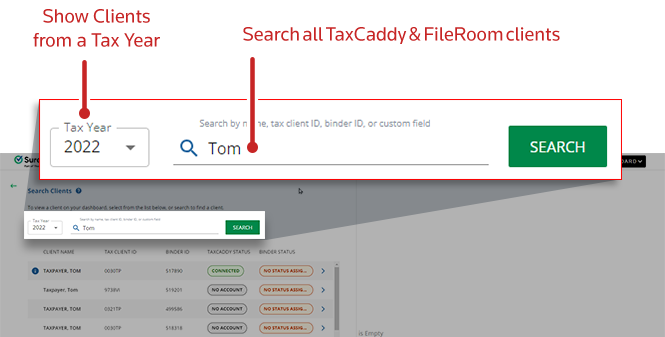
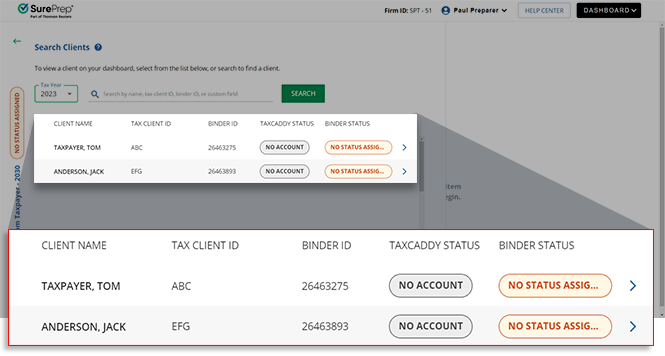
Status | Description |
|---|---|
TAXCADDY STATUS
| Shows the client's current TaxCaddy invite status |
BINDER STATUS
| Once a binder is submitted, it goes through different stages of processing. The binder status badge shows you each binder's current status. |
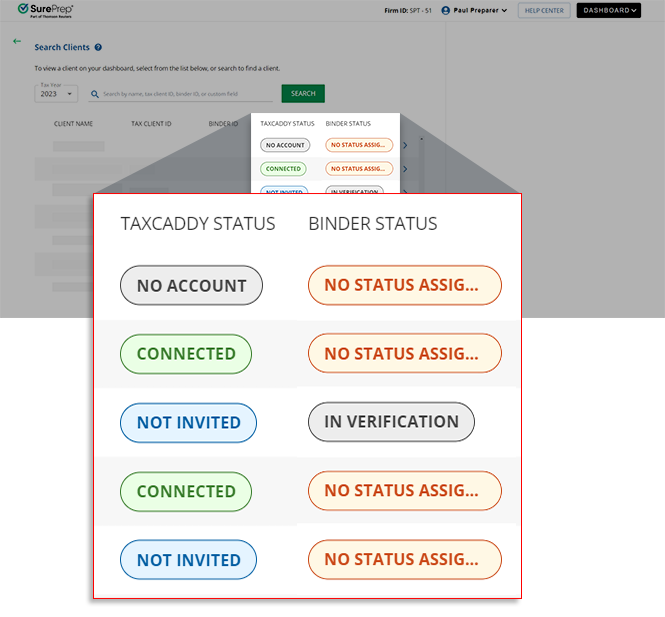

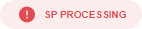


Color | Description |
|---|---|
Gray | Appears for Awaiting Binder Submission , Documents Uploading , SP Processing and In Verification . |
Yellow | The binder is set with a blank or custom status. |
Red | The binder is in error. |
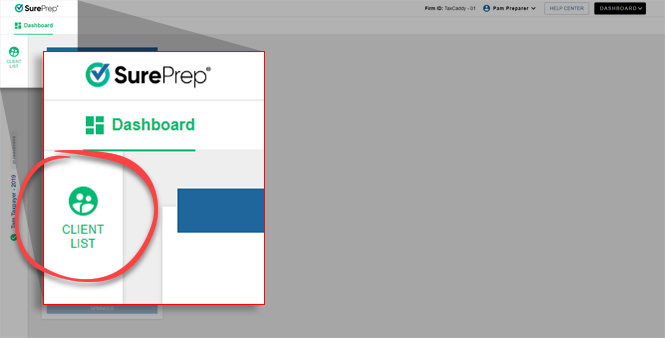

Viewing Clients
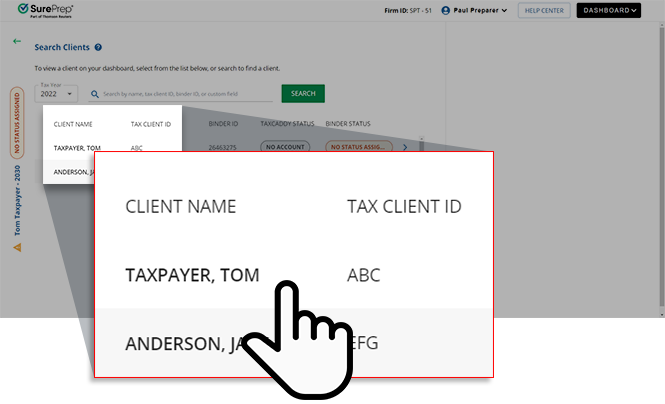
- Complete
 : Shows if the checklist items have all been completed.
: Shows if the checklist items have all been completed. - Needs Attention
 : Shows if items need to be reviewed or addressed.
: Shows if items need to be reviewed or addressed.
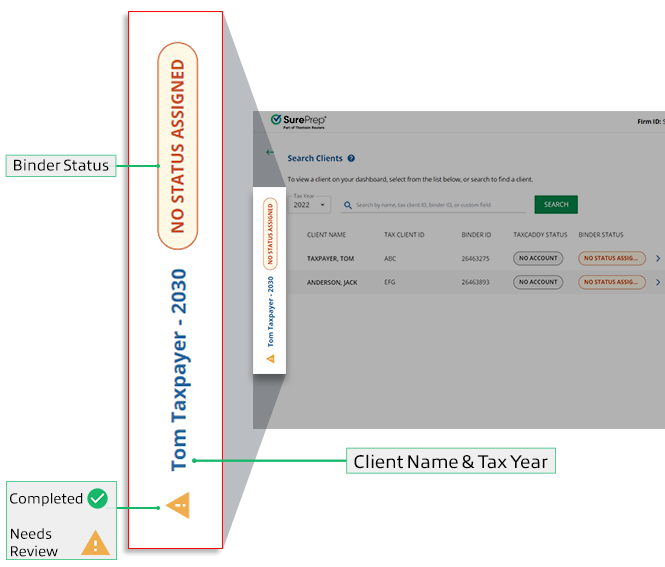
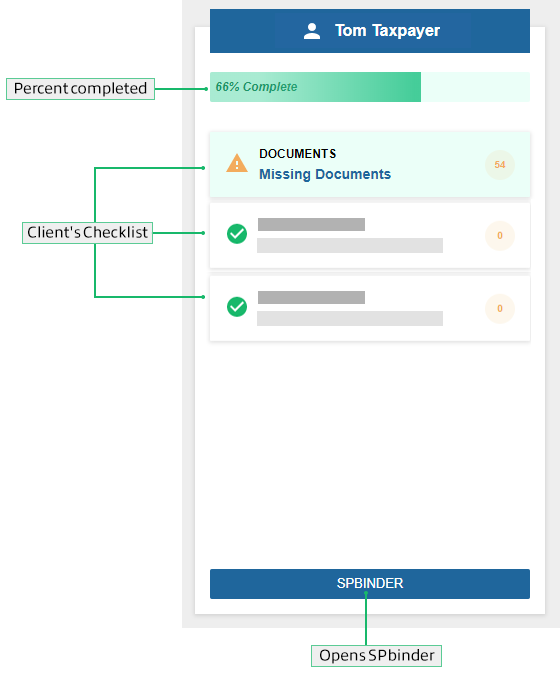

- You must have SPbinder installed to open the binder. If you are not able to open the PBFX file then you may need to associate the PBFX file to open SPbinder.
- In the Chrome web browser, selectAlways open files of this typeif you want to automatically open SPbinder without selecting the downloaded PBFX file.
- Complete
 : It indicates that the checklist has been reviewed or completed.
: It indicates that the checklist has been reviewed or completed. - Needs Attention
 : It indicates that the checklist items need to be reviewed or addressed. To view additional details, select the checklist item.
: It indicates that the checklist items need to be reviewed or addressed. To view additional details, select the checklist item.
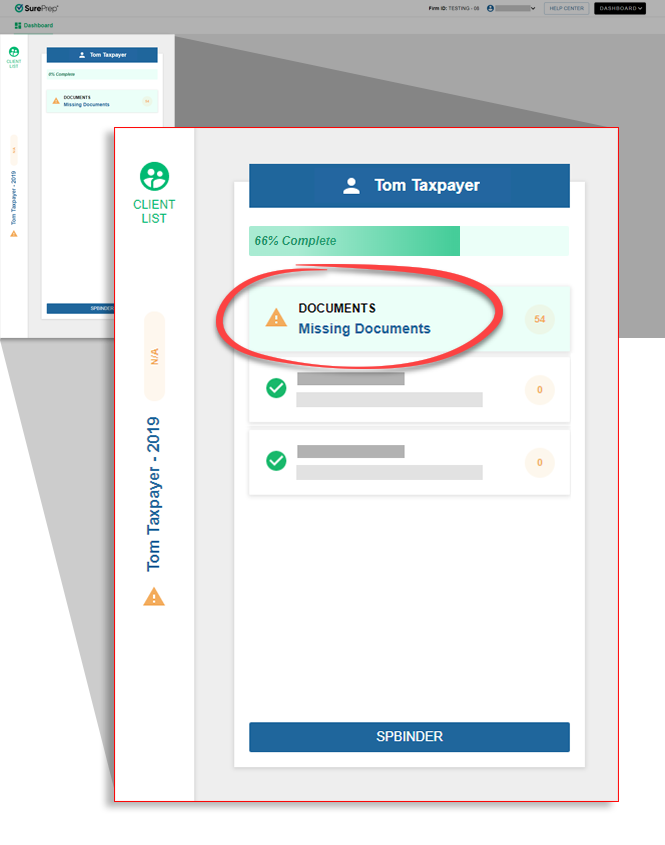
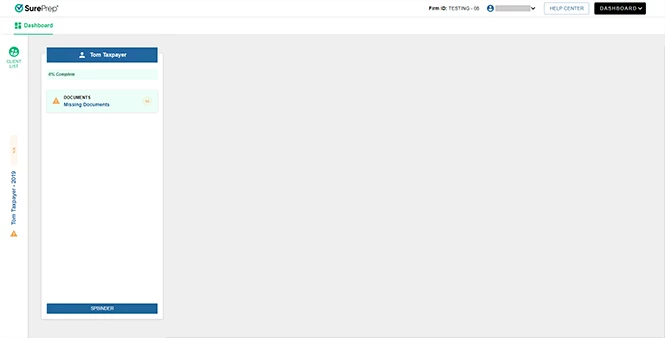
- Panel #1 (left)The 1st panel is a list of all the tasks (that is, a checklist) that you can complete as a manager/reviewer.
- Panel #2 (middle)The checklist item/task you select on the 1st panel will expand into the 2nd panel (in the middle) where you can view the details and sign-off on the underlying task.
- Panel #3 (right)Some information on the previous panel may require additional information or follow-up. This panel will let you view data without opening a client's binder. For example, you can view notes, documents, Leadsheet data.

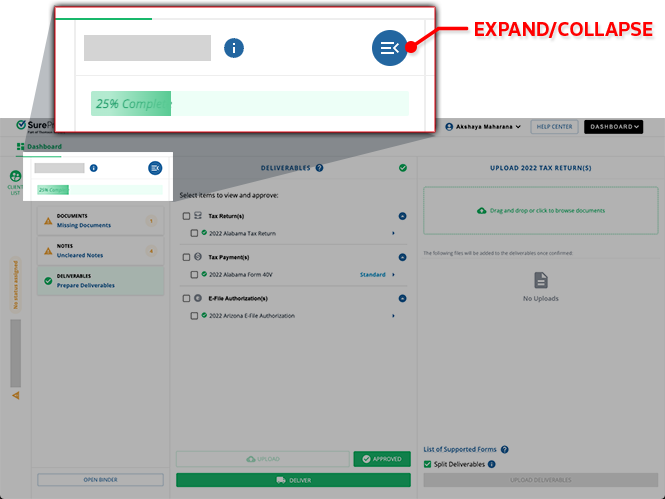
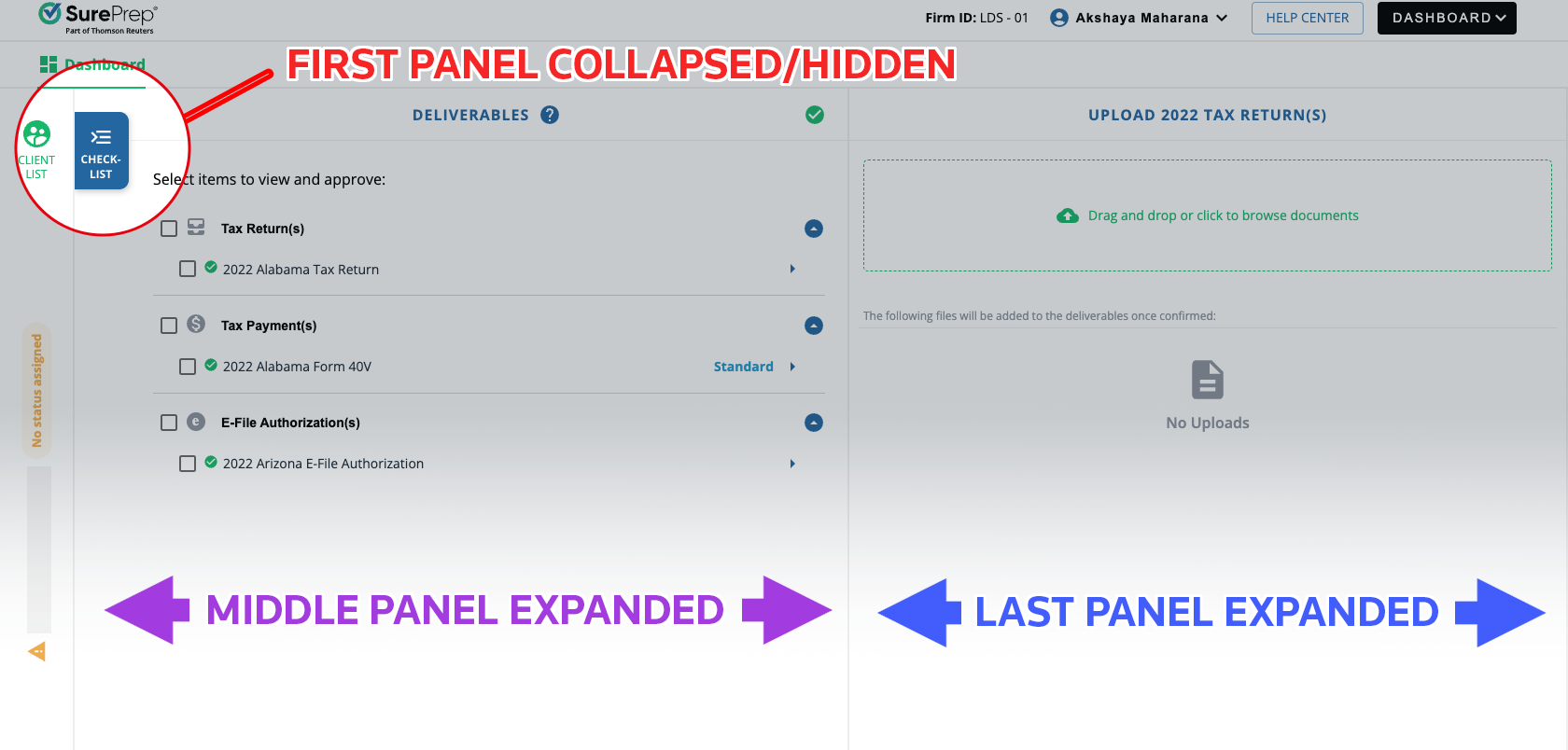

 Article,
Article,