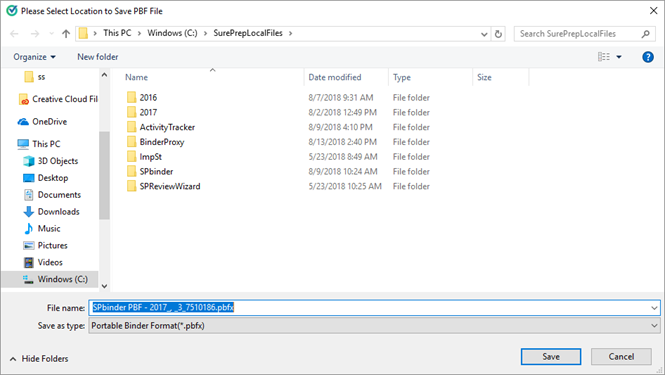Triva isn't available right now.
Transform your work with the only AI legal solution uniting research, drafting, and document analysis in a single experience. Designed by legal experts and built on trusted content and advanced AI, CoCounsel Legal accelerates multistep work so you can better serve your clients and grow your business.
Conduct legal research efficiently and confidently using trusted content, proprietary editorial enhancements, and advanced technology.
Accelerate your impact with trusted corporate software and solutions that help legal, tax, trade, and risk professionals work efficiently and accurately. Cut through complexity and automate workflows while making confident, faster decisions.
Move faster and accomplish more with a professional-grade, generative AI assistant that transforms the way you work. Thomson Reuters CoCounsel is with you every step of the way, backed by authoritative content and industry-leading expertise.
Create a seamless process through automated and accurate corporate tax software and services. Ensure smooth workflows from tax determination through to tax and trade compliance for companies and large accounting firms.
Accelerate your impact with trusted corporate software and solutions that help legal, tax, trade, and risk professionals work efficiently and accurately. Cut through complexity and automate workflows while making confident, faster decisions.
Automate your company's sales and use tax, GST, and VAT compliance and expedite your global indirect tax compliance obligations. Move beyond complicated, country-specific spreadsheets to stay compliant across the globe.
Comply with global e-invoicing mandates by leveraging a fully integrated, electronic invoice compliance solution — one solution spanning the globe, simplifying complexity for tax, e-invoicing, and continuous transaction controls.
Accelerate your impact with trusted corporate software and solutions that help legal, tax, trade, and risk professionals work efficiently and accurately. Cut through complexity and automate workflows while making confident, faster decisions.
Powerful software designed for law enforcement, compliance, risk, and fraud investigators. Conduct thorough investigations with ease using our intuitive online investigation software. Efficiently, prevent, detect, and solve crime.
Detect, prevent, and mitigate fraud with this online fraud prevention tool for government. Gain a holistic view of identity-based risk within an agency’s program population.
Accelerate your impact with trusted corporate software and solutions that help legal, tax, trade, and risk professionals work efficiently and accurately. Cut through complexity and automate workflows while making confident, faster decisions.
Around the globe, with unmatched speed and scale, Reuters Connect gives you the power to serve your audiences in a whole new way.
Reuters Plus, the commercial content studio at the heart of Reuters, builds campaign content that helps you to connect with your audiences in meaningful and hyper-targeted ways.
Reuters.com provides readers with a rich, immersive multimedia experience when accessing the latest fast-moving global news and in-depth reporting.
Shop our latest titles
ProView Quickfinder favorite libraries
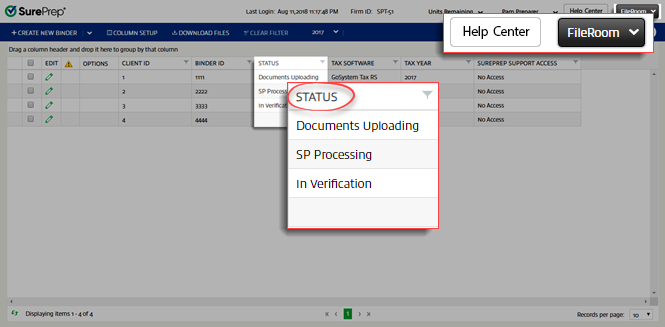









 to initiate the file download process.
to initiate the file download process. and
and  in the
in the 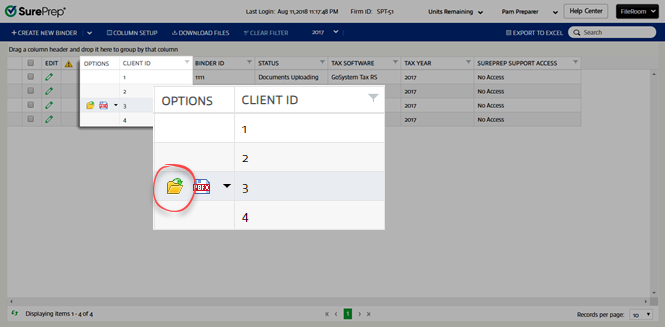


 icon appears beside the
icon appears beside the 
 icon. Correct the information and resubmit the binder.
icon. Correct the information and resubmit the binder.