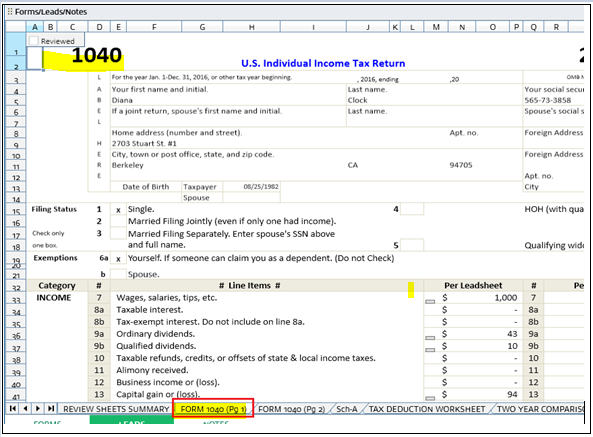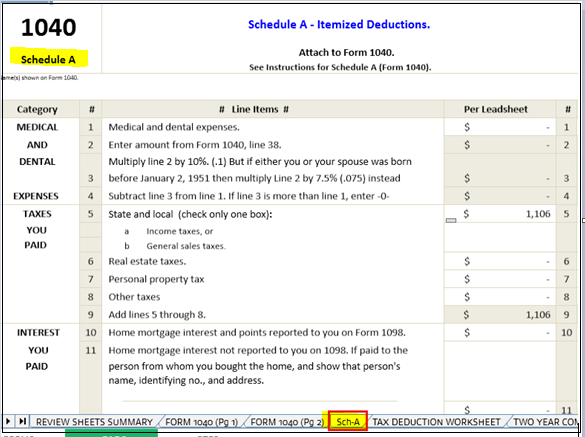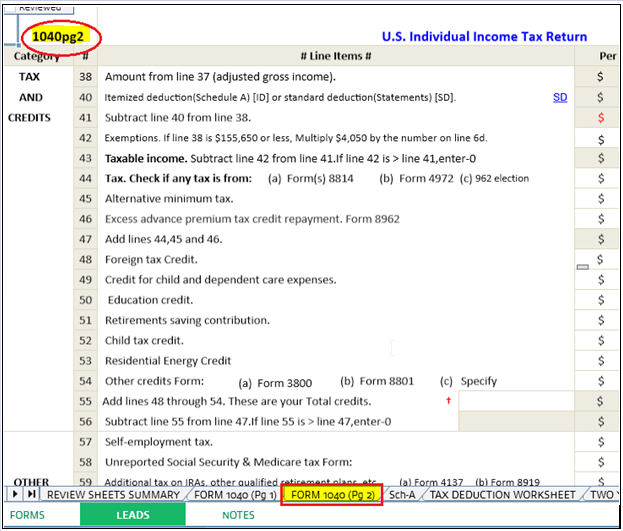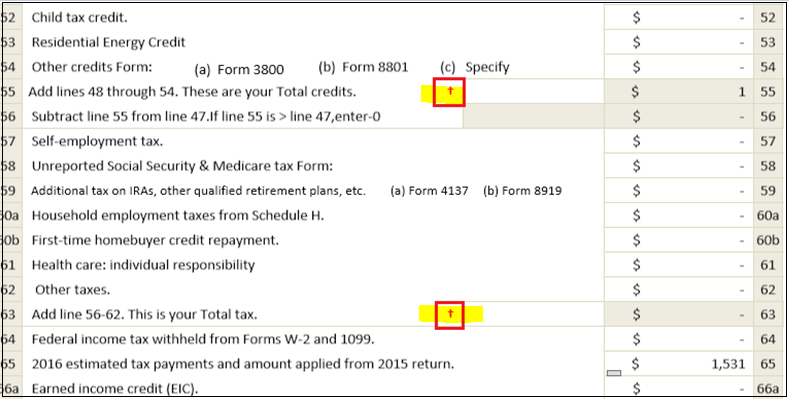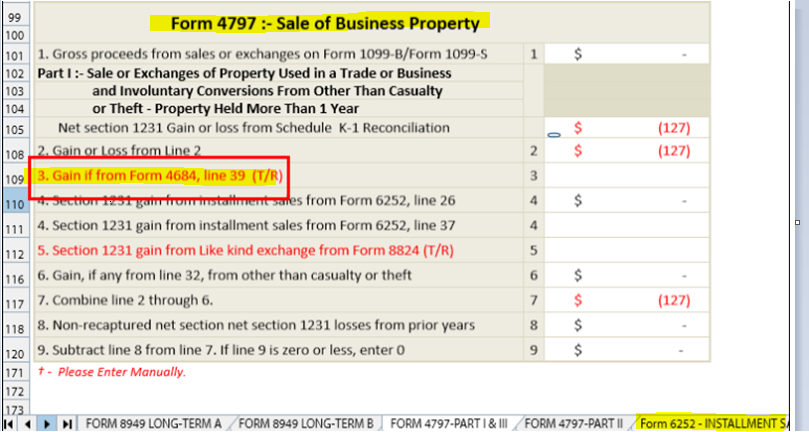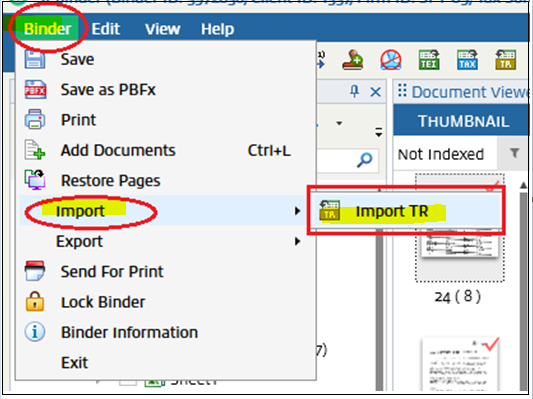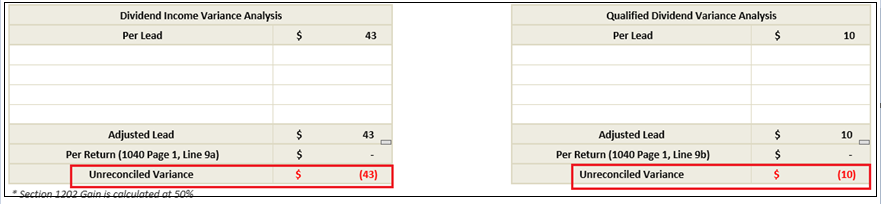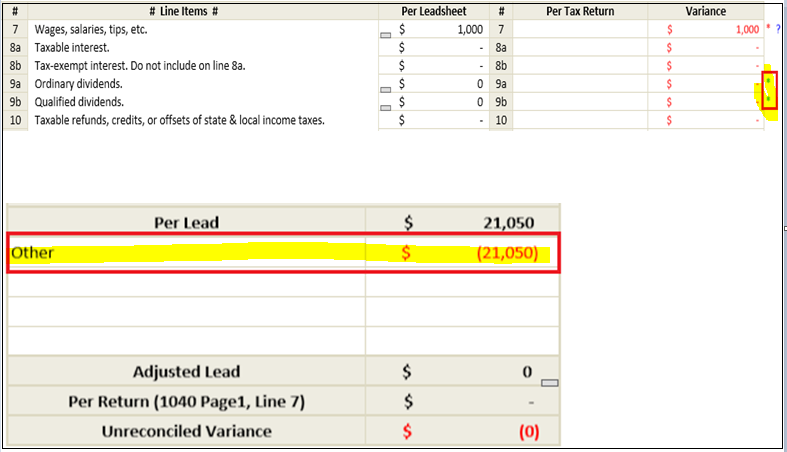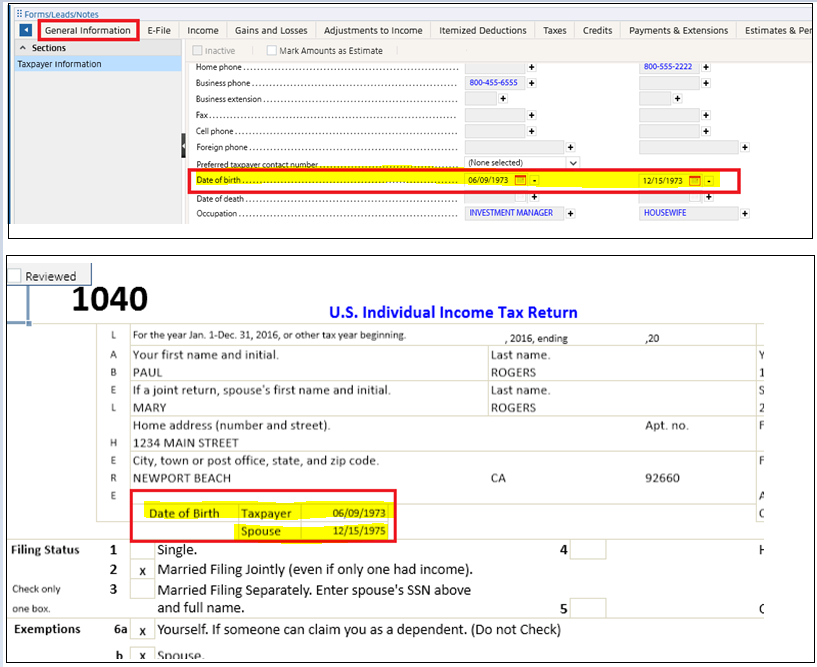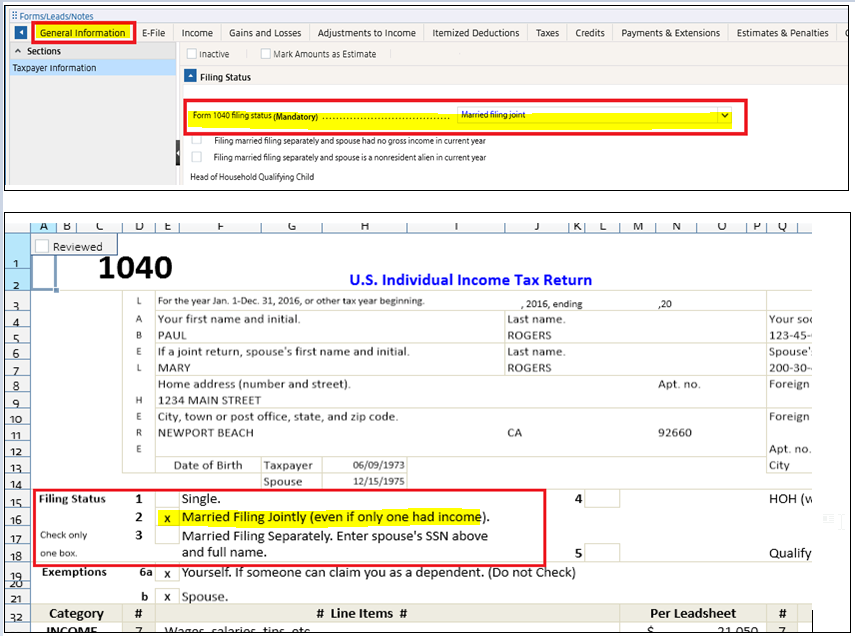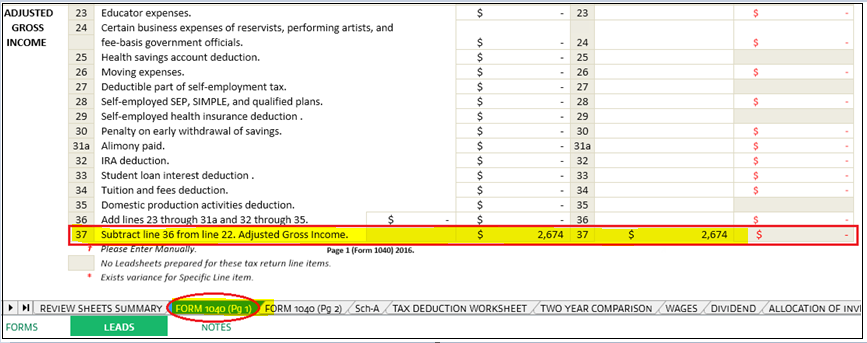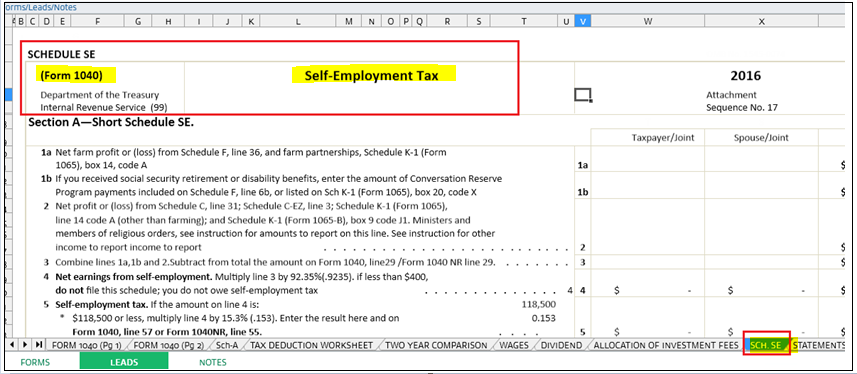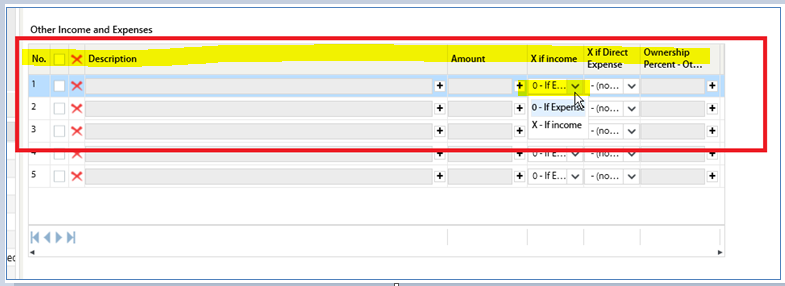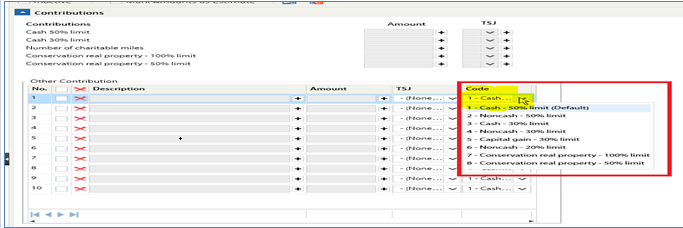Explain all variances in the following sequence when generating leadsheets.
Types of references (red, blue, or orange):
Red references
: The red reference fields are used for the calculation of leadsheets as well as for porting data into the tax software.
Blue references
: The blue reference fields are only used for porting data into the tax software and not for calculation of leadsheets.
Orange references
: The orange reference fields are only used for calculation of leadsheets and not for the porting of data into the tax software.
The
†
sign indicates that you need to enter data manually from the tax software into the leadsheets. The system won’t auto populate these amounts in leadsheets.
The
(T/R)
sign indicates the amount for those fields populated through the Import TR process in Leadsheets. In other words, if you find an amount in a (T/R) field in the tax software, you need to either perform Import (T/R) to reflect it in leadsheets, or enter it manually in leadsheets for the (T/R) field.
Make sure the input in SPbinder and in Tax Software is entered correctly while reconciling the Variance in Leadsheets.
Use
Import TR
for GoSystem, ProFx and CCH Tax before reconciling the variance in Leadsheets.
Meaning of red and green asterisks next to the Variance column of Form 1040 Pg.1, Pg.2 and Schedule A:
Red
: The red asterisk sign indicates Un-Reconciled variance.
Select the link to find the Un-Reconciled value.
The system will take you to the respective form where you can explain the variance.
Green:
The green asterisk indicates Reconciled variance. Select the link for that line to go to the leadsheets where the variance is explained. You will be able to find the reason for the variance and amount in the variance section. Even if a zero amount is entered in the Variance column then also it would show you a green asterisk. Hence don’t enter 0 amount in the variance section.
Check the Date of Birth of Taxpayer and Spouse on Form 1040 (Pg. 1) and make sure it's in MM/DD/YYYY format.
Select the correct filing status in Taxpayer information. Make sure to enter the same filing status in the Tax Software and the binder.
Before reconciling any variance of Schedule A, Form 1040 page 1, make sure to tally the Per Leadsheets AGI (Adjusted Gross Income) with Per Tax Return AGI. Follow the sequence in step 1 to avoid this issue.
If there's a variance in Form 2441 and Form 8863, make sure to fill the Form Schedule SE sheet manually as per the tax software. This is required for calculation of Form 2441 and Form 8863.
If any child activity data doesn’t transfer to the parent form:
Check the attachment code selected in the child activity input form. If it still doesn’t transfer, change the Attachment code and save. Change the attachment code back to the original selection and recalculate the leadsheets.
Enter all manual entry data of Parent and Child Schedules (Form 2106 or 8829 for example) to reconcile the Schedule C, E, and F lines indicated with a
†
sign.
Check the auto-selected default codes. Whenever any amount or data doesn’t transfer in the leadsheets, check the default codes. The following examples show sheets where data is transferred based on other codes.
Schedule E – Other Income/Expenses (ProFx/CCH)
Miscellaneous expenses subject/not subject to 2%
Cash contributions: If you selected the default code but the data or amount doesn't transfer to the leadsheets, select a different attachment code from the dropdown and save. Change the attachment code back to the original selection and recalculate the leadsheets. If the data or amount still doesn't transfer to the leadsheets, report the issue to the leadsheets team.
Leadsheets issues for Simplified Binders: Whenever data won’t transfer into the Leadsheets for Simplified binders, assign the case to the respective tax software team. They can verify if the data was imported properly into the binder. If you still have issues after receiving their confirmation, assign it to leadsheets team.
Whenever data gets stuck or duplicated in the Leadsheets, assign the case to Manish Koshta or the DBA Team. In case of duplicated data in leadsheets, you will find 2 references in the leadsheets. When you select the amount link, only 1 amount link works, and another amount link is broken. In this scenario, assign the case to Manish or the DBA Team
The following leadsheets listed are only for specific tax softwares
GoSystem, ProFx, and CCH Axcess Tax
Allocation of Investment Fees
Mortgage Interest Limitation
Mortgage Interest Limitation – Refinance