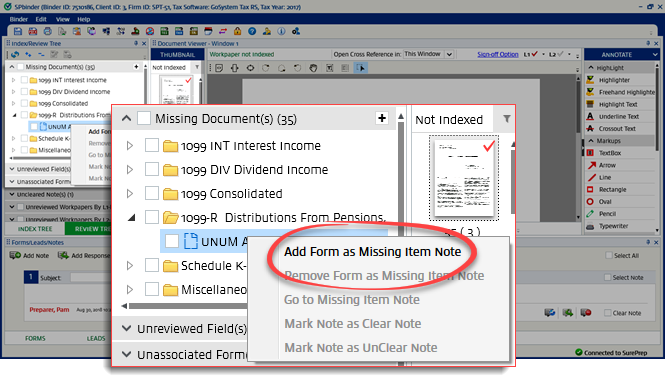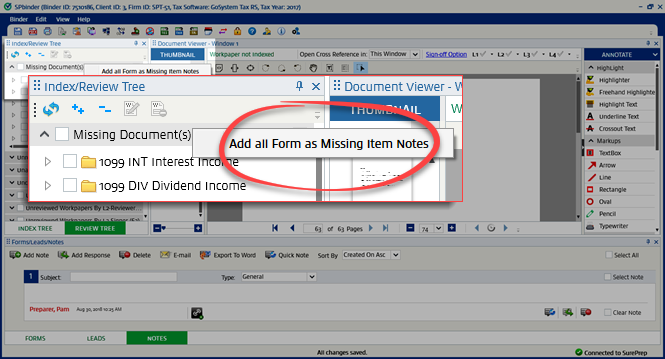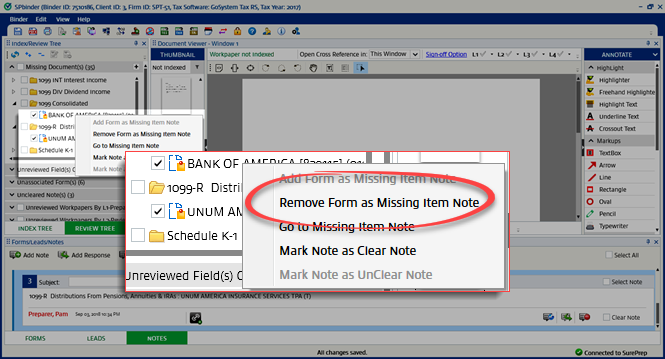Missing Documents
category shows a list of missing documents based on proforma information. To index(match) the missing document, drag and drop the missing document from the
Thumbnail
panel to the missing proforma

document placeholder in the
INDEX TREE
. The missing document will be removed from the list of missing documents after you index(match) the missing document.