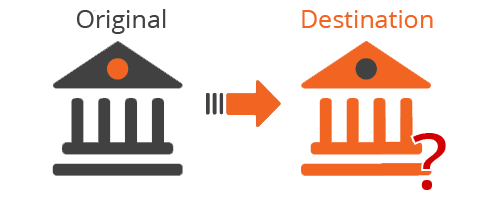Triva isn't available right now.

Field | Description |
|---|---|
Transfer Original Firm users | During the migration, clients will be matched to their Owner based on the Owner's name, meaning that each firm user's first and last name in the Destination Firm must match the first and last name in the Original Firm to migrate client lists successfully.Using the New User feature in Account Admin , transfer any firm users from the Original Firm to maintain your clients' Owner record post-migration. This will avoid the use of the Alternate Owner record.  |
Allow new users to be Owners | When transferring users from the Original Firm that will be assigned as the Owner of any of the Destination Firm’s clients (migrated or otherwise), they must have the Can be an Owner permission enabled for their assigned User Group in FileRoom.  |
Transfer Office Location | Using the New Office Location feature in Account Admin , transfer any relevant office location from the Original Firm to maintain your clients' Location field post-migration. This will avoid the use of the Alternate Location record previously provided. 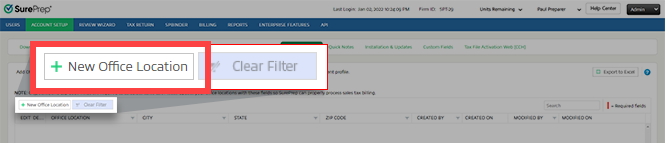 |
Tax Software Activation & Tax Software Account Number | To ensure Original Firm clients retain their tax application and account number post-migration, turn on the matching application and account number in the Destination Firm beforehand. If no matching application is found and no overwrite is provided, clients will migrate without their tax application record.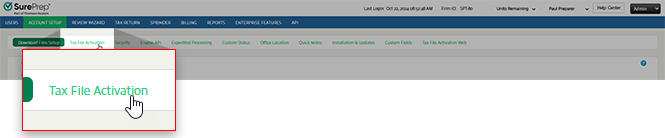 Ensure the tax application account number matches the Original Firm . Failure to do so (without providing a tax application or account number) will lead to incorrect account numbers for clients post-migration. |
TaxCaddy Document Request List | If necessary, adjust the Destination Firm’s DRL settings to address any categories not included in those of the Original Firm , including custom DRL categories as well.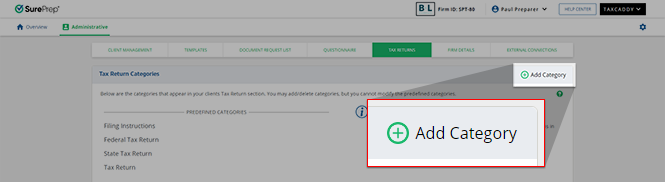 |
Custom Fillable PDF | If the Original Firm has enabled fillable PDF forms for any of their DRL categories, the Destination Firm can also enable these fillable PDF forms to give their clients the ability to fulfill their document request from within TaxCaddy. 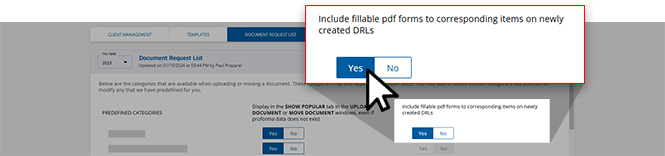 |
Tax Return Category | If the Original Firm has enabled any added categories in their Tax Return settings, recreate the same categories to the Destination Firm's Tax Return settings if you’d like the migrated clients to receive their tax return requests as usual. 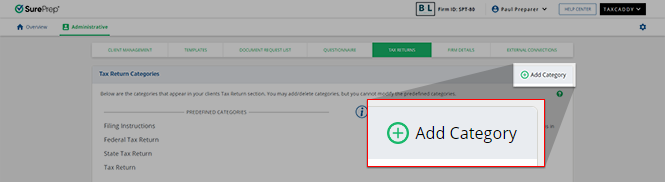 |
Custom Field | If the Original Firm has enabled and created a custom field for TaxCaddy and FileRoom in their Admin settings, and the Destination Firm would like to continue the use of this custom firm for clients moving forward, enable this setting and provide the custom field in the Project ID field. 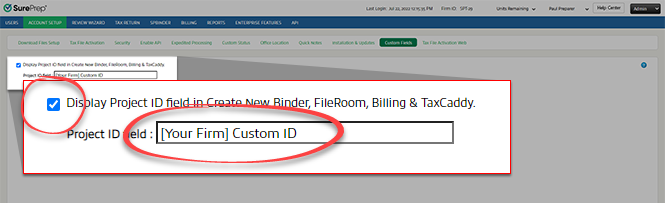 |
Tax year manager | Establish the range of tax years that the Destination Firm will have access to, and the frequency of tax year-related email notifications once the migration is complete.  |
Add a Stripe account | Skip this step if you currently don't have a Stripe account setup. Any pending invoice from a migration client may not be viewable in the Destination Firm if they don’t have a Stripe account added to their firm.  |
Export client list | We recommend that users export the All Columns Excel file of your firm’s entire client list from Client Management to have the most comprehensive record of all your clients’ records pre-migration. 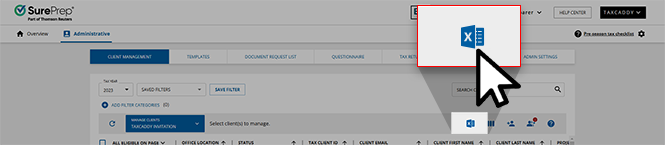 Once migration is complete, the selected clients won’t be in the Original Firm . If their migrated records must be compared to their status prior to migration, users will have access to each client's status. |
Contact Support for a report of assigned members | Your clients’ Assigned Members list won’t be migrated to the Destination Firm . If you would like to preserve the access your firm users have to their client list, then we recommend contacting SurePrep Support to receive an Excel spreadsheet of each client’s Assigned Members. |
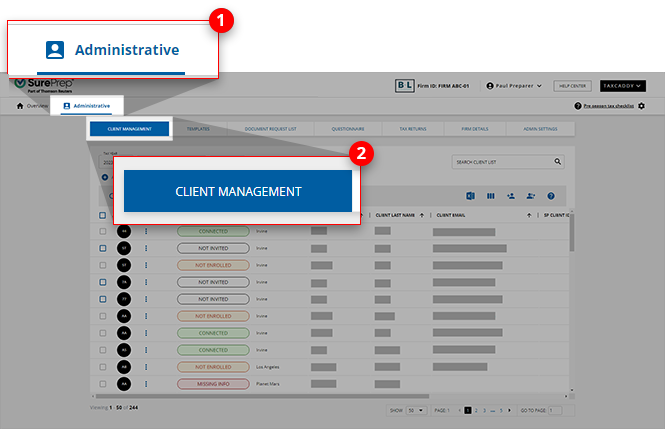


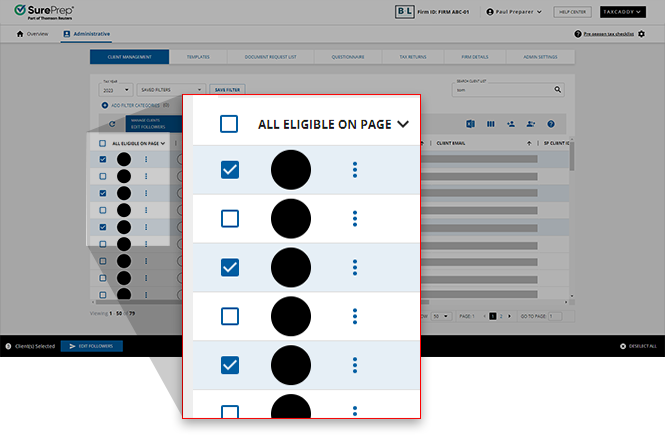

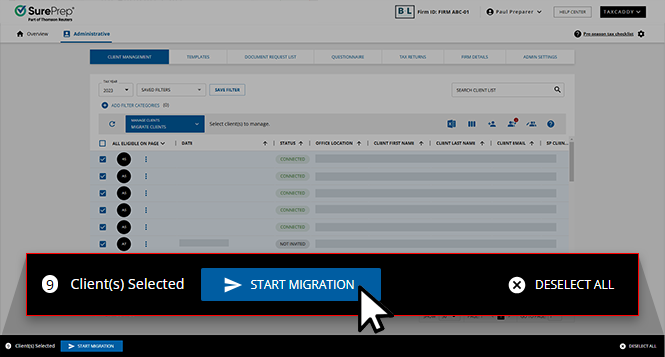
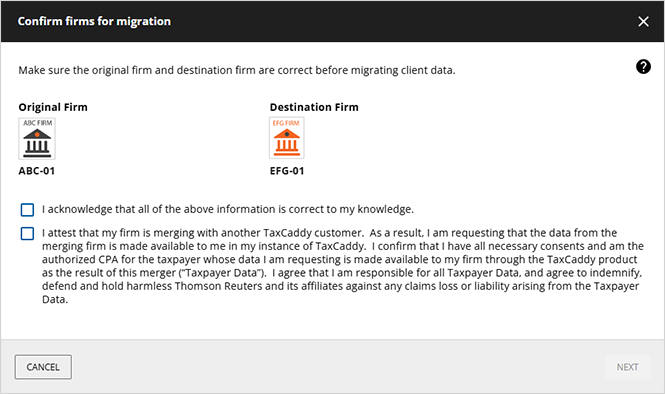

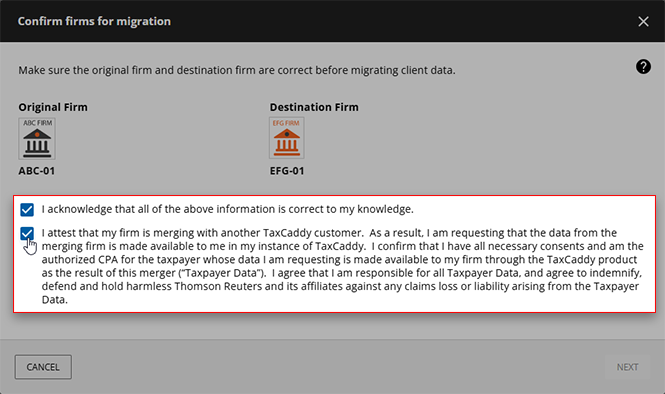
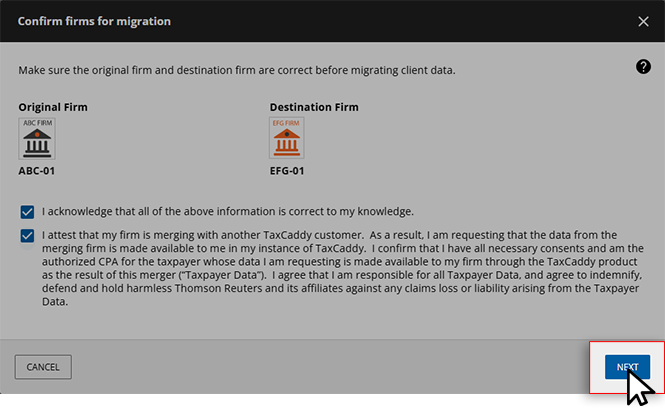
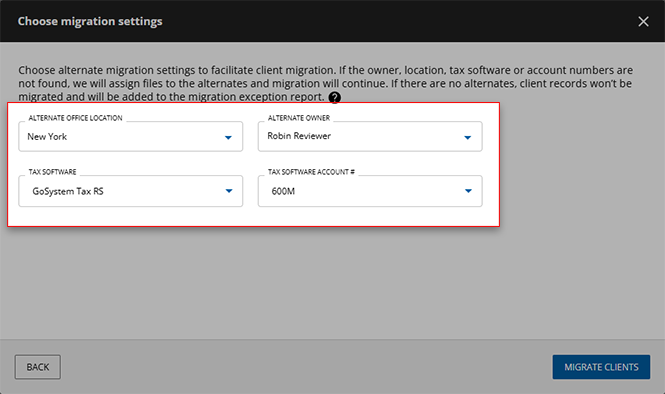
Field Name | Description |
|---|---|
ALTERNATIVE OFFICE LOCATION | This is an optional field. If possible, our system will assign each taxpayer client to the same office location that they had on file in the Original Firm . However, if this office location can't be found in the Destination Firm , the client will then be assigned to the Fallback Location. |
ALTERNATE OWNER | This is an optional field. If possible, our system will assign each taxpayer client to the same Owner that they had on file in the Original Firm . However, if this Owner can't be found in the Destination Firm , the client will be assigned to the Fallback Owner . |
TAX SOFTWARE and ACCOUNT NUMBER* | These are optional fields. When provided, these will replace the original tax application and account numbers of all migrated clients, regardless of what was saved to their records in the Original Firm . If provided, any tax application and account number value that can't be located in the Destination Firm (that is, not yet turned on, incorrectly provided) will cause the migration to fail.Ensure that the values provided for these fields are accurate and present in the Destination Firm before initiating the migration process. |
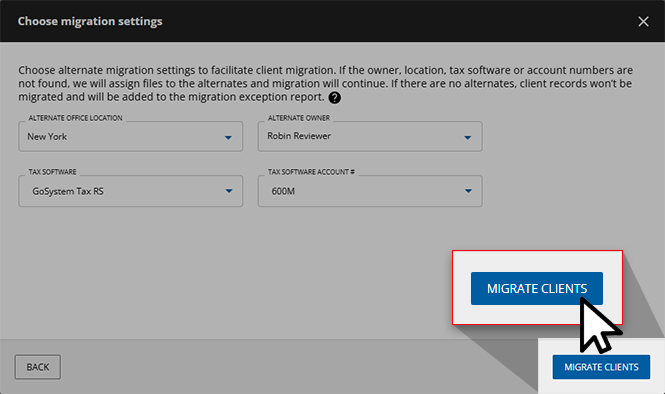

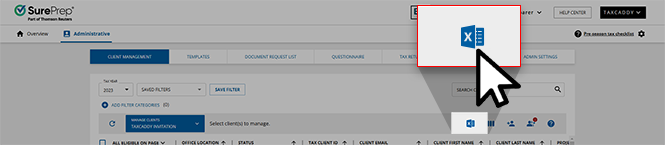
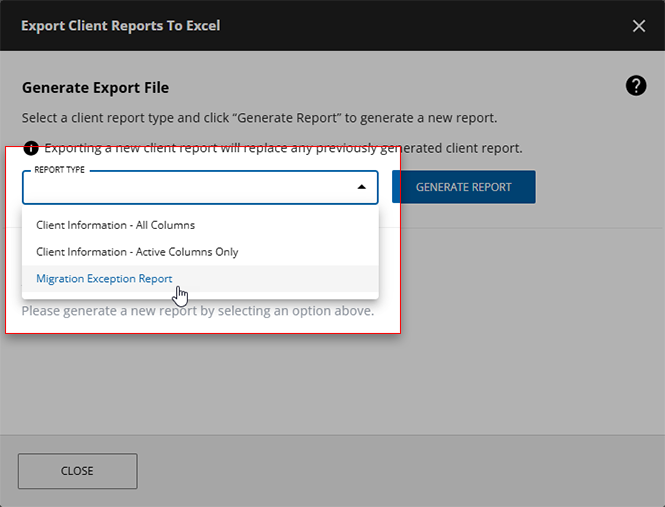



Error Message | Description | Resolution |
|---|---|---|
Duplicate record | The email saved to this client's record is already saved to a client's record in the Destination Firm . | Update the indicated client's email address in the Original or Destination Firm and try again. |
Owner not found | The client's Owner in the Original Firm can't be located in the Destination Firm . | Add the original Owner into the Destination Firm with Can be an Owner permissions and try again.Alternatively, users can provide an ALTERNATE OWNER and try again. |
Office Location not found | The client's office location in the Original Firm can't be located in the Destination Firm . | Add the client's original Office Location to the Destination Firm and try again. Alternatively, users can provide an ALTERNATE OFFICE LOCATION and try again. |
Tax software not found | The client's tax application in the Original Firm can't be located in the Destination Firm . | Add the original tax application/account number to the Destination Firm and try again. Alternatively, users can provide an ALTERNATE TAX SOFTWARE/ACCOUNT NUMBER* and try again.* This will assign the alternate application/account number to all other clients in the template upon retry. |
Multiple owners with the same first and last name were found in the Destination Firm | TaxCaddy found multiple Owners in the Destination Firm that share a 1st and last name with the client's Owner in the Original Firm . | Firm Admin users can temporarily edit the name of the Destination Firm's intended Owner to a unique name. Upon completion of a successful migration, they can then revert the Owner's name to its original value. |