Triva isn't available right now.
Law firm Zarin Baum’s embrace of generative AI as the natural next step in the evolution of legal work and their adoption of CoCounsel Legal has helped them achieve remarkable efficiency gains and improved client relationships.
Brinks, a global leader in secure logistics and security solutions, used CoCounsel to reimagine what was possible with AI tools, turning legal challenges into a competitive advantage.
A better auditing workflow solution was the answer to multiple challenges faced by The Mercadien Group. Find out how they achieved greater efficiency by embracing Cloud Audit Suite.
Transform your work with the only AI legal solution uniting research, drafting, and document analysis in a single experience. Designed by legal experts and built on trusted content and advanced AI, CoCounsel Legal accelerates multistep work so you can better serve your clients and grow your business.
Transform your tax practice with CoCounsel Tax, an AI-powered assistant that combines trustworthy answers, automation, and firm knowledge into one seamless platform. Enhance efficiency, reduce risk, and improve client confidence with CoCounsel Tax.
Powerful software designed for law enforcement, compliance, risk, and fraud investigators. Conduct thorough investigations with ease using our intuitive online investigation software. Efficiently, prevent, detect, and solve crime.
Join weekly sessions to experience in-depth demonstrations of the leading legal AI products while connecting with strategic law firm leaders in knowledge management, innovation, and AI.
Payroll fraud is a major compliance risk. Learn how payroll analytics and AI-powered tools can help exorcise phantom employees and employers.
The Thomson Reuters Future of Professionals Report 2025 reveals how AI continues to shape professional work — and what it takes to get ahead. This year’s report shows that increased efficiency, productivity, and cost savings top the list of benefits professionals attribute to AI, making it indispensable for organizations facing rapid change.
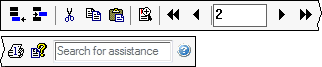
Button | Functi |
|---|---|
 | Open a new asset record for the selected business activity. Shortcut: Ctrl+A |
 | Delete the selected asset from the current business activity. When you select this, you will be prompted to confirm that you want to delete the asset. |
 | Cut the selected asset treatment. Shortcut: Ctrl+X |
 | Copy the selected asset treatment. For example, use this feature to copy the information entered in the Tax column to the Book column. Shortcut: Ctrl+C |
 | Paste the selected asset treatment. Shortcut: Ctrl+V |
 | Open the Prior Depreciation Comparison window, in which you can view a comparison of the application-calculated depreciation and the amount entered in the asset's Prior Depreciation box, located in the Depreciation tab of the Asset Detail window.note
Shortcut: CtrlIf an asset is coded as listed property or luxury auto and was placed in service in a prior year, the Prior Depreciation Comparison window contains additional boxes in which you can enter the business use percentages for prior years. Business use percentages entered in this window apply to all treatment columns in the Depreciation tab, not just the Tax column. |
 | Move to the record for the lowest numbered asset for the selected business activity. Shortcut: Ctrl+Page Up |
 | Move to the record for the previous numbered asset for the selected business activity. Shortcut: Page Up |
 | Display the number of the currently selected asset. |
 | Move to the record for the next numbered asset for the selected business activity. Shortcut: Page Down |
 | Move to the record for the highest numbered asset for the selected business activity. Shortcut: Ctrl+Page Down |
 | This is not available in UltraTax CS. |
 | View the MACRS Asset Life table. Refer to this table when you need information about asset lives under the MACRS depreciation method. Shortcut: Ctrl+H |
 | Search the Help & How-To Center, where you can find information about windows and windows, step-by-step instructions, reference information, answers to frequently asked questions, and more. Shortcut: F1 and Ctrl+Y |
 appears with the first association box, that association has been set up as the primary association for this client. Select this to open the Association Wizard and select the association value. The default values that were entered for all associations and the default asset class (from the Method/Life Wizard) will be entered for the asset.
appears with the first association box, that association has been set up as the primary association for this client. Select this to open the Association Wizard and select the association value. The default values that were entered for all associations and the default asset class (from the Method/Life Wizard) will be entered for the asset.