Legal
Recommended Products
-
CoCounsel
Move faster and accomplish more with a professional-grade, generative AI assistant that transforms the way you work. Thomson Reuters CoCounsel is with you every step of the way, backed by authoritative content and industry-leading expertise.
-
Westlaw
Conduct legal research efficiently and confidently using trusted content, proprietary editorial enhancements, and advanced technology.
-
Practical Law
Accelerate how you find answers with powerful generative AI capabilities and the expertise of 650+ attorney editors. With Practical Law, access thousands of expertly maintained how-to guides, templates, checklists, and more across all major practice areas.
Tax & Accounting
-
Top products for corporations
-
Top products for accounting firms
Recommended Products
-
CoCounsel Tax, Audit, Accounting
Move faster and accomplish more with a professional-grade, generative AI assistant that transforms the way you work. Thomson Reuters CoCounsel is with you every step of the way, backed by authoritative content and industry-leading expertise.
-
UltraTax CS
Provides a full line of federal, state, and local programs. Save time with tax planning, preparation, and compliance.
-
1040SCAN
Automate work paper preparation and eliminate data entry
Trade & Supply
Recommended Products
-
Foreign Trade Zone Management
Software that keeps supply chain data in one central location. Optimize operations, connect with external partners, create reports and keep inventory accurate.
-
Indirect Tax
Automate sales and use tax, GST, and VAT compliance. Consolidate multiple country-specific spreadsheets into a single, customizable solution and improve tax filing and return accuracy.
Risk & Fraud
Recommended Products
-
CLEAR
Search volumes of data with intuitive navigation and simple filtering parameters. Prevent, detect, and investigate crime.
-
Fraud Detect
Identify patterns of potentially fraudulent behavior with actionable analytics and protect resources and program integrity.
-
ID Risk Analytics
Analyze data to detect, prevent, and mitigate fraud. Focus investigation resources on the highest risks and protect programs by reducing improper payments.
News & Media
Recommended Products
-
Reuters Connect
Around the globe, with unmatched speed and scale, Reuters Connect gives you the power to serve your audiences in a whole new way.
-
Reuters Plus - Content Studio
Reuters Plus, the commercial content studio at the heart of Reuters, builds campaign content that helps you to connect with your audiences in meaningful and hyper-targeted ways.
-
Reuters.com Platform
Reuters.com provides readers with a rich, immersive multimedia experience when accessing the latest fast-moving global news and in-depth reporting.
Books
Recommended Products
-
What's new in legal products
Shop our latest titles
-
Shop tax customer favorites
ProView Quickfinder favorite libraries
Developers
-
APIs by industry
-
Related sites
-
United States Support
-
International support
-
New releases
-
Join a TR community
-
Free trials & demos
Detect Fields
- Open the document you want to create a template from. We have built this tool to work on both model and executed documents. To maximise the accuracy of the tool, make sure your document doesn’t contain any existing Contract Express markup and that it has fewer than 15,000 words.
- In the Contract Express ribbon, click the new “Detect fields” icon. This will open the AI Markup Review panel. Click the “Detect fields” button in the panel.

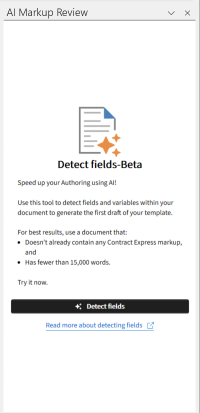
- This will begin to analyse your document. It will take a couple of minutes to do so, you can continue to work in other Word documents in the meantime. Once complete, the fields will be inserted to your document with track changes enabled and the detected fields will display in the Review panel.
- Click View to navigate to the field in the document:
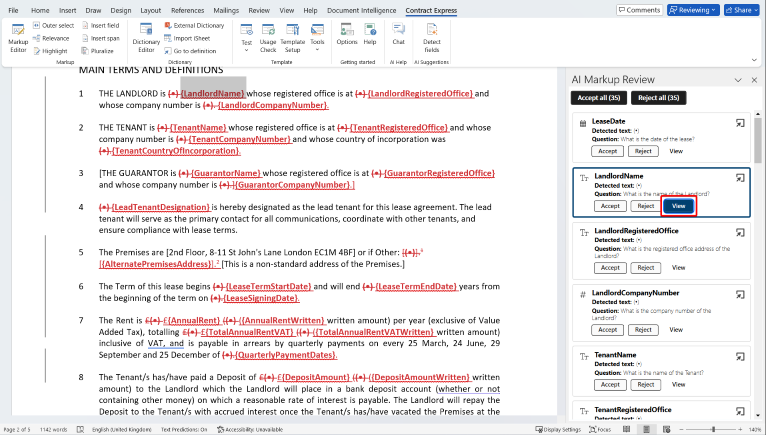
- Click the Go to definition icon to open the definition of the variable in the Dictionary editor and make any necessary changes:
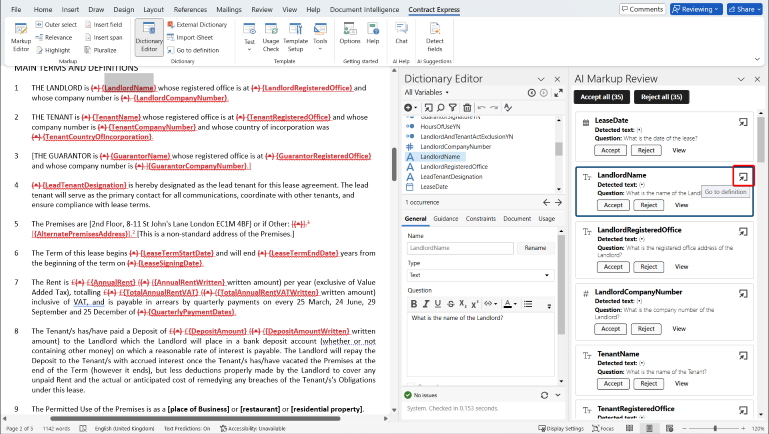
- Click Accept to accept the insertion of the field in the document and Reject to reject the insertion and return the original text. Fields that are accepted or rejected will appear in a summary list in the panel:
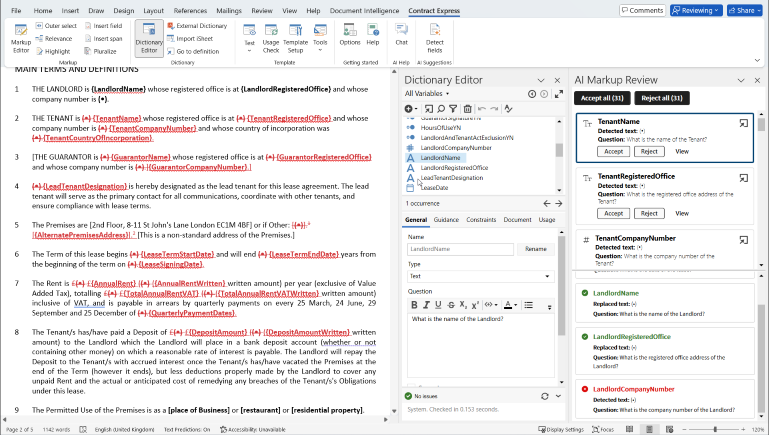
- Once you have reviewed all the fields, you can carry on with the automation of the template as usual:
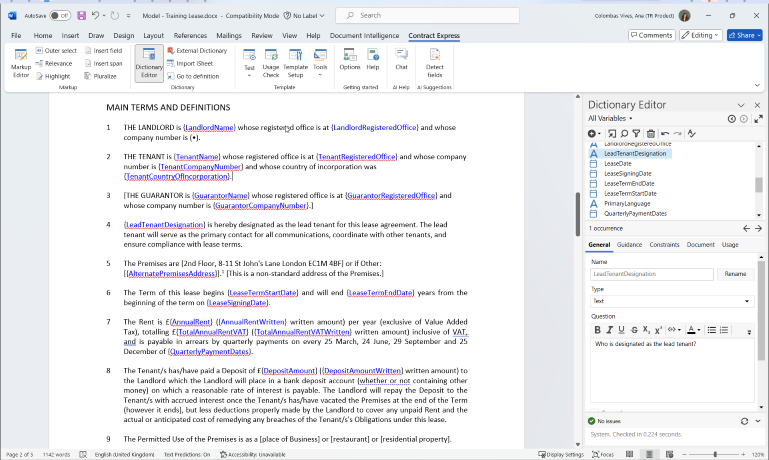
Importing and reusing variables in AI Markup
- Navigate to the External Dictionary section.
- Select a document (e.g., a Non-Disclosure Agreement) containing relevant variables.
- Upon selection, variables are automatically imported into the current dictionary.
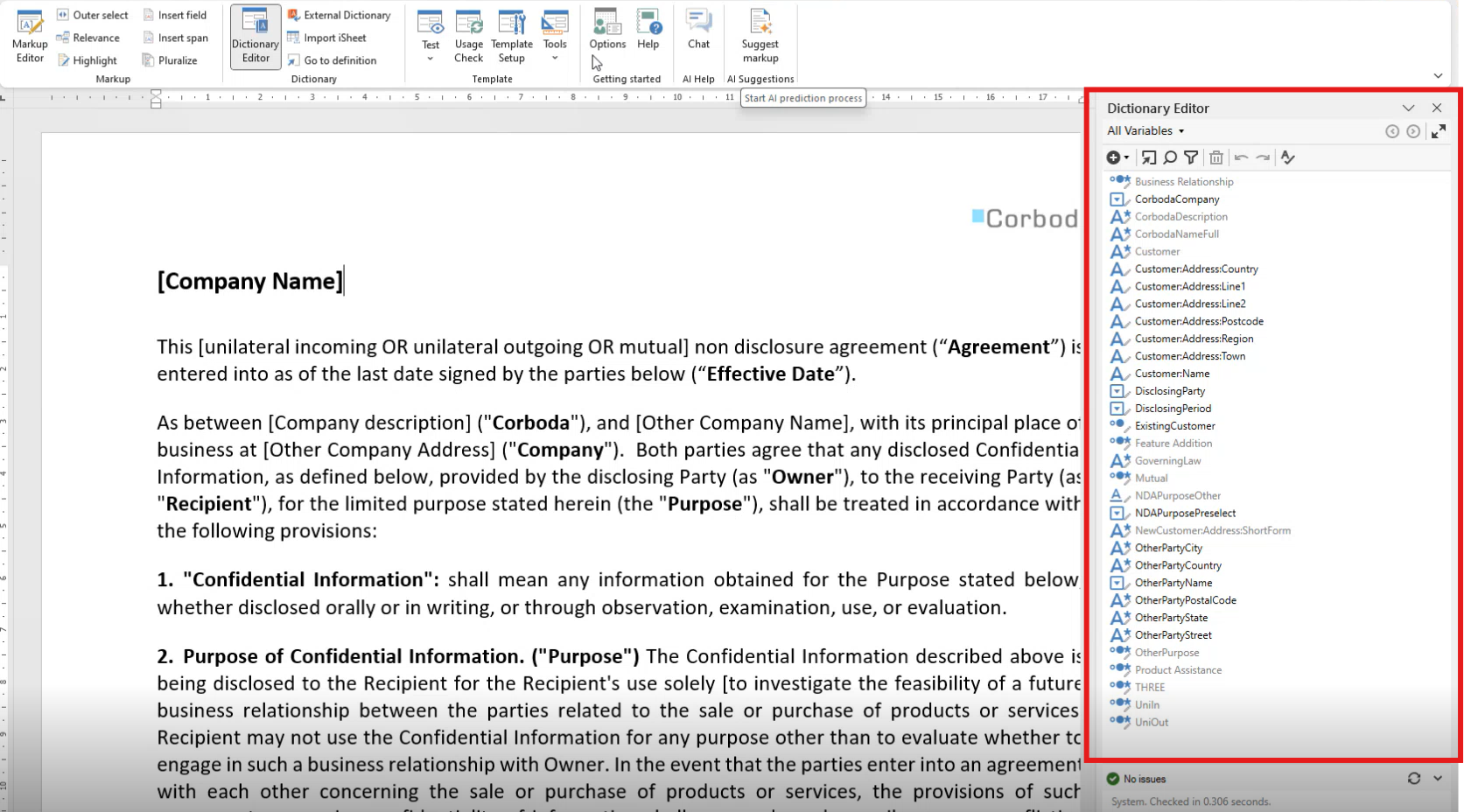
- After importing variables, you can run markup suggestions to automatically identify and tag relevant fields within the document. When the system detects a match with an existing variable, it highlights the match with a green indicator. This helps avoid duplication and ensures consistency across templates.
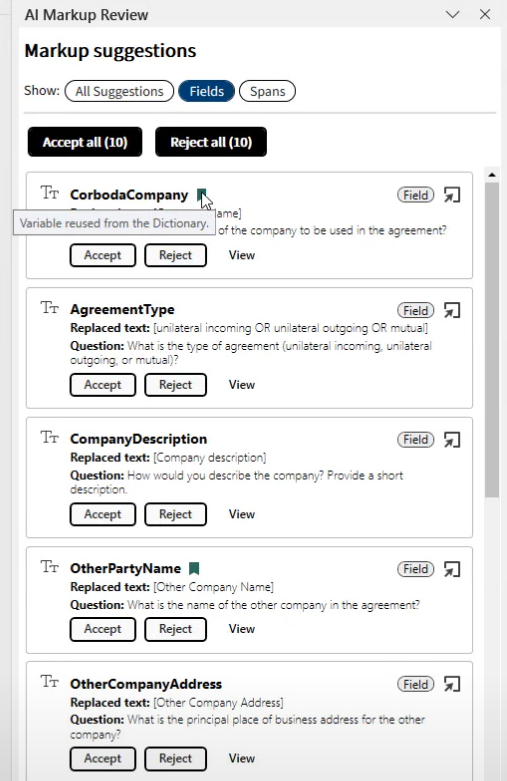
This article applies to:
- Product: Contract Express
