Solutions
-
Corporations
-
Governments
Success stories
-
A true competitive advantage
Law firm Zarwin Baum’s embrace of generative AI as the natural next step in the evolution of legal work and their adoption of CoCounsel Legal has helped them achieve remarkable efficiency gains and improved client relationships.
-
Workflow transformation drives impact
Brinks, a global leader in secure logistics and security solutions, used CoCounsel to reimagine what was possible with AI tools, turning legal challenges into a competitive advantage.
-
The forefront of audit tech
A better auditing workflow solution was the answer to multiple challenges faced by The Mercadien Group. Find out how they achieved greater efficiency by embracing Cloud Audit Suite.
Products
-
Tax, audit & accounting
Recommended products
-
CoCounsel Legal
Transform your work with the only AI legal solution uniting research, drafting, and document analysis in a single experience. Designed by legal experts and built on trusted content and advanced AI, CoCounsel Legal accelerates multistep work so you can better serve your clients and grow your business.
-
CoCounsel Tax
Transform your tax practice with CoCounsel Tax, an AI-powered assistant that combines trustworthy answers, automation, and firm knowledge into one seamless platform. Enhance efficiency, reduce risk, and improve client confidence with CoCounsel Tax.
-
CLEAR
Powerful software designed for law enforcement, compliance, risk, and fraud investigators. Conduct thorough investigations with ease using our intuitive online investigation software. Efficiently, prevent, detect, and solve crime.
Purchase
-
Buy books
-
Contact sales
Resources
-
Product training
-
Product communities
-
Developers
Highlights
-
2026 SKILLS showcase
Join weekly sessions to experience in-depth demonstrations of the leading legal AI products while connecting with strategic law firm leaders in knowledge management, innovation, and AI.
-
Ghosts on the ledger
Payroll fraud is a major compliance risk. Learn how payroll analytics and AI-powered tools can help exorcise phantom employees and employers.
-
Future of professionals report 2025
The Thomson Reuters Future of Professionals Report 2025 reveals how AI continues to shape professional work — and what it takes to get ahead. This year’s report shows that increased efficiency, productivity, and cost savings top the list of benefits professionals attribute to AI, making it indispensable for organizations facing rapid change.
AI Markup Suggestions
- Open the document you want to create a template from. We have built this tool to work on both model and executed documents. To maximise the accuracy of the tool, make sure your document doesn’t contain any existing Contract Express markup and that it has fewer than 15,000 words.
- In the Contract Express ribbon, click the new “Suggest markup” icon.
 This will open the AI Markup Review panel. Click the “Suggest markup” button in the panel.
This will open the AI Markup Review panel. Click the “Suggest markup” button in the panel.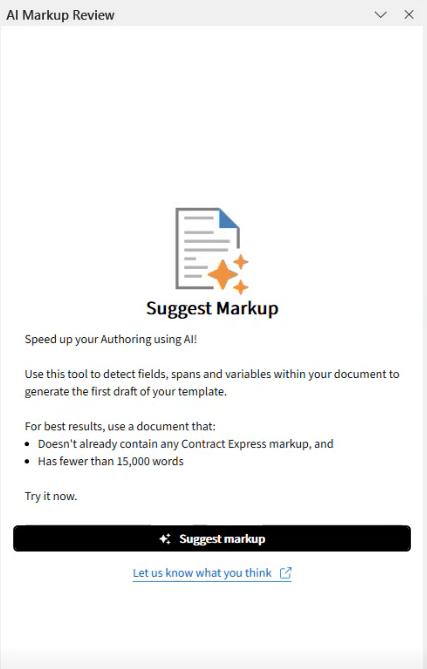
- This will begin to analyse your document. It will take a couple of minutes to do so, you can continue to work in other Word documents in the meantime. Once complete, the suggestions will be inserted to your document with track changes enabled and the detected fields and spans will display in the Review panel.
- Stay on All Suggestions tab to review all suggestions in the order of appearance in the document or switch to Fields tab to review suggested fields before checking the spans on the third tab. Click View to navigate to the field or span in the document.
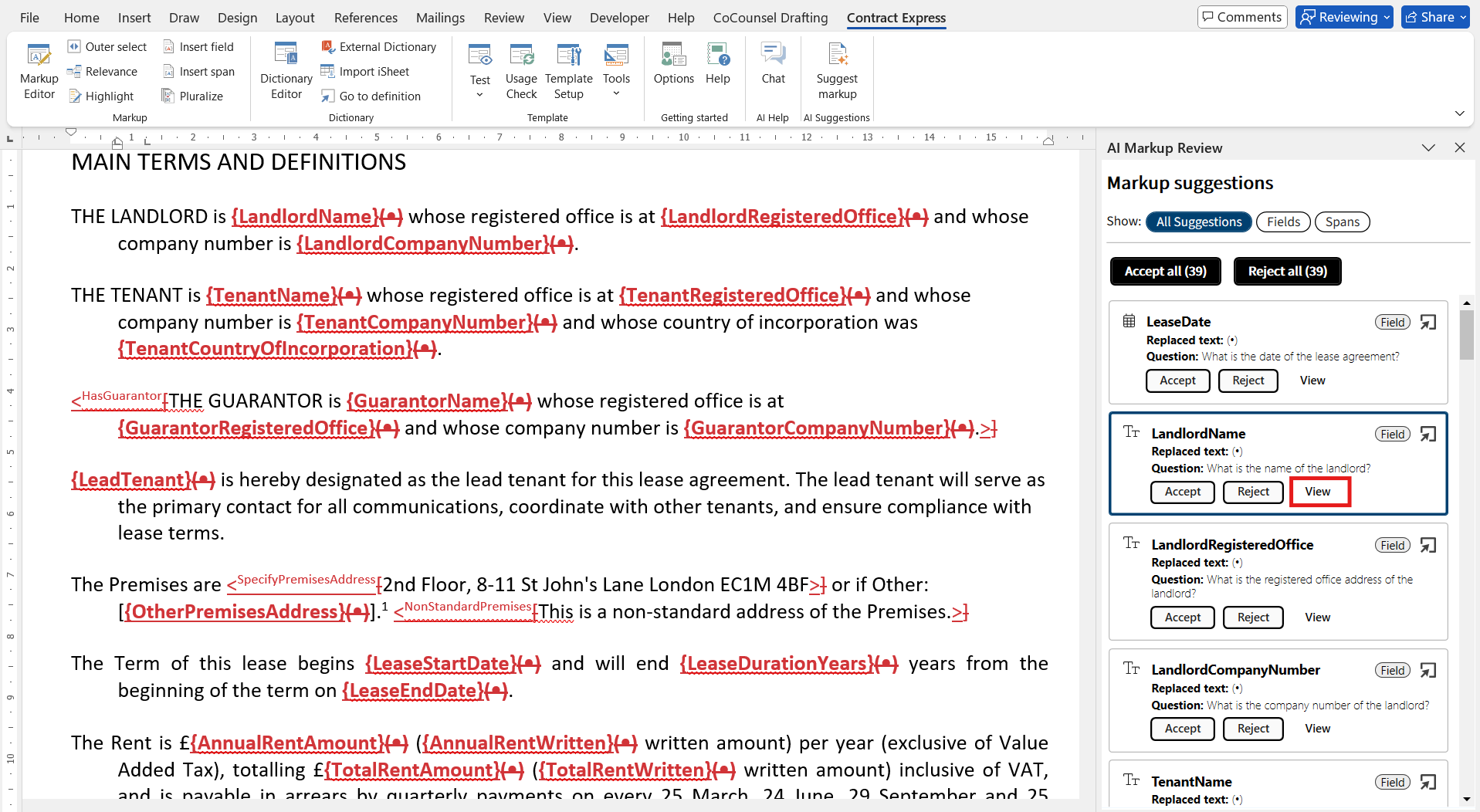
- Click the Go to definition
 icon to open the definition of the variable in the Dictionary editor and make any necessary changes.
icon to open the definition of the variable in the Dictionary editor and make any necessary changes.
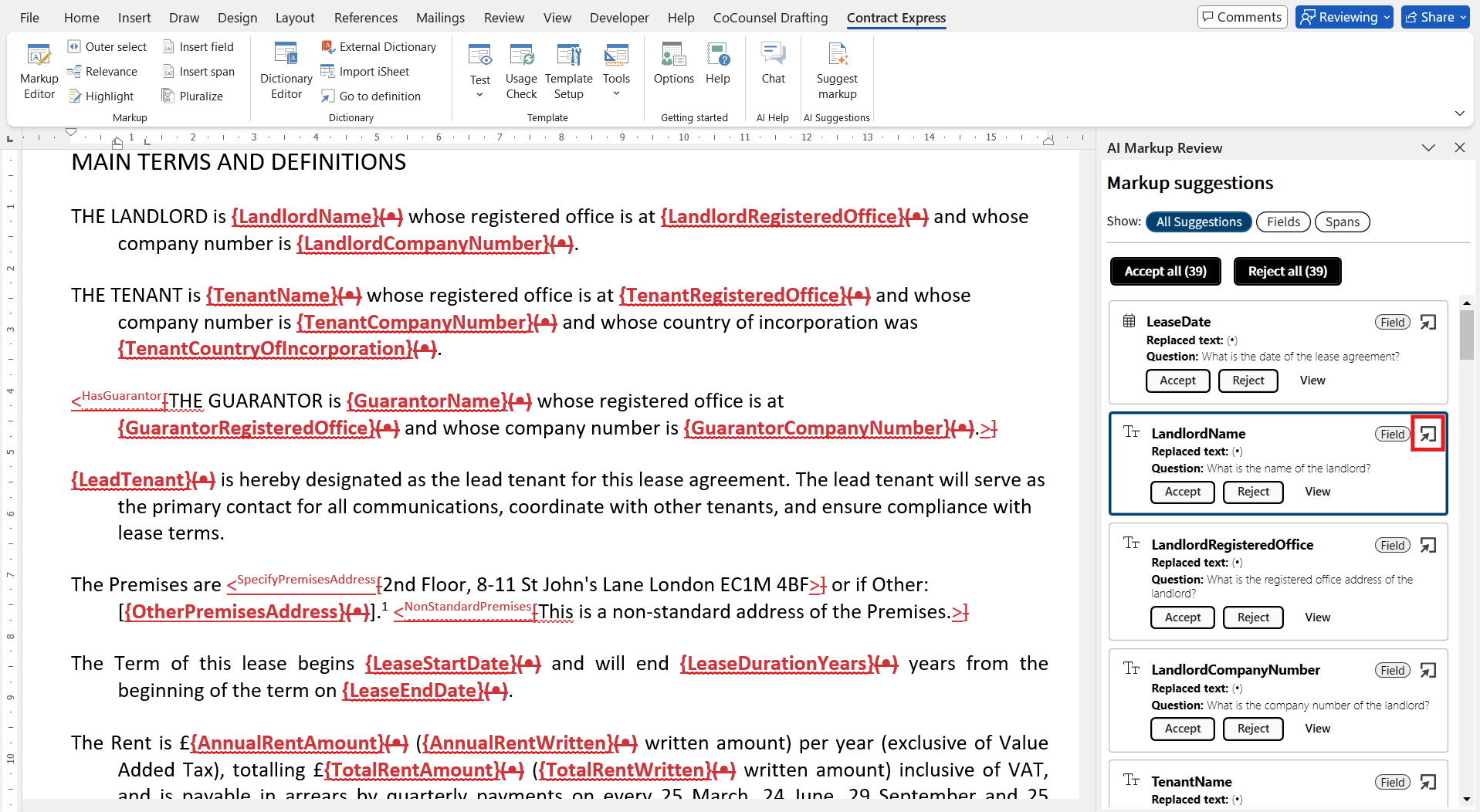
- Click Accept to accept the insertion of the field in the document and Reject to reject the insertion and return the original text. Fields that are accepted or rejected will appear in a summary list in the panel:

- Once you have reviewed all the suggestions, you can carry on with the automation of the template as usual:
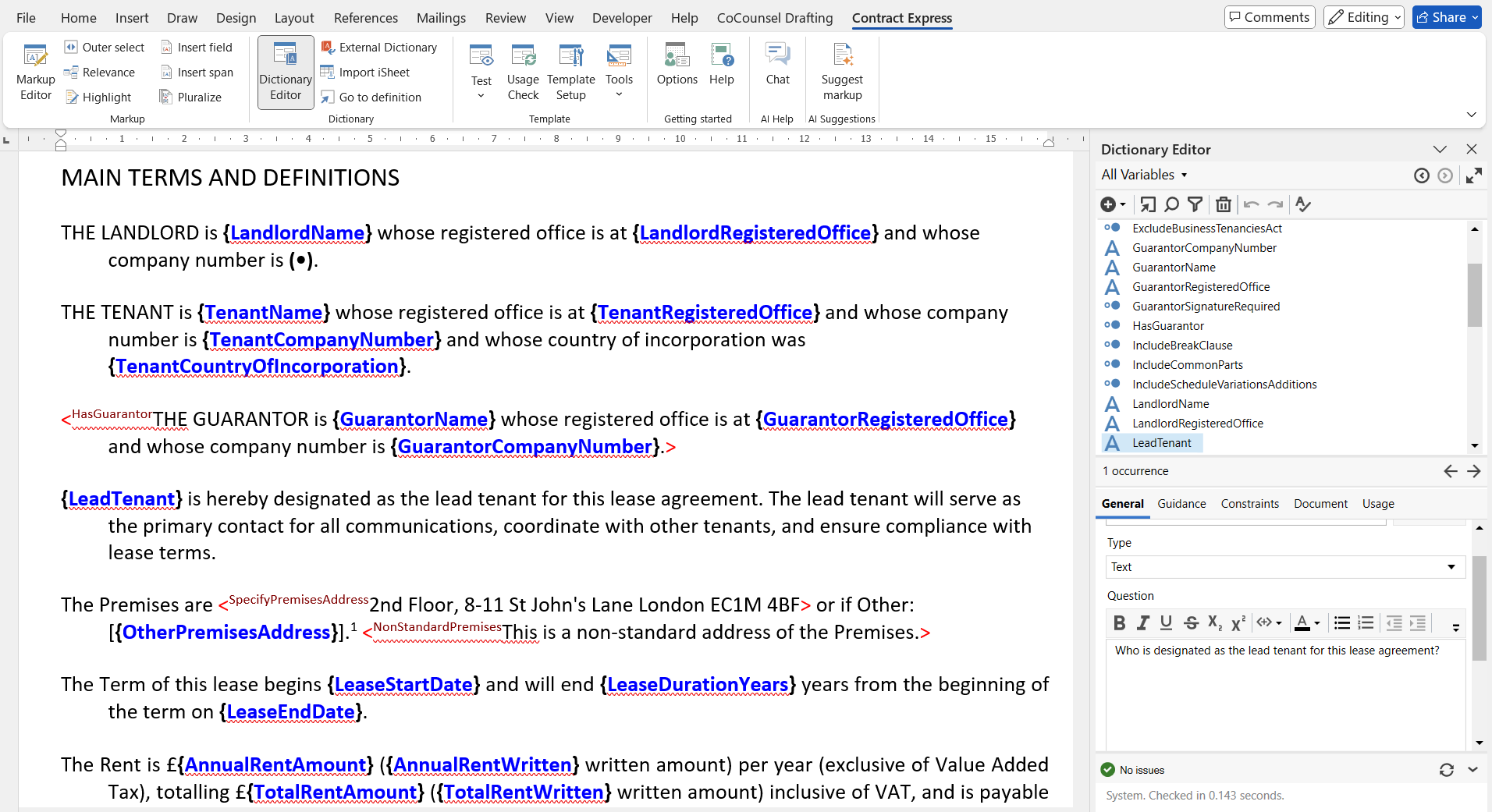
Importing and reusing variables in AI Markup
- Navigate to theExternal Dictionarysection from the top ribbon.
- ClickAttachand select a document (e.g., a Non-Disclosure Agreement) containing relevant variables.
- ClickOKto confirm. The variables will be automatically imported into the current dictionary.
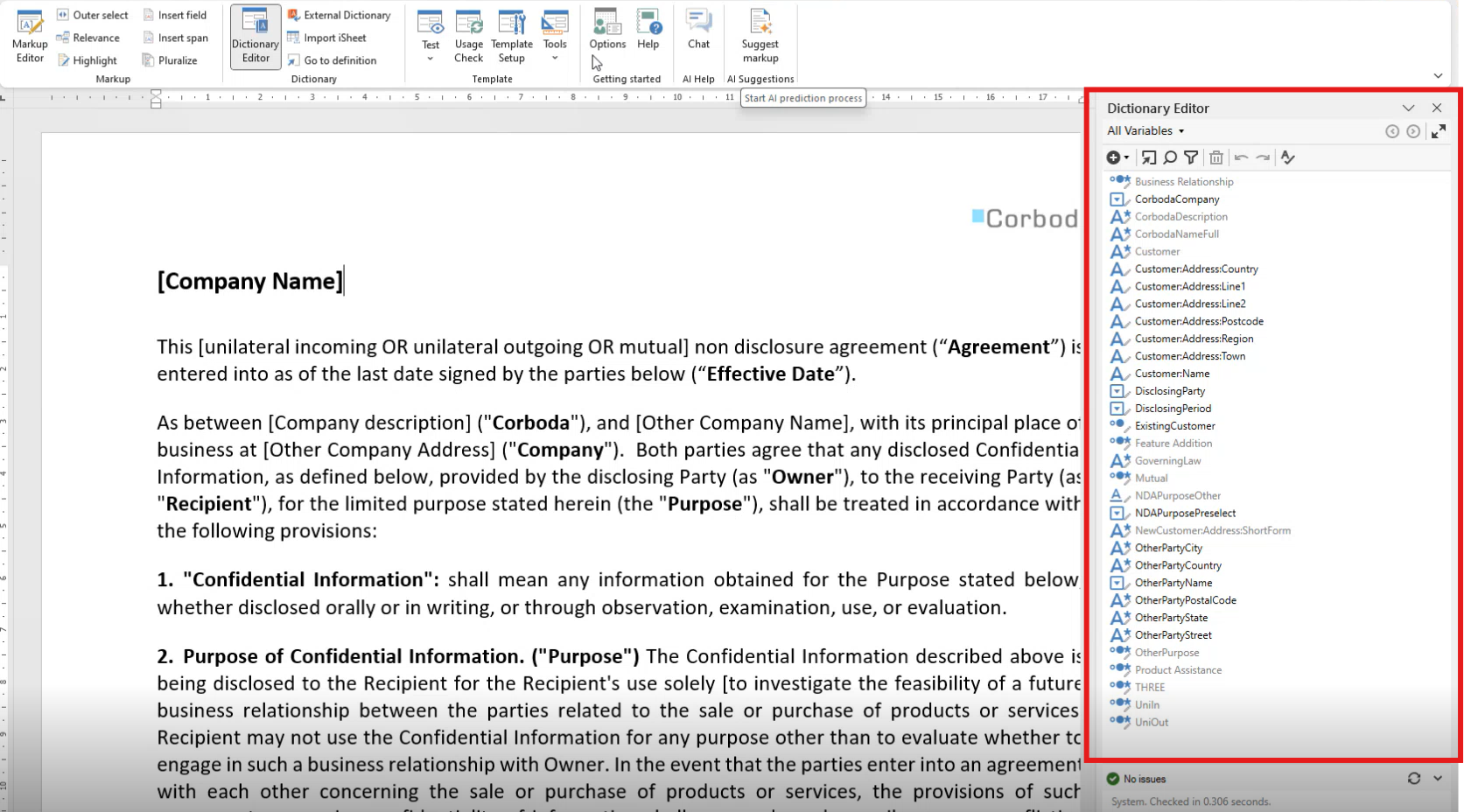
- After importing variables, you can run markup suggestions to automatically identify and tag relevant fields within the document. When the system detects a match with an existing variable, it highlights the match with a green indicator. This helps avoid duplication and ensures consistency across templates.
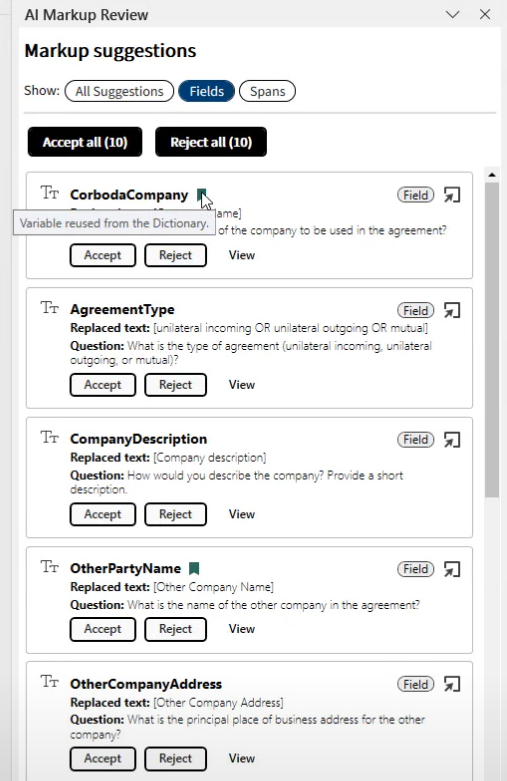
Span Detection in Model Documents
This article applies to:
- PRODUCT: Contract Express
