Organising the questionnaire into groups and pages
The Dictionary Editor allows you to create pages and groups for your questionnaire and to allocate questions to them. To access the Dictionary Editor and organize the questionnaire, click on the Dictionary Editor icon in the
Contract Express
ribbon tab:
Then select
Questionnaire
from the dropdown menu at the top of the Dictionary Editor: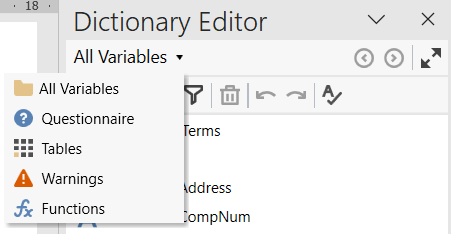
Contract Express
questionnaires are organized into pages. On each page is one or more groups. In each group are the questions that the questionnaire user will be asked.The Questionnaire section of the Dictionary Editor is structured into three folders:
- Questionnaire: lists all pages, groups, and variables added to these groups.
- Unallocated Variables: lists all question variables not yet added to a questionnaire group.
- Computable Variables: lists all computable variables which get their values calculated and therefore do not need to appear on the questionnaire.
In the example below we can see that the sample template does not have a questionnaire defined, but a selection of unallocated variables:

Arrange questionnaire
A quick way to jumpstart organizing the questionnaire is to use the Arrange questionnaire button on the Dictionary Editor task pane  .
.
 .
.This will automatically create questionnaire pages and groups and add unallocated variables to those groups. This feature uses an algorithm which considers the relevancy of the variables and the order the variables appear within the document. Variables which control repeated variables will appear on pages prior to the repeating variables.
When you click the Arrange questionnaire button, you will see a prompt to perform usage analysis to ensure the arrangement is done using up-to-date relevancy information. Click on the
Perform Usage Analysis
link, then confirm your request by clicking the Arrange
button.
Your questionnaire is now ready to view. Update page and group names, and consider adding guidance text to make questionnaire navigation easier. You can also add new groups and pages, or drag and drop variables to move them to another group.
The sections below explain how to create questionnaire pages and groups manually and how to customize their display.
Adding a page
To create a new page for the questionnaire, you can either select the New Page option from the New icon in the Dictionary Editor toolbar  or by right clicking Questionnaire and selecting New Page:
or by right clicking Questionnaire and selecting New Page:

The page will be added beneath Questionnaire and the attributes of the page will be displayed in the attributes pane.
Edit the name of the page on the General tab and page guidance on the Guidance tab:
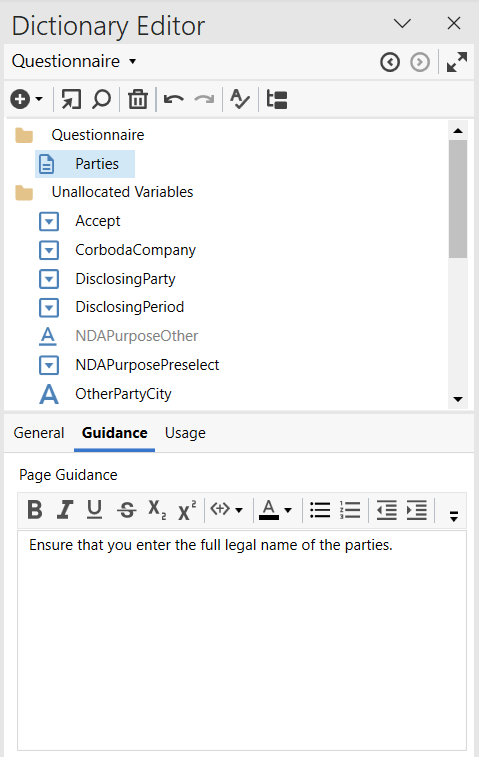
Adding a group
A questionnaire page must have a minimum of one group before you can allocate a variable onto the questionnaire. To add a group, first select the page the group is to be added to and select Add group from the New button on the Dictionary Editor task pane. Alternatively right click the questionnaire page and select New Group from the actions menu.

Adding a variable to a group
To add a variable to a questionnaire group, drag and drop the variable from the Unallocated Variables list into the group. Pages and groups will expand automatically when you drag the variable into place.
If your list of unallocated variables is very large or your list of questionnaire pages is very large, there is an alternative to the drag and drop. First select the group you wish to allocate the variables by left-clicking. Now hold down the Ctrl key on your keyboard and select one or more variables which you wish to allocate to the selected group. Right click one of the selections and select Allocate from the drop-down menu.

Deleting pages and groups
Pages and groups can be deleted by right clicking on them and selecting Delete. A confirmation pop-up will be shown advising that deletion of the pages and groups will move the variables from these groups into the unallocated variables list. Confirm with Yes to complete the deletion, or click No to cancel.
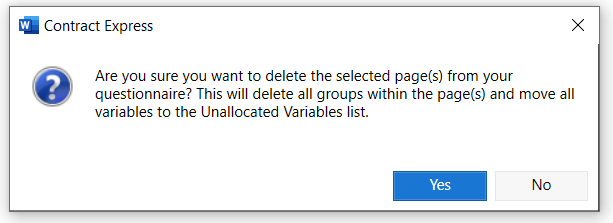
Duplicating pages, groups and variables
Another right click option on the pages and groups is duplication. This option is very useful if you need to create several pages or groups containing similar variables.
Once you have created the first page containing the relevant groups and variables, right click on the page and select Duplicate. This will clone the page along with all groups and variables within the page. The duplication of a group will clone the group and all variables in this group.
note
Note that this functionality creates copies of all variables in the groups that are being duplicated. If all variables already exist and you only need new pages and groups, it is best to create these pages and groups manually.
Editing attributes of a page
When a page is selected in the questionnaire, the attributes panel in the Dictionary Editor displays three tabs: General, Guidance and Usage
- Page Title: use this to change the name of the page that will be displayed in the questionnaire
- Layout: Choosing Expanded will show all groups on the page. Selecting the Collapsed option will show only one group at a time with clickable links to the other groups on this page. This may be useful if you have a lot of groups per page. The <Default> option allows a profile to be used to control the layout of the groups
- Always Show: Check this box if you always want the page to show even if no variables are included in the page or the variables are not relevant. This is useful if you want to have an informational page as the first page or last page which contains no variables at all. (Note: checking this for a page that contains variables will not make those variables relevant).
- Collate Groups: An advanced setting for nested repeats. Use this on 2nd level repeats that have variables in different groups. This will show the groups within the repeat context rather than the repeated variables within the groups.
- Guidance: Type any amount of text in here to give more information to the questionnaire user. For a first page, this could explain more about the type of document they are about to produce, what circumstances to use this in, contact details for feedback, links to further guidance notes contained elsewhere on the intranet or even links to an internet page. You can use the Rich Text options to add basic formatting (e.g. bold, superscript, font color etc.) as well as hyperlinks, or you have the option of adding formatting and images in HTML using the source code button on the far right. Images can be added in HTML by using a HTML tag (e.g. <img src="URL">).
- Usage: The usage tab in the attributes panel will display the relevancy of the selected page.
Editing attributes of a group
When a group is selected in the questionnaire, the attributes panel in the Dictionary Editor displays three tabs: General, Guidance and Usage.
- Title: Use this to change the name of the group (hint: think of the variables you are going to put into this group and how you would classify them). It is possible to leave the group blank.
- Repeat Title: This is used for groups that contain repeated variables. The Repeat Title can be dynamically generated depending on which repetition the user is in. For example, your group title may be Customizations and your repeat title may be Enter details of the {RepeatCounter Format "Nth"} Customization which will give you a count of each customization. This repeat title appears whether the group is expanded or collapsed (see below).
- Layout: Selecting the <Default> option allows the system default to be used to control the layout of the groups (this can be set in a profile using Contract Express by changing the db_implied_repeat_layout parameter). The Expanded option will show all repeated instances of a group. See below for examples of how these options appear on the questionnaire.
- Always Show: Check this box if you always want the group to show even if no variables are relevant. This is useful if you want to give more information or guidance to the user separate from the rest of the page.
- Guidance: Type any amount of text in here to give more information to the user. This could explain more about the questions contained in this group and anything the user needs to consider when answering. This can include intranet or internet links. You can use the Rich Text options to add basic formatting (e.g. bold, superscript, font color etc.) as well as hyperlinks, or you have the option of adding formatting and images in HTML using the source code button on the far right. Images can be added in HTML by using a HTML tag (e.g. <img src="URL">).
Group layout examples
Layout | Example |
|---|---|
Expanded layout displays the repeated groups one after another. |  |
Collapsed layout will show only a single repeated instance of the group with clickable links to navigate between any other repetitions - like a card index. |  |
Side by side layout option aligns the question prompts and input fields to each other. It is particularly useful for entering multiple numbers one after another.Note that this layout does not support guidance, therefore all input instructions should be added to the question prompt. |  |
Grid, Repeat Rows will show the repeated variables in a table format. Each question will become a column and each repeat will be added in a new row. |  |
Grid, Repeat Columns will show the repeated variables in a table format. All questions will be listed as the row labels and each repeat will be added in a new column. |  |

 Article,
Article,