Solutions
-
Corporations
-
Governments
Success stories
-
A true competitive advantage
Law firm Zarwin Baum’s embrace of generative AI as the natural next step in the evolution of legal work and their adoption of CoCounsel Legal has helped them achieve remarkable efficiency gains and improved client relationships.
-
Workflow transformation drives impact
Brinks, a global leader in secure logistics and security solutions, used CoCounsel to reimagine what was possible with AI tools, turning legal challenges into a competitive advantage.
-
The forefront of audit tech
A better auditing workflow solution was the answer to multiple challenges faced by The Mercadien Group. Find out how they achieved greater efficiency by embracing Cloud Audit Suite.
Products
-
Tax, audit & accounting
Recommended products
-
CoCounsel Legal
Transform your work with the only AI legal solution uniting research, drafting, and document analysis in a single experience. Designed by legal experts and built on trusted content and advanced AI, CoCounsel Legal accelerates multistep work so you can better serve your clients and grow your business.
-
CoCounsel Tax
Transform your tax practice with CoCounsel Tax, an AI-powered assistant that combines trustworthy answers, automation, and firm knowledge into one seamless platform. Enhance efficiency, reduce risk, and improve client confidence with CoCounsel Tax.
-
CLEAR
Powerful software designed for law enforcement, compliance, risk, and fraud investigators. Conduct thorough investigations with ease using our intuitive online investigation software. Efficiently, prevent, detect, and solve crime.
Purchase
-
Buy books
-
Contact sales
Resources
-
Product training
-
Product communities
-
Developers
Highlights
-
2026 SKILLS showcase
Join weekly sessions to experience in-depth demonstrations of the leading legal AI products while connecting with strategic law firm leaders in knowledge management, innovation, and AI.
-
Ghosts on the ledger
Payroll fraud is a major compliance risk. Learn how payroll analytics and AI-powered tools can help exorcise phantom employees and employers.
-
Future of professionals report 2025
The Thomson Reuters Future of Professionals Report 2025 reveals how AI continues to shape professional work — and what it takes to get ahead. This year’s report shows that increased efficiency, productivity, and cost savings top the list of benefits professionals attribute to AI, making it indispensable for organizations facing rapid change.
Accessing external data in the questionnaire
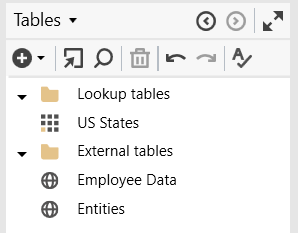
Validating an External Table connection
- Name: The name of the table referenced in the template.
- Data Provider: The data provider of the table as defined in the Admin tab of the Contract Express server.
- Defined in Admin: Checks whether the name of the table is listed in the Admin tab of the Contract Express server.
- Test connection: Checks whether the connection to the table is successful.
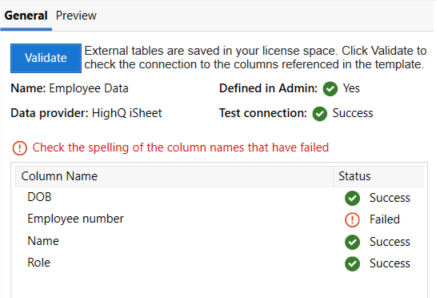
Previewing data from an External Table
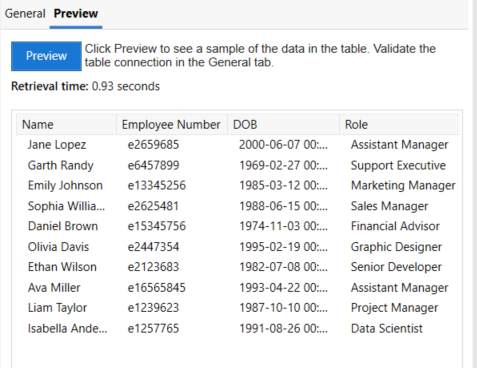
Simulate External Tables as Lookup Tables
- Upload the template to the Template Suite Viewer.
- Identify the external tables that you would like to model after.
- Use the“Create as local lookup tables”option.
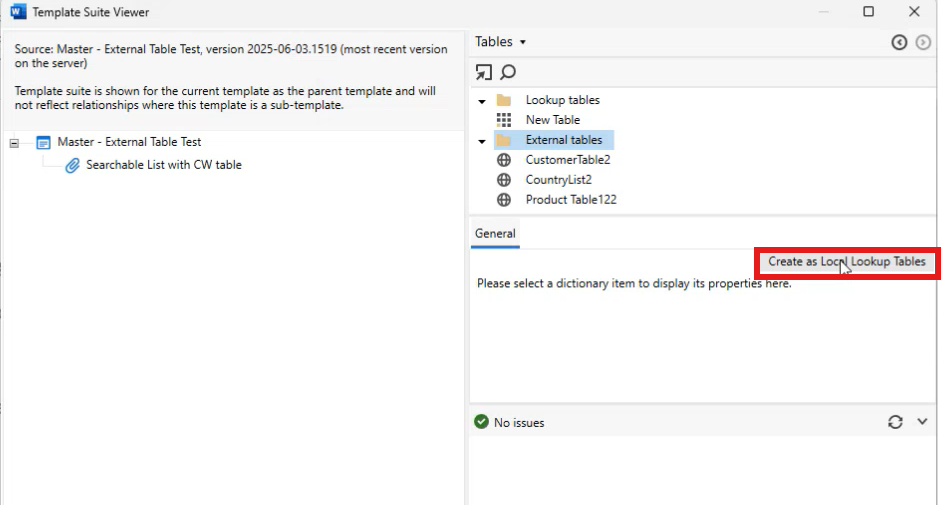
- The system automatically creates a new template that includes the necessary local lookup tables. These tables replicate the structure of the missing external tables, including all referenced columns. The new template is uploaded to the user’s license space, and the external table references are updated to point to this local version.
- Users can then access the newly created local lookup tables through the dictionary editor. They can manually input simulated data that reflects expected values and launch the template for testing.
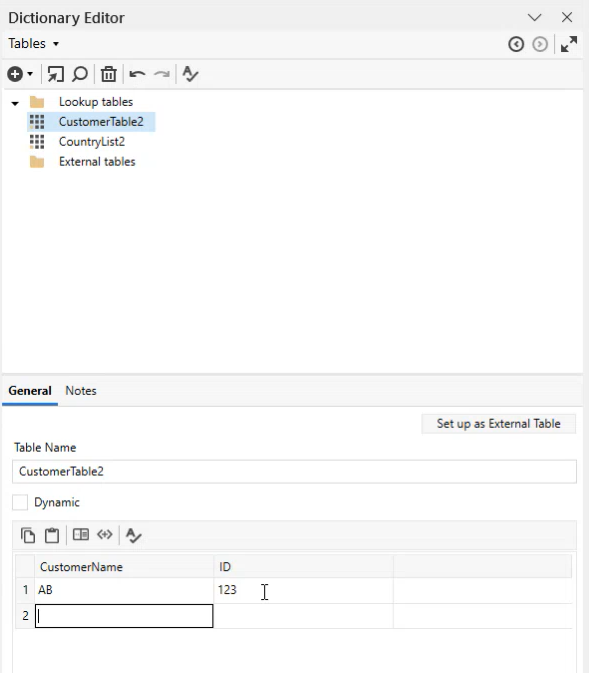
This article applies to:
- PRODUCT: Contract Express
Related Content
-
Creating lookup tables in the template
Format:Article, 11 min read
