Legal
Recommended Products
-
CoCounsel
Move faster and accomplish more with a professional-grade, generative AI assistant that transforms the way you work. Thomson Reuters CoCounsel is with you every step of the way, backed by authoritative content and industry-leading expertise.
-
Westlaw
Conduct legal research efficiently and confidently using trusted content, proprietary editorial enhancements, and advanced technology.
-
Practical Law
Accelerate how you find answers with powerful generative AI capabilities and the expertise of 650+ attorney editors. With Practical Law, access thousands of expertly maintained how-to guides, templates, checklists, and more across all major practice areas.
Tax & Accounting
-
Top products for corporations
-
Top products for accounting firms
Recommended Products
-
CoCounsel Tax, Audit, Accounting
Move faster and accomplish more with a professional-grade, generative AI assistant that transforms the way you work. Thomson Reuters CoCounsel is with you every step of the way, backed by authoritative content and industry-leading expertise.
-
UltraTax CS
Provides a full line of federal, state, and local programs. Save time with tax planning, preparation, and compliance.
-
1040SCAN
Automate work paper preparation and eliminate data entry
Trade & Supply
Recommended Products
-
Foreign Trade Zone Management
Software that keeps supply chain data in one central location. Optimize operations, connect with external partners, create reports and keep inventory accurate.
-
Indirect Tax
Automate sales and use tax, GST, and VAT compliance. Consolidate multiple country-specific spreadsheets into a single, customizable solution and improve tax filing and return accuracy.
Risk & Fraud
Recommended Products
-
CLEAR
Search volumes of data with intuitive navigation and simple filtering parameters. Prevent, detect, and investigate crime.
-
Fraud Detect
Identify patterns of potentially fraudulent behavior with actionable analytics and protect resources and program integrity.
-
ID Risk Analytics
Analyze data to detect, prevent, and mitigate fraud. Focus investigation resources on the highest risks and protect programs by reducing improper payments.
News & Media
Recommended Products
-
Reuters Connect
Around the globe, with unmatched speed and scale, Reuters Connect gives you the power to serve your audiences in a whole new way.
-
Reuters Plus - Content Studio
Reuters Plus, the commercial content studio at the heart of Reuters, builds campaign content that helps you to connect with your audiences in meaningful and hyper-targeted ways.
-
Reuters.com Platform
Reuters.com provides readers with a rich, immersive multimedia experience when accessing the latest fast-moving global news and in-depth reporting.
Books
Recommended Products
-
What's new in legal products
Shop our latest titles
-
Shop tax customer favorites
ProView Quickfinder favorite libraries
Developers
-
APIs by industry
-
Related sites
-
United States Support
-
International support
-
New releases
-
Join a TR community
-
Free trials & demos
Questionnaire Tab
Accessing and resizing the Questionnaire
- Move your cursor to the edge of the add-in panel.
- When the cursor changes to a resize arrow
 , click and drag the edge to widen the panel.
, click and drag the edge to widen the panel.
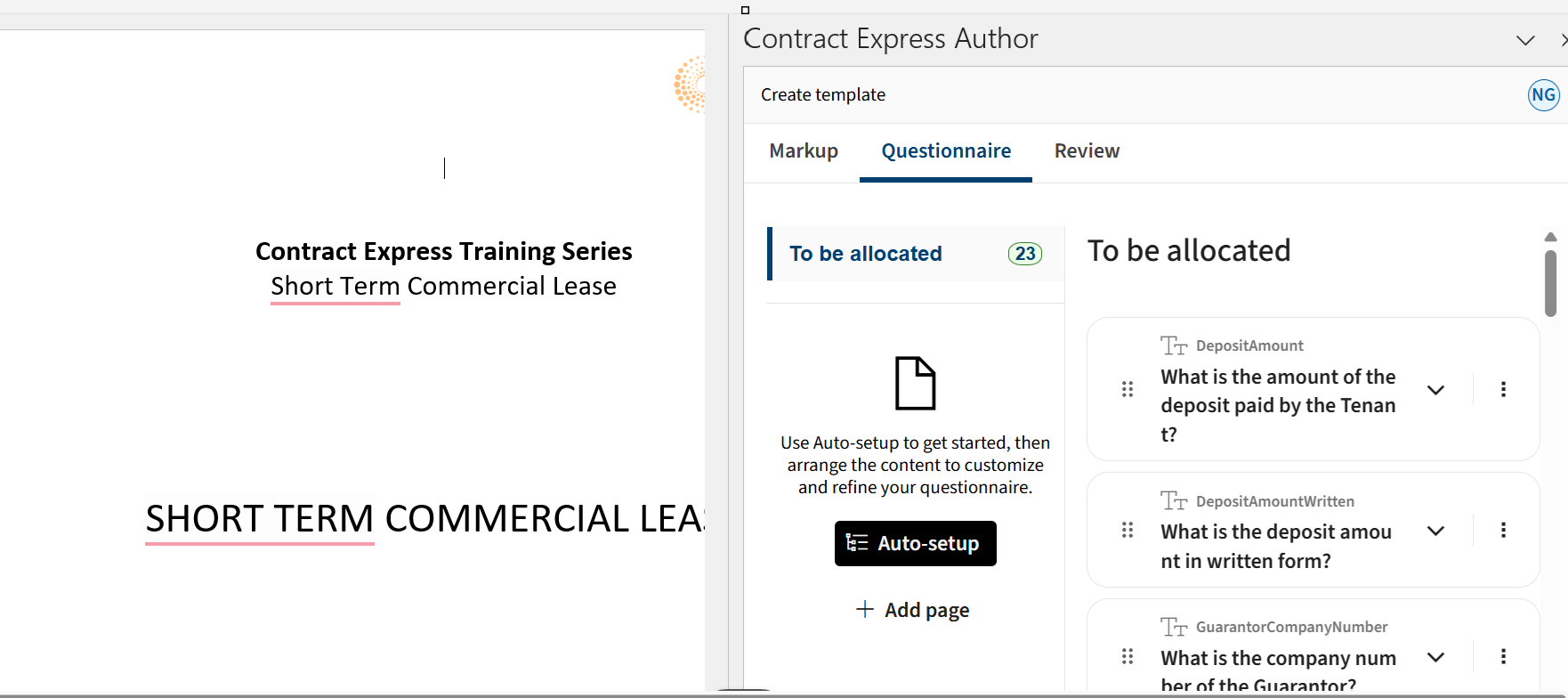
To be allocated
Auto-setup of Questionnaire
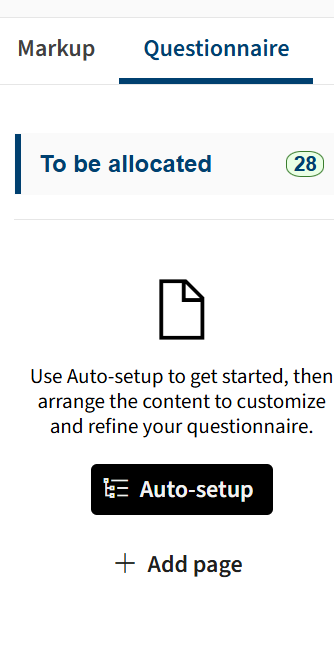
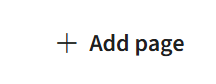
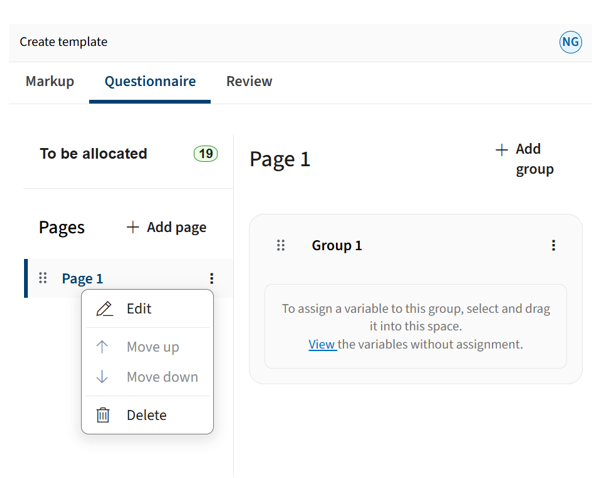

- Title:This lets you change the name of the page you'll see in the questionnaire.
- Guidance:Add information about the questionnaire here, like what it's for and when to use it (you can even use formatting).
- Always show:Select this option to ensure the page is always displayed, even if it doesn't contain relevant variables. This is particularly useful for informational pages, such as introductory or concluding pages, that do not rely on variable data.
- Collate Groups:Used for nested repeats only, this option organises questions by the parent question, rather than collecting information about all items at the same repeat level at once.
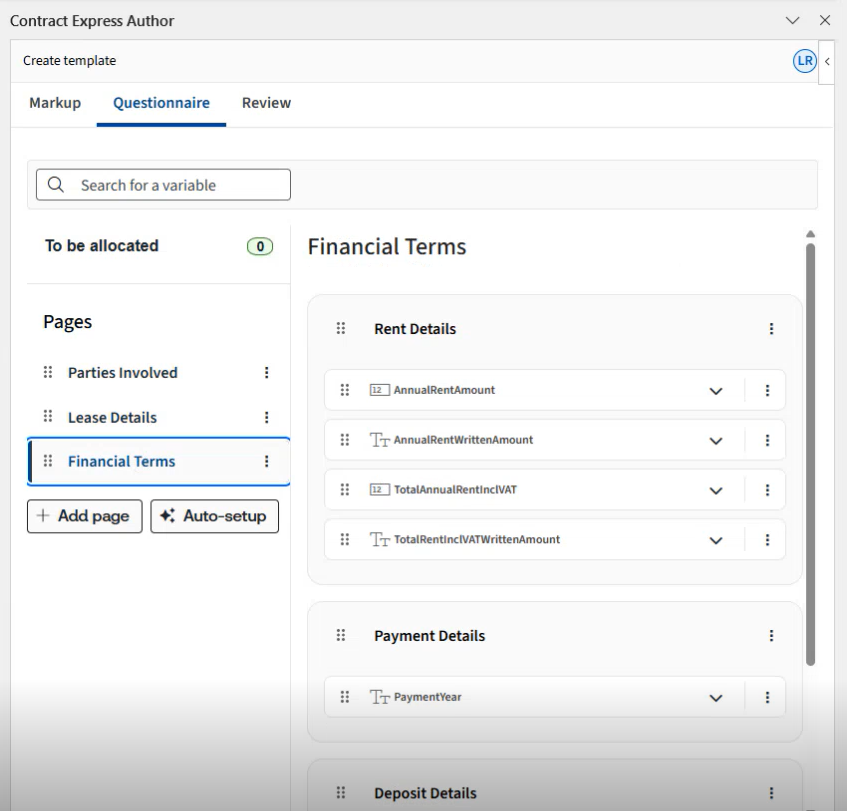
This article applies to:
- PRODUCT: Contract Express
