Legal
Recommended Products
-
CoCounsel
Move faster and accomplish more with a professional-grade, generative AI assistant that transforms the way you work. Thomson Reuters CoCounsel is with you every step of the way, backed by authoritative content and industry-leading expertise.
-
Westlaw
Conduct legal research efficiently and confidently using trusted content, proprietary editorial enhancements, and advanced technology.
-
Practical Law
Accelerate how you find answers with powerful generative AI capabilities and the expertise of 650+ attorney editors. With Practical Law, access thousands of expertly maintained how-to guides, templates, checklists, and more across all major practice areas.
Tax & Accounting
-
Top products for corporations
-
Top products for accounting firms
Recommended Products
-
CoCounsel Tax, Audit, Accounting
Move faster and accomplish more with a professional-grade, generative AI assistant that transforms the way you work. Thomson Reuters CoCounsel is with you every step of the way, backed by authoritative content and industry-leading expertise.
-
UltraTax CS
Provides a full line of federal, state, and local programs. Save time with tax planning, preparation, and compliance.
-
1040SCAN
Automate work paper preparation and eliminate data entry
Trade & Supply
Recommended Products
-
Foreign Trade Zone Management
Software that keeps supply chain data in one central location. Optimize operations, connect with external partners, create reports and keep inventory accurate.
-
Indirect Tax
Automate sales and use tax, GST, and VAT compliance. Consolidate multiple country-specific spreadsheets into a single, customizable solution and improve tax filing and return accuracy.
Risk & Fraud
Recommended Products
-
CLEAR
Search volumes of data with intuitive navigation and simple filtering parameters. Prevent, detect, and investigate crime.
-
Fraud Detect
Identify patterns of potentially fraudulent behavior with actionable analytics and protect resources and program integrity.
-
ID Risk Analytics
Analyze data to detect, prevent, and mitigate fraud. Focus investigation resources on the highest risks and protect programs by reducing improper payments.
News & Media
Recommended Products
-
Reuters Connect
Around the globe, with unmatched speed and scale, Reuters Connect gives you the power to serve your audiences in a whole new way.
-
Reuters Plus - Content Studio
Reuters Plus, the commercial content studio at the heart of Reuters, builds campaign content that helps you to connect with your audiences in meaningful and hyper-targeted ways.
-
Reuters.com Platform
Reuters.com provides readers with a rich, immersive multimedia experience when accessing the latest fast-moving global news and in-depth reporting.
Books
Recommended Products
-
What's new in legal products
Shop our latest titles
-
Shop tax customer favorites
ProView Quickfinder favorite libraries
Developers
-
APIs by industry
-
Related sites
-
United States Support
-
International support
-
New releases
-
Join a TR community
-
Free trials & demos
Adding and Entity to the Gray List
- ClickAdd New Record.

- ClickingAdd New Recordwill open a series of blank fields in which data can be entered.
- Enter a numeric Entity ID that will uniquely identify the entity. If this field is left blank, the system will automatically generate an EntityID. Entity type is considered unspecified by default. However, when specified as Firm or Individual, accuracy of search results is improved.
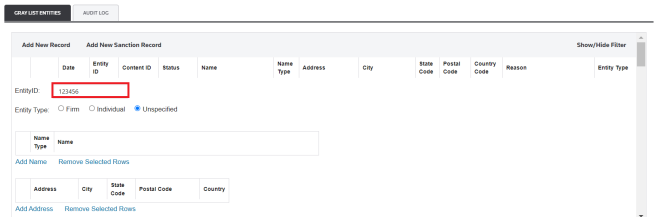
- ClickAdd Name. A small table will open where you can add an entity’s name information.
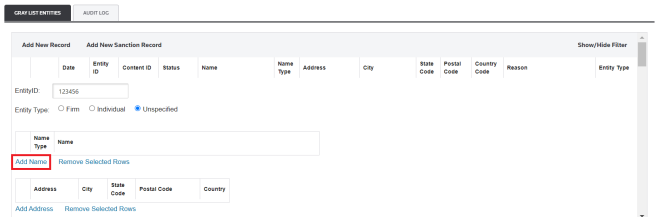
- Enter the main name (mn) information for the entity.
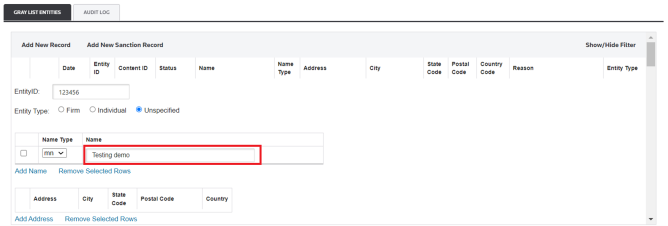
- To add additional alias rows, clickAdd Nameagain and enter more information. The system can hold up to eight (8) aliases for each entity. You can select a different Name Type according to your preference.List of Name TypesMeaningAKAAlso Known AsDBADoing Business AsFKAFormerly Known AsIMO(Acronym for Vessel Identification)MNMain NameNKANow Known AsIf you attempt to indicate more than eight records, the system will show the below notification message:
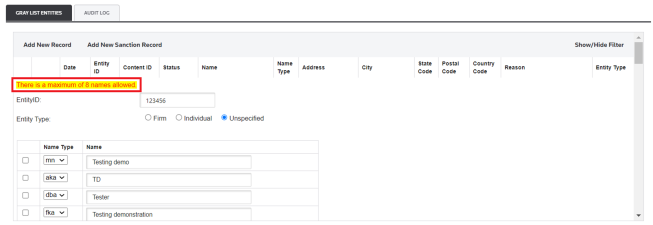
- To remove an alias, check the box on the alias’s left, and then clickRemove Selected Rows.
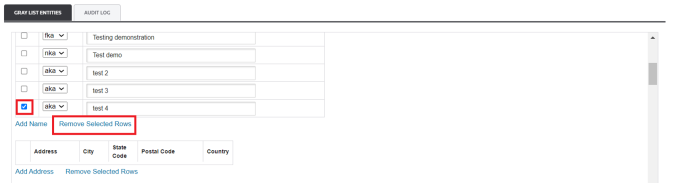
- ClickAdd Address. A small table will open where you can add an entity’s main name address information.
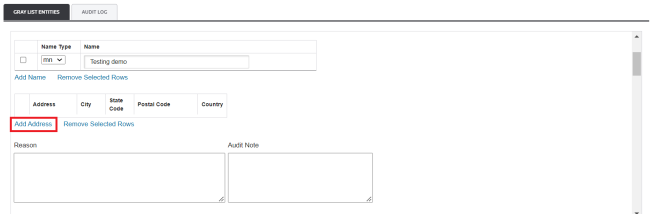
- Enter theAdress,CityandPostal Codeinformation.
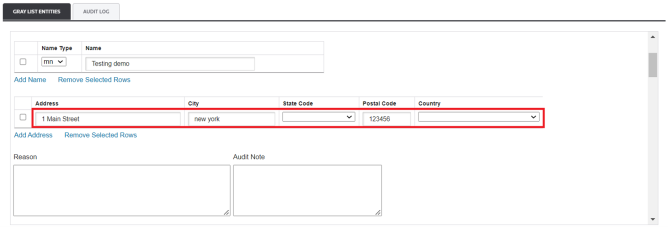
- Select theCountrycorresponding to the address you want to include.
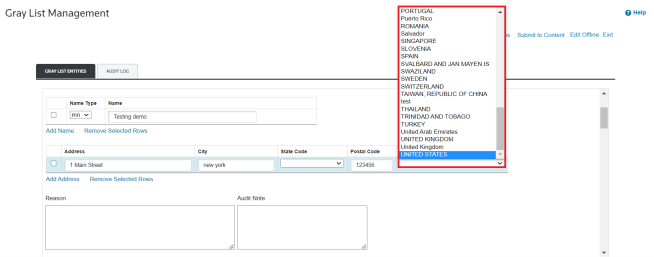
- TheState Codecombo box will become available and you can select the state accordingly.
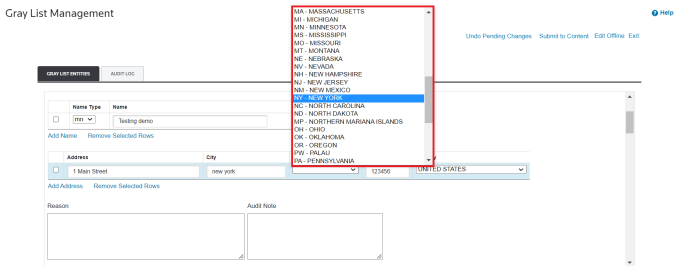
- To add additional addresses, clickAdd Addressagain and enter more information.
- To remove an address, check the box on the address’s left, and then clickRemove Selected Rows.

- Use theReasontextbox to enter a reason why this entity is being added to the gray list.
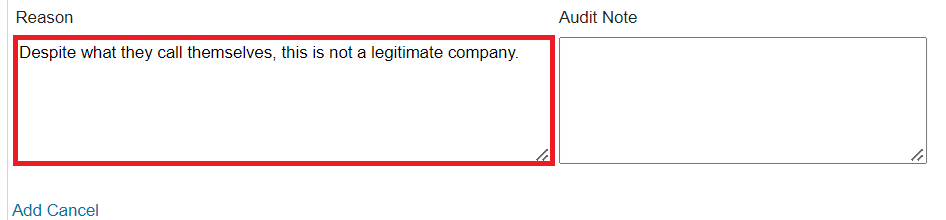
- If this entity already exists on the gray list, use theAudit Notetextbox to enter a reason for why a change is being made.
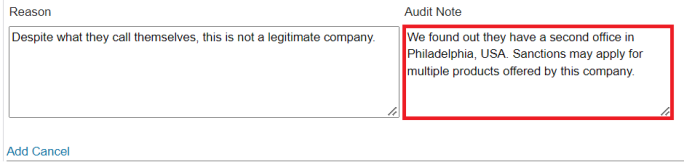
- After all information has been reviewed and is ready to submit, clickAdd. To drop and disregard all changes, clickCancel.
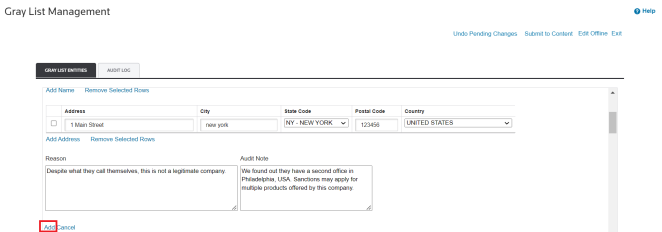
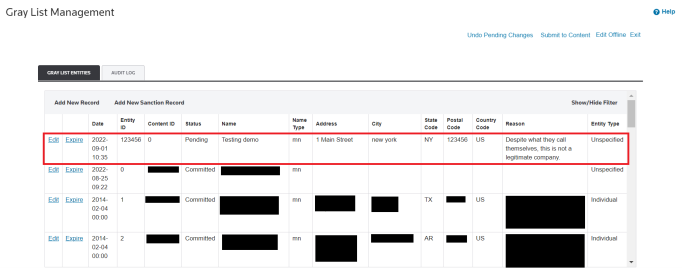
This article applies to:
- PRODUCT: ONESOURCE Global Trade
- Sub Product: Denied Party Screening
Related Content
-
Gray List Management
Format:Article, 1 min read
-
Gray List Management
Format:Article, 1 min read
