Solutions
-
Corporations
-
Governments
Success stories
-
A true competitive advantage
Law firm Zarin Baum’s embrace of generative AI as the natural next step in the evolution of legal work and their adoption of CoCounsel Legal has helped them achieve remarkable efficiency gains and improved client relationships.
-
Workflow transformation drives impact
Brinks, a global leader in secure logistics and security solutions, used CoCounsel to reimagine what was possible with AI tools, turning legal challenges into a competitive advantage.
-
The forefront of audit tech
A better auditing workflow solution was the answer to multiple challenges faced by The Mercadien Group. Find out how they achieved greater efficiency by embracing Cloud Audit Suite.
Products
-
Tax, audit & accounting
Recommended products
-
CoCounsel Legal
Transform your work with the only AI legal solution uniting research, drafting, and document analysis in a single experience. Designed by legal experts and built on trusted content and advanced AI, CoCounsel Legal accelerates multistep work so you can better serve your clients and grow your business.
-
CoCounsel Tax
Transform your tax practice with CoCounsel Tax, an AI-powered assistant that combines trustworthy answers, automation, and firm knowledge into one seamless platform. Enhance efficiency, reduce risk, and improve client confidence with CoCounsel Tax.
-
CLEAR
Powerful software designed for law enforcement, compliance, risk, and fraud investigators. Conduct thorough investigations with ease using our intuitive online investigation software. Efficiently, prevent, detect, and solve crime.
Purchase
-
Buy books
-
Contact sales
Resources
-
Product training
-
Product communities
-
Developers
Highlights
-
2026 SKILLS showcase
Join weekly sessions to experience in-depth demonstrations of the leading legal AI products while connecting with strategic law firm leaders in knowledge management, innovation, and AI.
-
Ghosts on the ledger
Payroll fraud is a major compliance risk. Learn how payroll analytics and AI-powered tools can help exorcise phantom employees and employers.
-
Future of professionals report 2025
The Thomson Reuters Future of Professionals Report 2025 reveals how AI continues to shape professional work — and what it takes to get ahead. This year’s report shows that increased efficiency, productivity, and cost savings top the list of benefits professionals attribute to AI, making it indispensable for organizations facing rapid change.
DPS Settings: General Configurations and Search Options
- Viewing and changing regulation lists being screened against
- Viewing all companies associated with these settings
- Customizing which types of results will be assigned a given score value
- Managing Escalation settings

Advanced Engine Settings
- Default Search Options
- Company Screening Options
Search Options |
Description |
|---|---|
Use Excluded Words |
To exclude all words from the Excluded Words list in a search, click this checkbox. To disregard the Excluded Words list and search with all active words, clear this checkbox. For more information on how to add and edit excluded words, refer to the Excluded Words section of the help. |
SEARCH NAME ADDRESS OPTION |
|
ACTIVATE NEW LISTS |
|
Transfer to SCC/ISF |
If you have been configured to integrate DPS companies with the same companies in ONESOURCE Supply Chain Compliance or ONESOURCE Importer Security Filing, the Yes button will be selected. |


- Adjustments made to the "Search Name Weight".
- Changes to the "Search Name Address".
- Reduction in the "Overall Match" score.
- Activation of a specific list by the user.
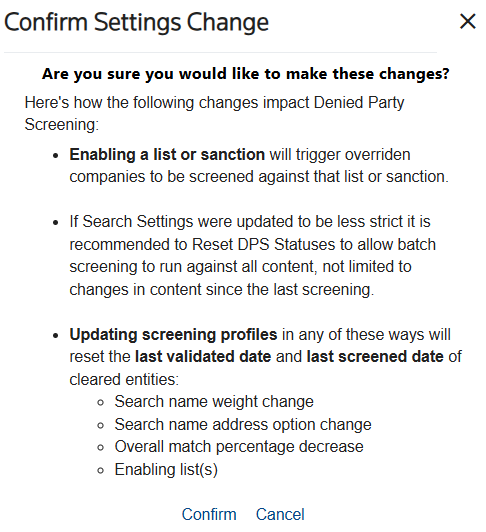

Company Screening Options |
Description |
|---|---|
Company Address Fields |
|
Search Name Weight |
Utilized by the Advanced Screening Engine, this setting applies when the Search Name Address Option is AND and allows the customer to weight how the final hit score is calculated. For example, 50% Name 50% address will equally weight the Name Score with the Address Score for the final score. |
Search Percentages |
|


This article applies to:
- PRODUCT: ONESOURCE Global Trade
- Sub-Product: Denied Party Screening
Related Content
-
DPS Quick Screening: Performing Manual Searches
Format:Article, 13 min read
