Solutions
-
Corporations
-
Governments
Success stories
-
A true competitive advantage
Law firm Zarin Baum’s embrace of generative AI as the natural next step in the evolution of legal work and their adoption of CoCounsel Legal has helped them achieve remarkable efficiency gains and improved client relationships.
-
Workflow transformation drives impact
Brinks, a global leader in secure logistics and security solutions, used CoCounsel to reimagine what was possible with AI tools, turning legal challenges into a competitive advantage.
-
The forefront of audit tech
A better auditing workflow solution was the answer to multiple challenges faced by The Mercadien Group. Find out how they achieved greater efficiency by embracing Cloud Audit Suite.
Products
-
Tax, audit & accounting
Recommended products
-
CoCounsel Legal
Transform your work with the only AI legal solution uniting research, drafting, and document analysis in a single experience. Designed by legal experts and built on trusted content and advanced AI, CoCounsel Legal accelerates multistep work so you can better serve your clients and grow your business.
-
CoCounsel Tax
Transform your tax practice with CoCounsel Tax, an AI-powered assistant that combines trustworthy answers, automation, and firm knowledge into one seamless platform. Enhance efficiency, reduce risk, and improve client confidence with CoCounsel Tax.
-
CLEAR
Powerful software designed for law enforcement, compliance, risk, and fraud investigators. Conduct thorough investigations with ease using our intuitive online investigation software. Efficiently, prevent, detect, and solve crime.
Purchase
Resources
-
Product training
-
Product communities
-
Developers
Highlights
-
2026 SKILLS Showcase
Join weekly sessions to experience in-depth demonstrations of the leading legal AI products while connecting with strategic law firm leaders in knowledge management, innovation, and AI.
-
Ghosts on the ledger
Payroll fraud is a major compliance risk. Learn how payroll analytics and AI-powered tools can help exorcise phantom employees and employers.
-
Future of professionals report 2025
The Thomson Reuters Future of Professionals Report 2025 reveals how AI continues to shape professional work — and what it takes to get ahead. This year’s report shows that increased efficiency, productivity, and cost savings top the list of benefits professionals attribute to AI, making it indispensable for organizations facing rapid change.
Add and move portlets on a dashboard
- Staff Dashboard: Information about the activity and assignments for the staff member signed in.
- Client Dashboard: Information about the activity and status of a selected client.
- Firm Dashboard: Information about the activity and status of the firm as a whole or a subset of the firm such as the clients related with an office or partner.
- Home Dashboard: Access to resources outside of Practice CS that can improve the use of the application such as the Practice CS Library, Practice CS and Thomson Reuters newsfeeds, and Help and Support.
- Portlet: A window that includes information.
- View: A collection of portlets on a single screen, each View displays as a tab on theDashboardscreen.
- Layout: The collection of Views that make up the dashboard.
- Projects and tasks assigned to a staff member,Staff Dashboard.
- A client's WIP and A/R balances, and billing and activity totals,Client Dashboard.
- Schedules, targets, and activity for all staff,Firm Dashboard.
Add a layout
Add a view (tabbed page)
- To delete a view from the layout, select
 in the tab of the view.
in the tab of the view. - To move theViewtab to a different location, select and hold the left mouse button on theViewtab and drag it to a different location at the top of the dashboard.
Add a portlet to a new view
Add a portlet to an existing view
Move a portlet on an existing view
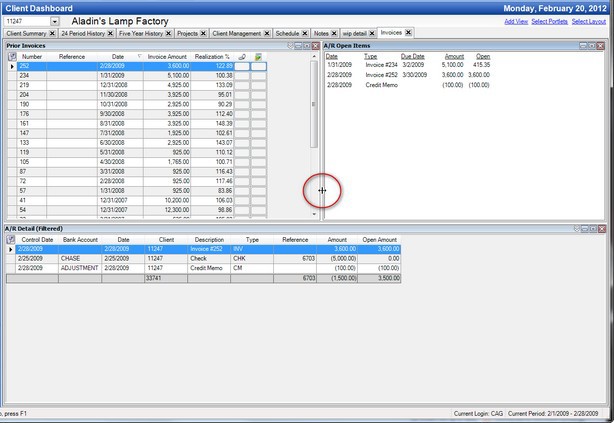
This article applies to:
- PRODUCT: Practice CS
Related Content
-
Add dashboard views
Format:Article, 1 min read
