Solutions
-
Corporations
-
Governments
Success stories
-
A true competitive advantage
Law firm Zarin Baum’s embrace of generative AI as the natural next step in the evolution of legal work and their adoption of CoCounsel Legal has helped them achieve remarkable efficiency gains and improved client relationships.
-
Workflow transformation drives impact
Brinks, a global leader in secure logistics and security solutions, used CoCounsel to reimagine what was possible with AI tools, turning legal challenges into a competitive advantage.
-
The forefront of audit tech
A better auditing workflow solution was the answer to multiple challenges faced by The Mercadien Group. Find out how they achieved greater efficiency by embracing Cloud Audit Suite.
Products
-
Tax, audit & accounting
Recommended products
-
CoCounsel Legal
Transform your work with the only AI legal solution uniting research, drafting, and document analysis in a single experience. Designed by legal experts and built on trusted content and advanced AI, CoCounsel Legal accelerates multistep work so you can better serve your clients and grow your business.
-
CoCounsel Tax
Transform your tax practice with CoCounsel Tax, an AI-powered assistant that combines trustworthy answers, automation, and firm knowledge into one seamless platform. Enhance efficiency, reduce risk, and improve client confidence with CoCounsel Tax.
-
CLEAR
Powerful software designed for law enforcement, compliance, risk, and fraud investigators. Conduct thorough investigations with ease using our intuitive online investigation software. Efficiently, prevent, detect, and solve crime.
Purchase
-
Buy books
-
Contact sales
Resources
-
Product training
-
Product communities
-
Developers
Highlights
-
2026 SKILLS showcase
Join weekly sessions to experience in-depth demonstrations of the leading legal AI products while connecting with strategic law firm leaders in knowledge management, innovation, and AI.
-
Ghosts on the ledger
Payroll fraud is a major compliance risk. Learn how payroll analytics and AI-powered tools can help exorcise phantom employees and employers.
-
Future of professionals report 2025
The Thomson Reuters Future of Professionals Report 2025 reveals how AI continues to shape professional work — and what it takes to get ahead. This year’s report shows that increased efficiency, productivity, and cost savings top the list of benefits professionals attribute to AI, making it indispensable for organizations facing rapid change.
Maintain an Engagement Disclosure Note Library

Add a Note
- While viewing the Disclosure checklist requirements in the main content pane, selectEngagement Libraryfrom the drop-down menu in the right-hand pane to view the disclosure note library for the engagement.
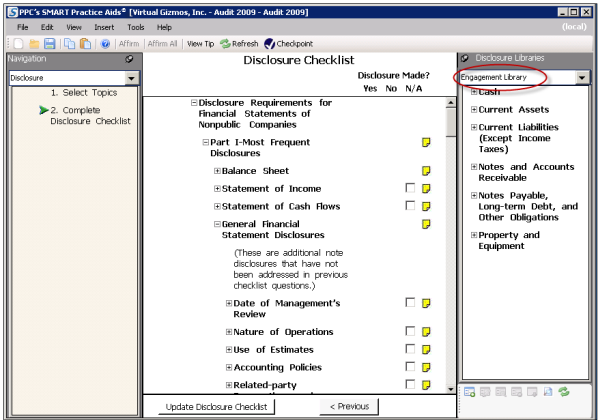
- Right-click in the right-hand pane to open the Disclosure Note action menu.
- SelectAdd New Note to Engagement Library.
- On the Add New Note window, type the title of the Disclosure in theEnter Disclosure Titlefield.noteYou can also add an optional summary of the note by clickingSummary Description. The summary will be visible when the mouse cursor is hovered over the disclosure note title in the library view displayed in the right-hand pane.
- Select the topics you want to assign to the note by clicking in theAssigned Topicsfield. A selection window will open.
- Select the check box next to each topic you want to assign to the disclosure note.
- Enter the text of the disclosure note in the provided field. Use the provided toolbar to format the note text.
- ClickOKto save the note. The new note and assigned topics will display in the right-hand pane with the rest of the disclosure note library content.
Copy a Note from Another Library
- Open the disclosure note library you want to copy from in the right-hand pane by selecting it from the drop-down menu.
- Expand the topic sections to locate the note you want to copy.
- Select and right-click on the note. From the pop-up menu selectCopy to Engagement Library.
- On the Copy to Library pop-up window, select the topics to which the disclosure note most relates by selecting the check boxes next to the topic names.
- Return to the engagement disclosure note library in the right-hand pane to see the copied note under the topics you selected in step 4.
Edit a Note
- Locate the note you want to edit in the right-hand pane.
- Double-click the note title and theEdit Notewindow will display.
- Modify the note text, title, summary description, or assigned topics and clickOKto save the changes.noteThe Edit Note action is also available by right-clicking a disclosure note title in the right-hand pane and selectingEdit Notefrom the pop-up menu.
Delete a Note
- Locate the note you want to delete in the right-hand pane.
- Right-click the note title and selectDelete Note from Engagement Libraryfrom the pop-up menu.
- ClickOKon the confirmation window.
Preview a List of Disclosure Notes
- Locate the disclosure note library you want to review in the right-hand pane by selecting it from the drop-down menu.
- Right-click a note or topic in the right-hand pane.
- SelectView Note(s)from the pop-up menu.
- TheView Notewindow displays the selected note.
- Use thePreviousandNextbuttons to navigate through the disclosure notes.
- ClickClosewhen finished to close the View Note window.
