Solutions
-
Corporations
-
Governments
Success stories
-
A true competitive advantage
Law firm Zarin Baum’s embrace of generative AI as the natural next step in the evolution of legal work and their adoption of CoCounsel Legal has helped them achieve remarkable efficiency gains and improved client relationships.
-
Workflow transformation drives impact
Brinks, a global leader in secure logistics and security solutions, used CoCounsel to reimagine what was possible with AI tools, turning legal challenges into a competitive advantage.
-
The forefront of audit tech
A better auditing workflow solution was the answer to multiple challenges faced by The Mercadien Group. Find out how they achieved greater efficiency by embracing Cloud Audit Suite.
Products
-
Tax, audit & accounting
Recommended products
-
CoCounsel Legal
Transform your work with the only AI legal solution uniting research, drafting, and document analysis in a single experience. Designed by legal experts and built on trusted content and advanced AI, CoCounsel Legal accelerates multistep work so you can better serve your clients and grow your business.
-
CoCounsel Tax
Transform your tax practice with CoCounsel Tax, an AI-powered assistant that combines trustworthy answers, automation, and firm knowledge into one seamless platform. Enhance efficiency, reduce risk, and improve client confidence with CoCounsel Tax.
-
CLEAR
Powerful software designed for law enforcement, compliance, risk, and fraud investigators. Conduct thorough investigations with ease using our intuitive online investigation software. Efficiently, prevent, detect, and solve crime.
Purchase
Resources
-
Product training
-
Product communities
-
Developers
Highlights
-
2026 SKILLS Showcase
Join weekly sessions to experience in-depth demonstrations of the leading legal AI products while connecting with strategic law firm leaders in knowledge management, innovation, and AI.
-
Ghosts on the ledger
Payroll fraud is a major compliance risk. Learn how payroll analytics and AI-powered tools can help exorcise phantom employees and employers.
-
Future of professionals report 2025
The Thomson Reuters Future of Professionals Report 2025 reveals how AI continues to shape professional work — and what it takes to get ahead. This year’s report shows that increased efficiency, productivity, and cost savings top the list of benefits professionals attribute to AI, making it indispensable for organizations facing rapid change.
Use the administration workflow to change settings, tree structure, and view the audit log
- The options available in theAdministrationtab is dependent on the template selected.
- You must have the appropriate access rights to use theAdministrationtab.
Manage navigation
- Area tab- Top labels (Data Capture)
- System tab- These are standard tabs and can't have any information added to them.
- Heading- Under the main top labels, the next level is headings. This displays on the left side of the toolbar on the screen when the top label headings are selected.
- Page groups- Under the heading, the next level is Page Groups. This displays on the left side of the toolbar on the screen when you hover over the heading label.
- Single page or multiple page list- Under the page group, the next level is single page or multiple page groupings. This screen displays when the page group's selected. You can design the page with data capture information. A minimum of 1 page is required. This page list can be used to collect a list of data.
- For example, you can have a normal page to collect names of officers, their addresses, salaries, etc. This option's good for 1 officer. If you create the same page as a page list, you can collect the same type of information for multiple officers.
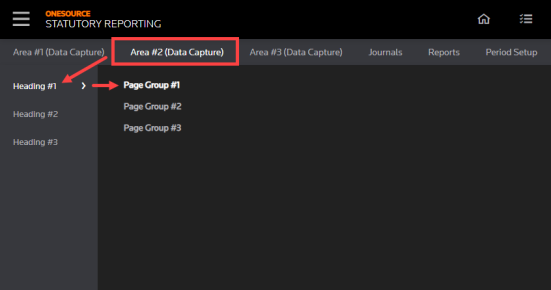
Change regional settings
View audit log
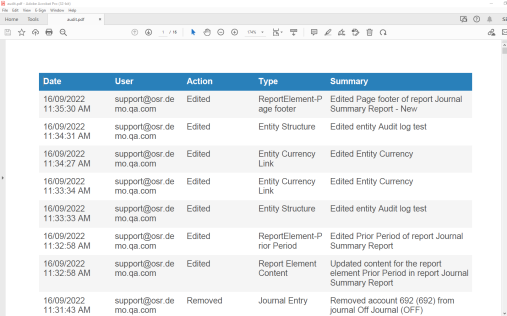
Attachments
- Access a financial period.
- Go toAdministration,Attachments.
- SelectAdd.
- You can drag and drop or browse to your file to add. Enter a name and select a document date.
- SelectUpload.
- SelectDone.
This article applies to:
- PRODUCT: ONESOURCE Statutory Reporting
- Subject: Setup
