Triva isn't available right now.
PNG | Action taken by SurePrep | Example of Document/Situation |
|---|---|---|
 (select the image, then Save As ) | Bookmark Only OCR only captures identifier fields (e.g., Partnership Name, EIN, SSN) from the page. If SurePrep's OCR detects the Bookmark Only barcode on a page then the document will skip the Verification Wizard step and will appear in the next applicable step. Verifiers will not see the document during verification. | If this stamp is placed on the first page of a document that lists the name and account number, then it will be ignored by SurePrep for OCR and verification purposes. SurePrep will automatically place the document(s) under the appropriate bookmark in the INDEX TREE .Ex: If the taxpayer sends a consolidated 1099 for their dependents. SurePrep inputs this information into the tax return because it can match the name and SSN to the dependent listed in the tax return. Place this stamp on the first page that indicates the name and account number. Ex: This stamp can also be used on charitable letters and organizer pages in addition to government forms. Note : Do not place barcodes on non-standard documents that are not supported by SurePrep. Non-standard documents will not be verified by SurePrep and will appear in SPbinder's Thumbnail panel as a Not Indexed document. |
 (Select the image, then Save As ) | Include in Return The information from the page will be captured regardless of the standard policy(e.g. Incorrect SSN, Prior Tax Year, etc). Also useful for pages that do not appear in the Verification Wizard when they are auto-verified or set to be bookmarked only due to domain verification rules. Includes the page in Step 2 Verification. Overrides the default and captures pages with:
The verification is performed by the verifier when it comes to their attention. | If this stamp is placed on the first page of a document that lists the name and account number, then regardless of whether the document is in the Taxpayers/Spouse's name or SSN, the information will be entered into the return. If a (Include in Return) barcode is placed on a document(s) from a different tax year, the data will be captured as if it is for the tax year of the binder. Similarly, pages with an incorrect SSN will be captured as a taxpayer's SSN (i.e., the first SSN available on the list). Ex: The taxpayer sends a consolidated 1099 for an entity with a name and an EIN that do not match the Taxpayer or Spouse. Place this stamp on the first page of the consolidated 1099 that indicates the name and account number. Note 1: OCR associates Include barcode with the first account number. However, a Consolidated Statement may have multiple account numbers joined together in a single multipage document. To avoid erroneously getting pages with a different account number marked as IncorrectSSN or Prior Year, the user will need to place a barcode on the first page of every account in a multicount Consolidated Statement. Note 2 : Do not place barcodes on non-standard documents that are not supported by SurePrep. Non-standard documents will not be verified by SurePrep and will appear in SPbinder's Thumbnail panel as a Not Indexed document. |
 (Select the image, then Save As ) | Delete Data All data from the page will be deleted and the document will automatically land in the thumbnail section of SPbinder without going through the verifier. | Place this stamp if the document should not be verified or indexed in the (SPbinder) INDEX TREE .SurePrep will automatically skip the document from all verification steps in the Review Wizard. In SPbinder, the document(s) will appear in the Not Indexed filter of the THUMBNAIL section. Ex: Taxpayer sends a receipt. Place this stamp on the document to send the document to Not Indexed filter of the Thumbnail section. |
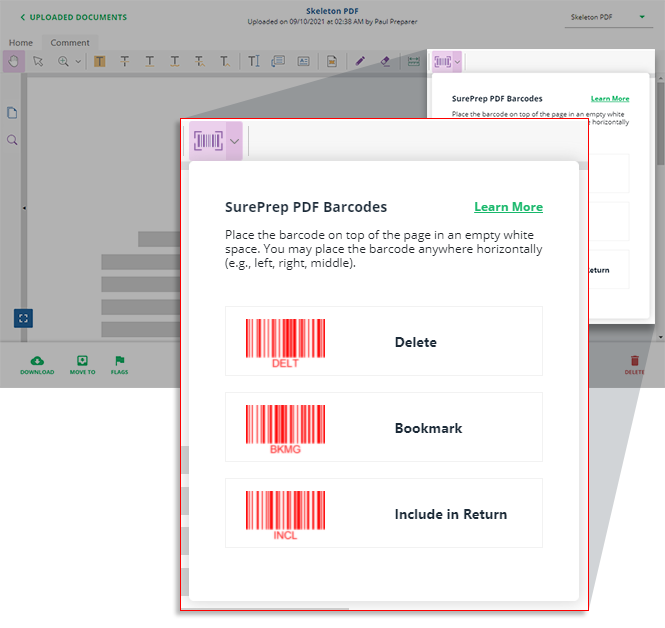

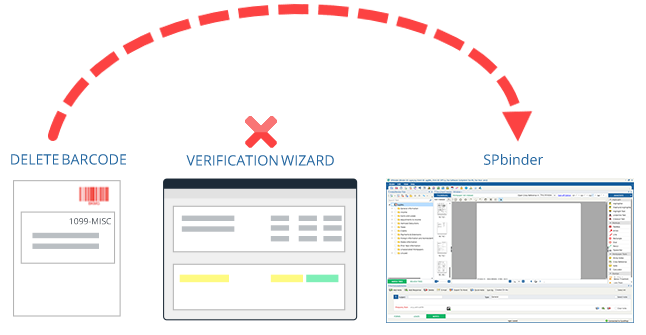

Source Document type | Barcode applies to: |
|---|---|
Consolidated Statements | All Pages - Barcode action applies to all pages in the set, irrespective of the page the barcode is placed on. |
Federal K-1 | Federal K-1 + K-3 + All State K-1 + All Supplemental pages - If a barcode is identified on a Federal K-1, then the action associated with that barcode will apply to the entire K-1 set (i.e. Federal K-1, its supplemental pages, following State K-1s and their supplemental pages. |
State K-1 | State K-1 + State Supplemental pages - If a barcode is identified only on a State K-1 then the action associated with that barcode will only apply to that particular State K-1(s) and its supplemental pages and not the entire K-1 set. |


Title | Bookmark Only | Include | Delete |
|---|---|---|---|
Skips verification | YES Skips Step 2 verification only (i.e. Verification Wizard) | NO Captures all data irrespective of standard policy | YES Skips all verification steps |
OCR Captures data | OCR only captures identifier fields from the page (e.g., Partnership Name, EIN, SSN) | YES | NO |
- Incorrect SSN | Skip verification - Mark as incorrect SSN | - Captures the taxpayer's SSN (i.e., the first available SSN/EIN on the menu) |
|
- Prior Year / Subsequent Year | Skip verification - Mark as prior/subsequent year | - Capture as current year. | |
- Not Indexed filter of the Thumbnail section | Skips verification - OCR only captures identifier fields from the page (e.g., Partnership Name, EIN, SSN). | Auto-verified page will appear in the Auto-Verified section in the verification step of the Review Wizard (Auto-verified documents will not be captured by SurePrep). | |
- Organizers – NONE option selected at Submission/Admin level | Skips verification - Bookmark the organizer pages and do not want to capture any data from them. | Overrides rule - Captures all data | |
Verification rules (e.g. Bookmark, Incorrect SSN, Delete) | Skips verification - Verification rules don't apply. | ||
Single barcode automatically applies to all pages in the set of multi-page document (e.g., 1099 Consolidated Statment). | YES | YES | Yes |
Barcode on Federal K-1 applies to: Federal K-1 + K-3 + All State K-1 + All Supplemental pages | YES | YES | Yes |
Barcode on State K-1 applies to: State K-1 + State's Supplemental pages. | YES | YES | Yes |
SPbinder | Standard documents appear in their designated folders in the INDEX TREE tab. | All documents appear in the THUMBNAIL section as ' Not Indexed ' | |

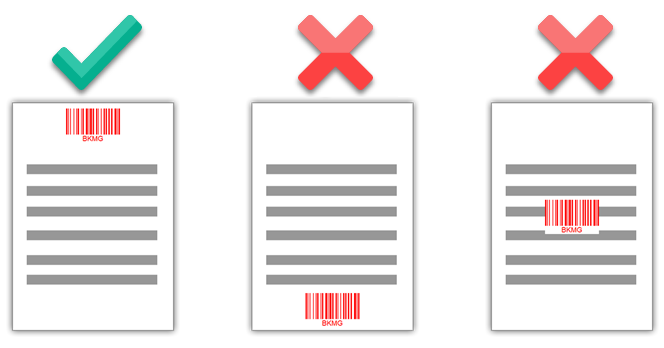


Binder type |
|
Service Type |
* For In-house verification, your verifiers will need to manually take actions based on the barcode. Auto-verified (Native PDF) with barcodes will appear In Verification by default. |
Leadsheets |
|